TP-Link TL-WR902AC AC750 Wireless Dual-Band Travel Router User Manual
Page 77
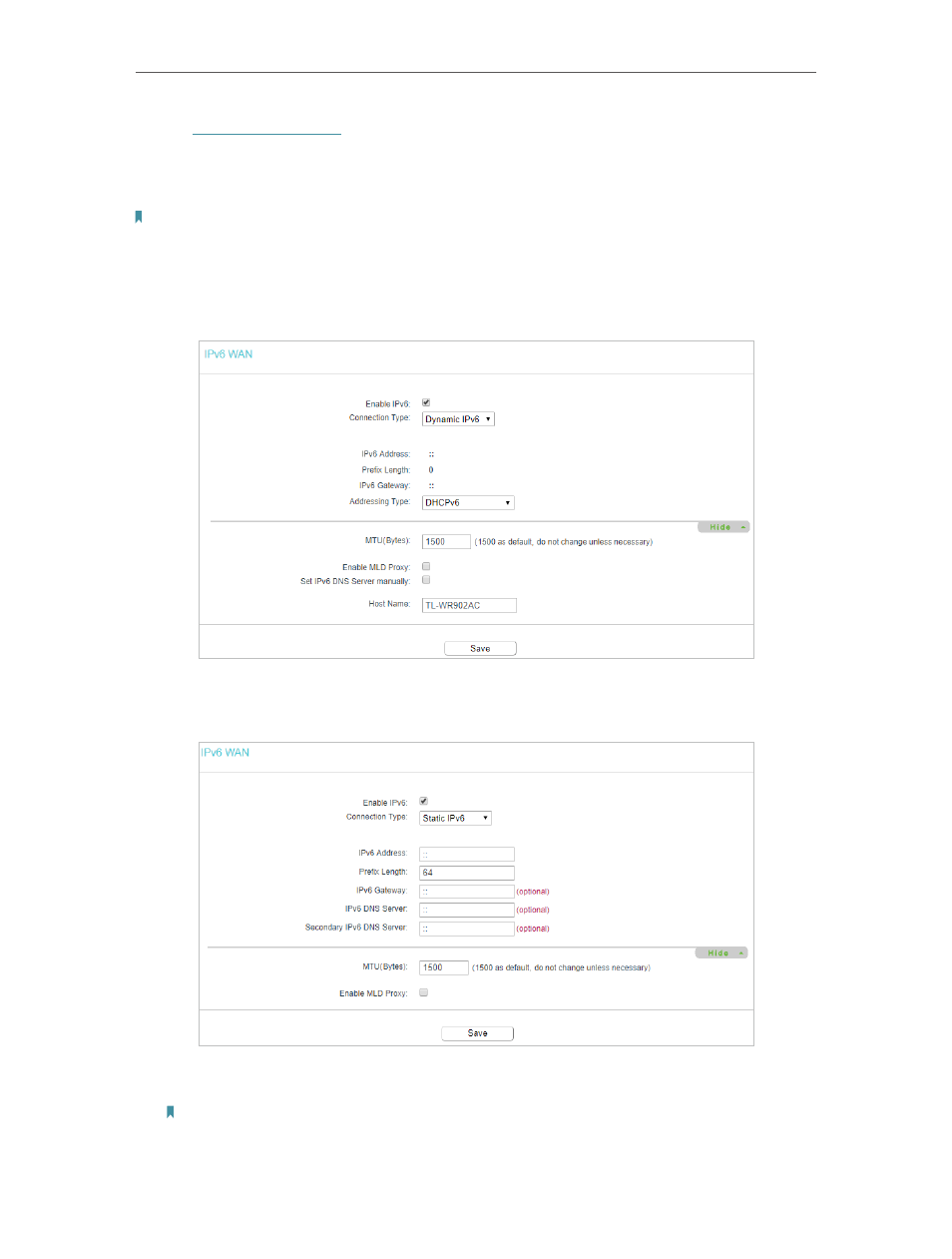
70
Chapter 4
Configure the Router in Wireless Router Mode
1. Visit
http://tplinkwifi.net
, and log in with the username and password you set for the
router.
2. Go to
IPv6
>
IPv6 WAN
.
3. Enable IPv6 and select the internet connection type provided by your ISP.
Note:
If you do not know what your internet connection type is, contact your ISP or judge according to the already
known information provided by your ISP.
4. Fill in the blanks as required by different connection types.
1 )
Dynamic IPv6
: the router will automatically get related parameters from your
ISP.
2 )
Static IPv6
: Fill in the IPv6 address, gateway (optional) and DNS servers
(optional) and click
Save
.
3 )
PPPoEv6
: By default, the router uses the IPv4 account to connect to the IPv6
server. Click
Advance
to input further information if your ISP requires.
Note: If your ISP provides two separate accounts for the IPv4 and IPv6 connections, please untick the PPPoE
same session with IPv4 connection checkbox and manually enter the username and password for the IPv6
connection.