1. position your router, 2. connect your router, 2. 1. standard wireless router mode – TP-Link TL-WR902AC AC750 Wireless Dual-Band Travel Router User Manual
Page 13: 1. position your router 2. 2. connect your router
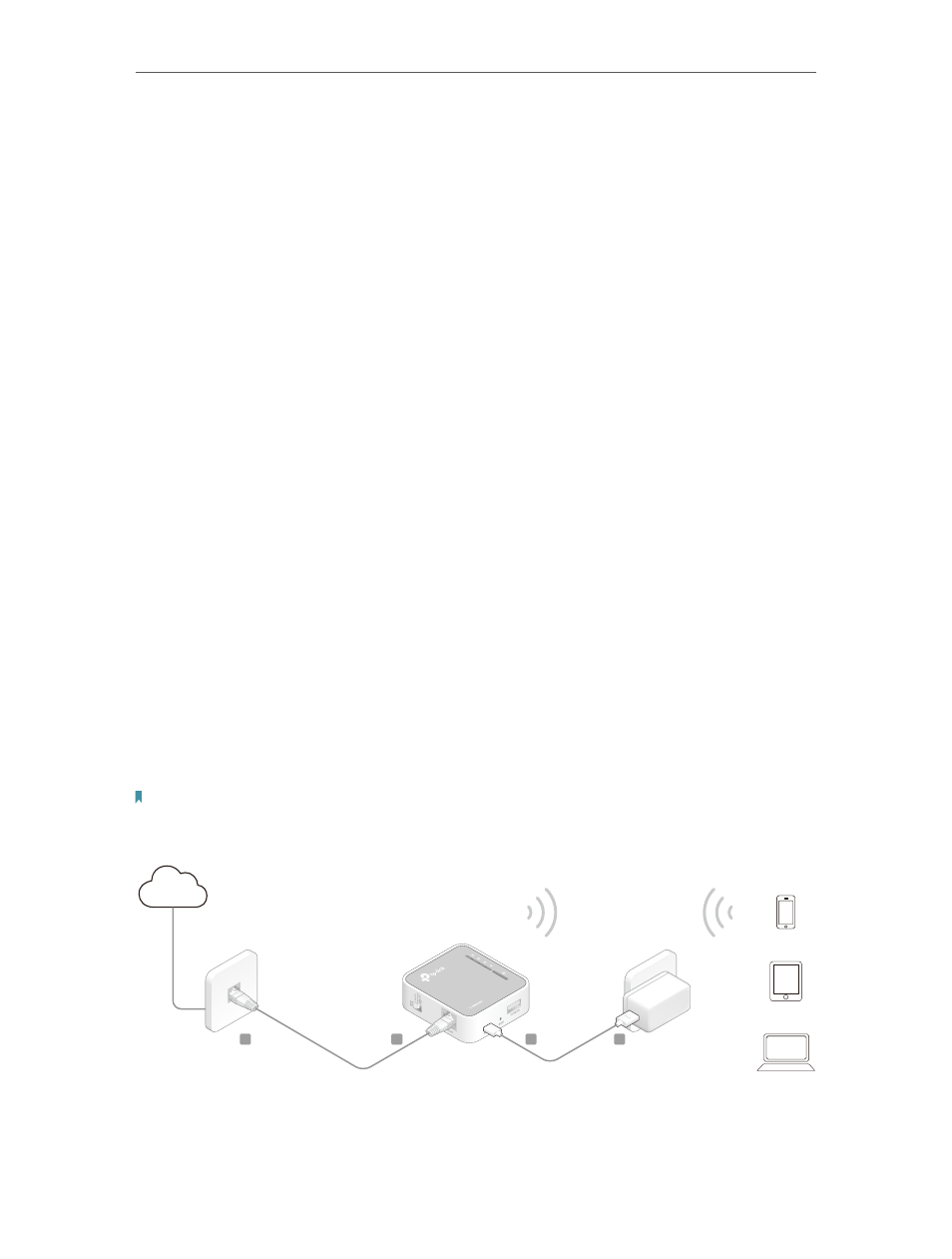
6
Chapter 2
Connect the Hardware
2. 1. Position Your Router
• The router should not be located where it will be exposed to moisture or excessive
heat.
• Place the router in a location where it can be connected to the various devices as well
as to a power source.
• Make sure the cables and power cord are safely placed out of the way so they do not
create a tripping hazard.
• The router can be placed on a shelf or desktop.
• Keep the router away from devices with strong electromagnetic interference, such as
Bluetooth devices, cordless phones and microwaves.
2. 2. Connect Your Router
There are five operating modes supported by this router: Standard Wireless Router,
Access Point, Range Extender, Client and Hotspot Router. Please choose an operating
mode you need and carry out the corresponding steps.
2. 2. 1. Standard Wireless Router Mode
Create an instant private wireless network and share internet to multiple Wi-Fi devices.
This mode is suitable for hotel rooms and home networks.
1. Switch the operating mode to
Share ETH
and connect the hardware according to
Step A to D.
2. Connect your device to the router wirelessly. The Wi-Fi network name and password
are on the router’s label.
Note
:
If the hotel’s internet has an authentication process, you will need to authenticate only once and only on one
device.
Internet
B
C
D
A