2. network, 2. 1. wan, Network – TP-Link TL-WR902AC AC750 Wireless Dual-Band Travel Router User Manual
Page 27
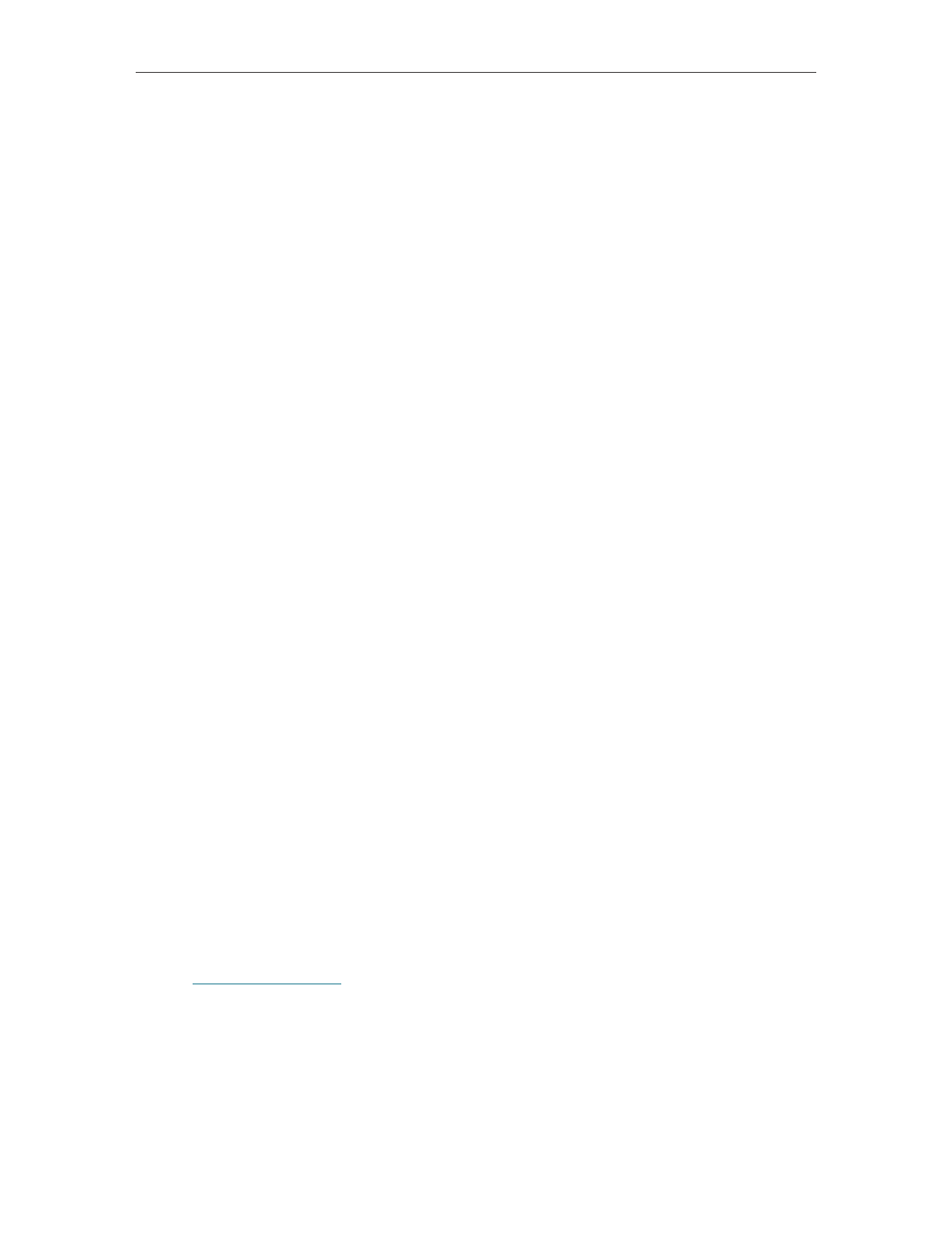
20
Chapter 4
Configure the Router in Wireless Router Mode
•
IP Address
- The LAN IP address of the router.
•
Subnet Mask
- The subnet mask associated with the LAN IP address.
•
Wireless 2.4GHz/5GHz
- This field displays the basic information or status of the
wireless function, and you can configure them on the
Wireless 2.4GHz/5GHz
>
Basic
Settings
page.
•
Operation Mode
- The current operation mode of the router.
•
Wireless Radio
- Indicates whether the wireless feature is enabled or not.
•
Name (SSID)
- The SSID of the network.
•
Mode
- The current wireless working mode in use.
•
Channel Width
- The current wireless channel width in use.
•
Channel
- The current wireless channel in use.
•
MAC Address
- The physical address of the router.
•
WAN
- This field displays the current settings of the WAN, and you can configure them
on the
Network
>
WAN
page.
•
MAC Address
- The physical address of the WAN port.
•
IP Address
- The current WAN (Internet) IP Address. This field will be blank
or 0.0.0.0 if the IP Address is assigned dynamically and there is no internet
connection.
•
Subnet Mask
- The subnet mask associated with the WAN IP Address.
•
Default Gateway
- The Gateway currently used is shown here. When you use
Dynamic IP as the internet connection type.
•
DNS Server
- The IP addresses of DNS (Domain Name System) server.
•
System Up Time
- The length of the time since the router was last powered on or
reset.
Click
Refresh
to get the latest status and settings of the router.
4. 2. Network
4. 2. 1. WAN
1. Visit
http://tplinkwifi.net
, and log in with the username and password you set for the
router.
2. Go to
Network
>
WAN
.
3. Configure the IP parameters of the LAN and click
Save
.
Dynamic IP
If your ISP provides the DHCP service, please select
Dynamic IP
, and the router will
automatically get IP parameters from your ISP.