2. 3. lan – TP-Link TL-WR902AC AC750 Wireless Dual-Band Travel Router User Manual
Page 36
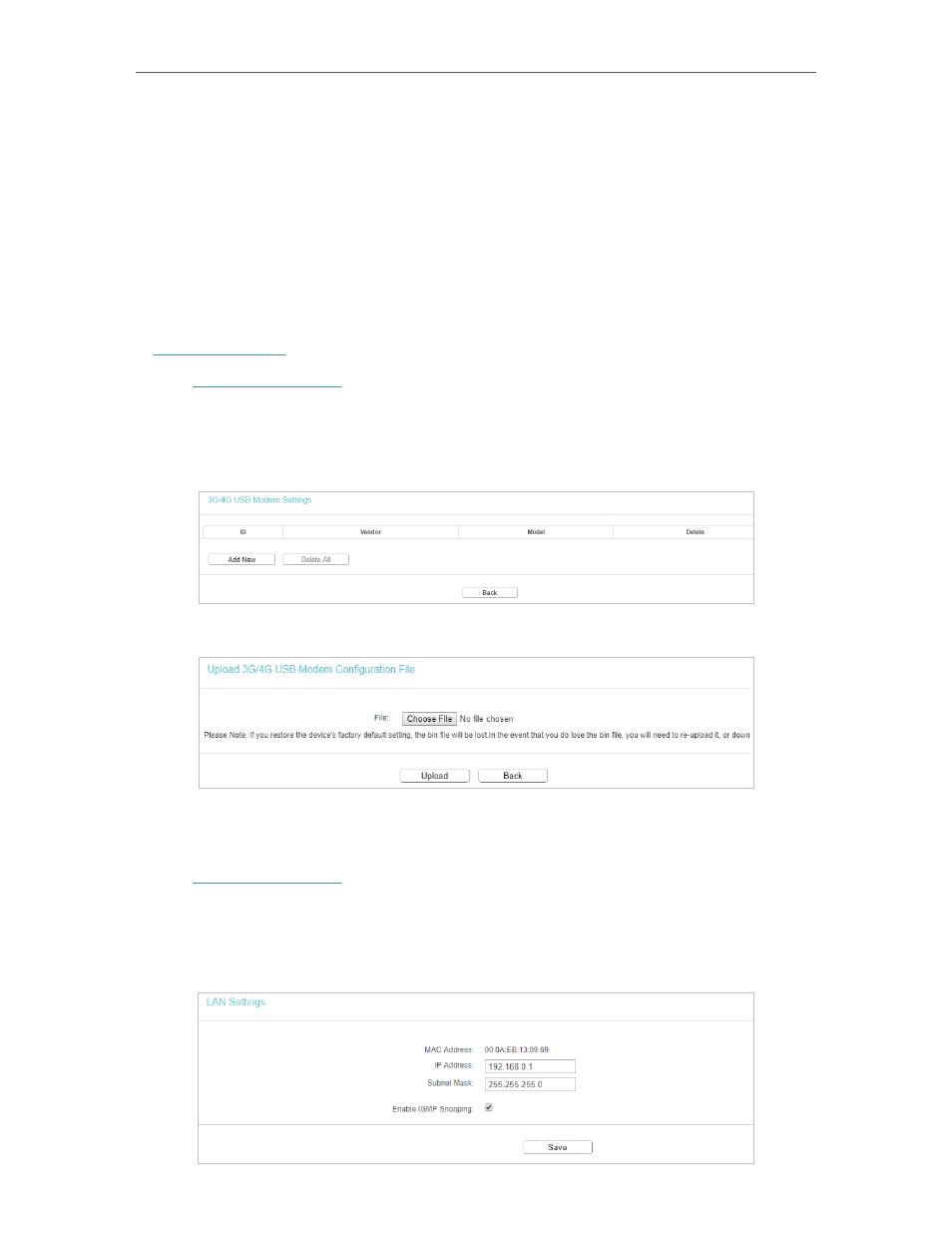
29
Chapter 4
Configure the Router in Wireless Router Mode
•
Use the following IP Address
- Select this option and enter the IP address provided
by your ISP.
•
Use the Following DNS Servers
- Select this checkbox and enter the DNS server
address(es) in dotted decimal notation provided by your ISP. This 3G/4G connection
will only use the specified DNS server(s).
If your 3G/4G USB modem cannot be identified by the router, please follow the steps
below to have furtuer configuration.
1. Download a most recent 3G/4G USB modem configuration file from our website
www.tp-link.com
.
2. Visit
http://tplinkwifi.net
, and log in with the username and password you set for the
router.
3. Go to
Network
>
3G/4G Settings
>
Modem Settings
.
4. Click
Add New
.
5. Click
Choose File
to locate the file you have downloaded and then click
Upload
.
4. 2. 3. LAN
1. Visit
http://tplinkwifi.net
, and log in with the username and password you set for the
router.
2. Go to
Network
>
LAN
.
3. Configure the IP parameters of the LAN and click
Save
.