3. wireless, 3. 1. basic settings, Wireless – TP-Link TL-WR902AC AC750 Wireless Dual-Band Travel Router User Manual
Page 167
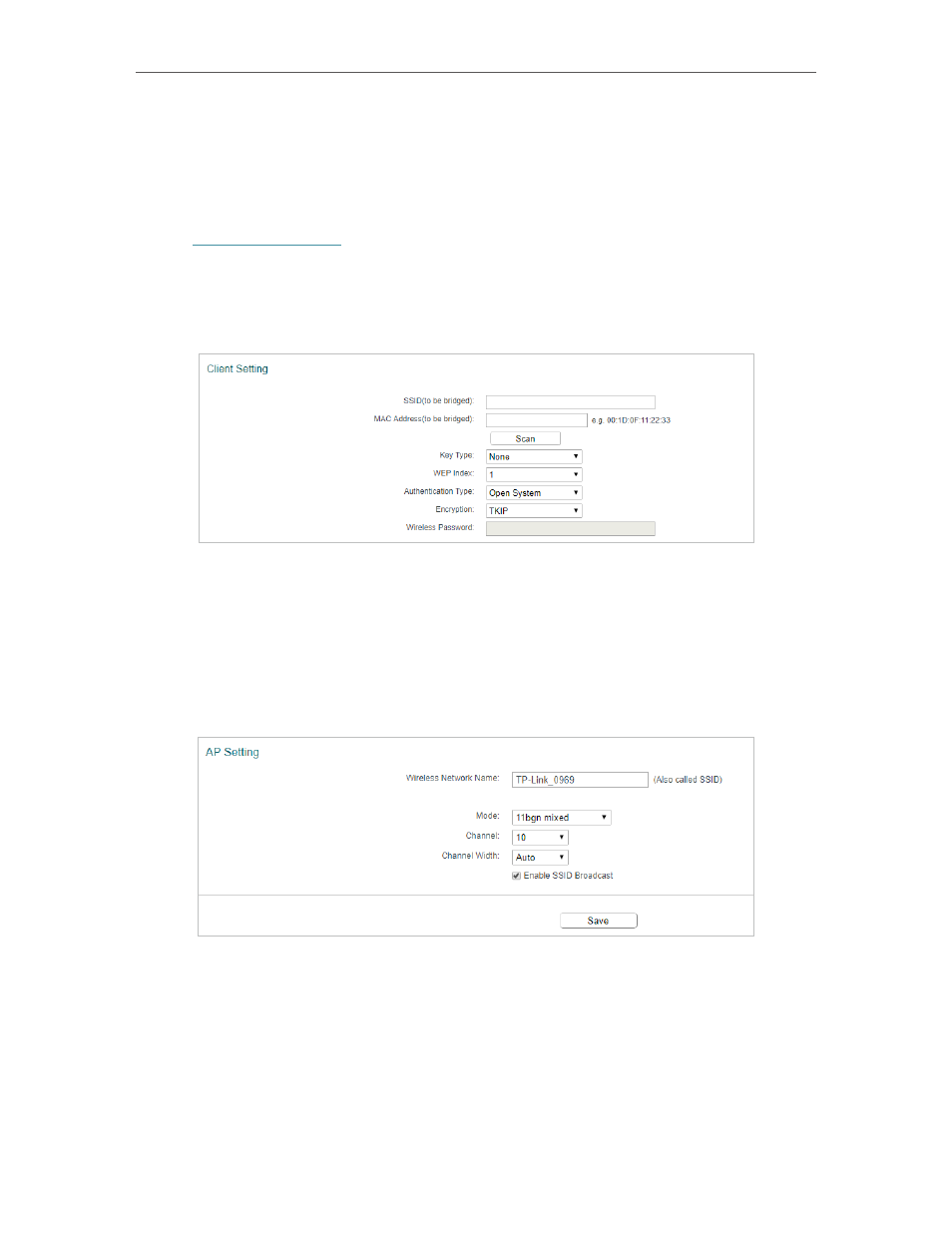
160
Chapter 8
Configure the Router in Hotspot Router Mode
8. 3. Wireless
8. 3. 1. Basic Settings
1. Visit
http://tplinkwifi.net
, and log in with the username and password you set for the
router.
2. Go to
Wireless 2.4GHz/5GHz
>
Basic Settings
.
3. Configure the basic settings for the 2.4GHz/5GHz wireless network and click
Save
.
In the Client Setting section, you can change the settings for the public Wi-Fi that you
want to connect to.
•
Scan
- Click to scan for wireless networks. When a public Wi-Fi is selected, the
SSID
,
MAC Address
and other parameters except Wireless Password will be automatically
filled in.
•
Wireless Password
- Enter the password of the public Wi-Fi you want to connect to.
In the AP Setting, you can change the settings for your 2.4GHz/5GHz wireless network.
•
Wireless Network Name
- Enter a string of up to 32 characters. The default SSID is
TP-Link_XXXX (XXXX indicates the last unique four numbers of each router’s MAC
address). It is strongly recommended that you change your network name (SSID). This
value is case-sensitive. For example, TEST is NOT the same as test.
•
Mode
- Select the desired mode. It is strongly recommended that you keep the default
setting
11bgn mixed
or
11a/n/ac mixed
.