5. 1. dhcp settings, 5. 2. dhcp client list, 5. 1. dhcp settings 8. 5. 2. dhcp client list – TP-Link TL-WR902AC AC750 Wireless Dual-Band Travel Router User Manual
Page 176
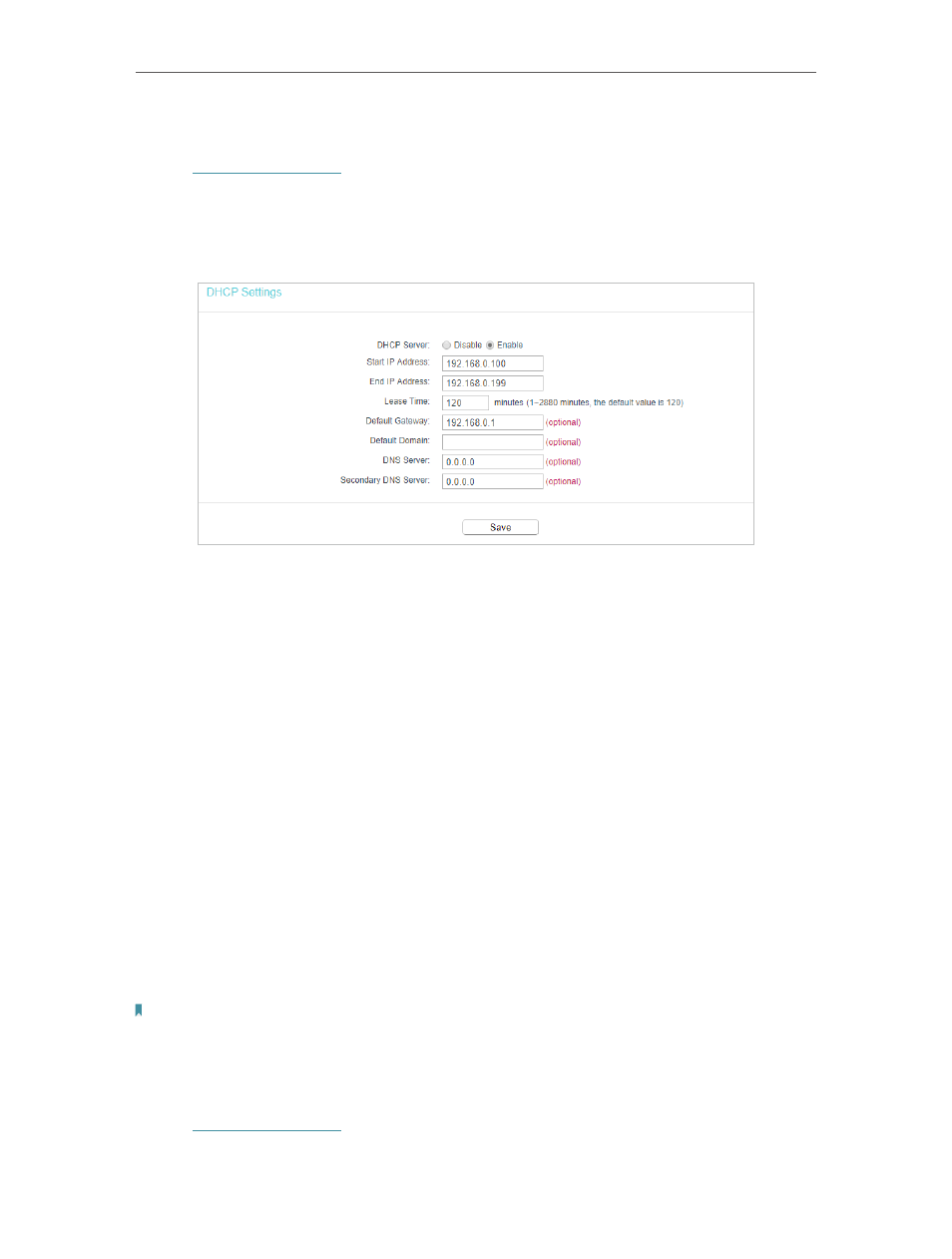
169
Chapter 8
Configure the Router in Hotspot Router Mode
8. 5. 1. DHCP Settings
1. Visit
http://tplinkwifi.net
, and log in with the username and password you set for the
router.
2. Go to
DHCP
>
DHCP Settings
.
3. Specify DHCP server settings and click
Save
.
•
DHCP Server
- Enable or disable the DHCP server. If disabled, you must have another
DHCP server within your network or else you must configure the computer manually.
•
Start IP Address
- Specify an IP address for the DHCP Server to start with when
assigning IP addresses. 192.168.0.100 is the default start address.
•
End IP Address
- Specify an IP address for the DHCP Server to end with when assigning
IP addresses. 192.168.0.199 is the default end address.
•
Lease Time
- The Address Lease Time is the amount of time a network user will be
allowed to connect to the router with the current dynamic IP Address. When time is
up, the router will automatically assign the same IP address to the user. The range of
the time is 1 ~ 2880 minutes. The default value is 120.
•
Default Gateway (Optional)
- It is suggested to input the IP address of the LAN port of
the Router. The default value is 192.168.0.254.
•
Default Domain (Optional)
- Input the domain name of your network.
•
Primary DNS (Optional)
- Input the DNS IP address provided by your ISP.
•
Secondary DNS (Optional)
- Input the IP address of another DNS server if your ISP
provides two DNS servers.
Note:
To use the DHCP server function of the router, you must configure all computers on the LAN as
Obtain an IP
Address automatically
.
8. 5. 2. DHCP Client List
1. Visit
http://tplinkwifi.net
, and log in with the username and password you set for the
router.