TP-Link TL-WR902AC AC750 Wireless Dual-Band Travel Router User Manual
Page 184
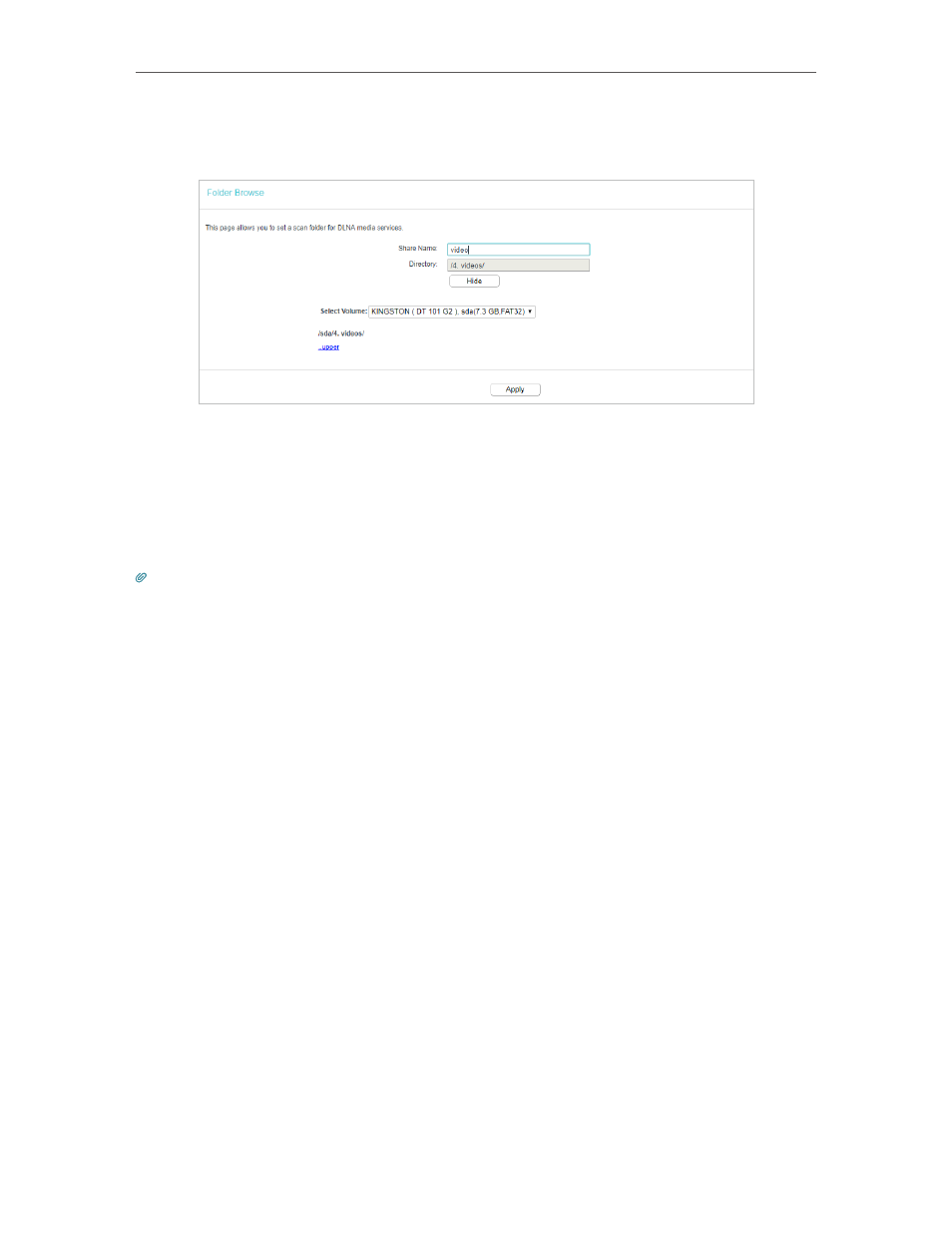
177
Chapter 8
Configure the Router in Hotspot Router Mode
5. Click
Add New Folder
. Specify a name for the folder to be shared in the
Share Name
field. And select the folder you want to share.
6. Click
Apply
.
•
To access the USB disk:
1. Connect Your USB Disk
Insert your USB storage device into the router’s USB port directly or using a USB cable.
Wait several seconds until the USB LED becomes solid on.
Tips:
• If you use USB hubs, make sure no more than 2 devices are connected to the router.
• If the USB storage device requires using bundled external power, make sure the external power has been
connected.
• If you use a USB hard drive, make sure its file system is FAT32 or NTFS.
• Before you physically disconnect a USB device from the router, safely remove it to avoid data damage:
Go to
USB Settings
>
USB Mass Storage
and click
Disconnect
.
2. Access the Media Files on Your USB Disk
Now the DLNA-supported devices (such as your computer and pad) connected to the
router can detect and play the media files on the USB disk.