2. 2. lan – TP-Link TL-WR902AC AC750 Wireless Dual-Band Travel Router User Manual
Page 165
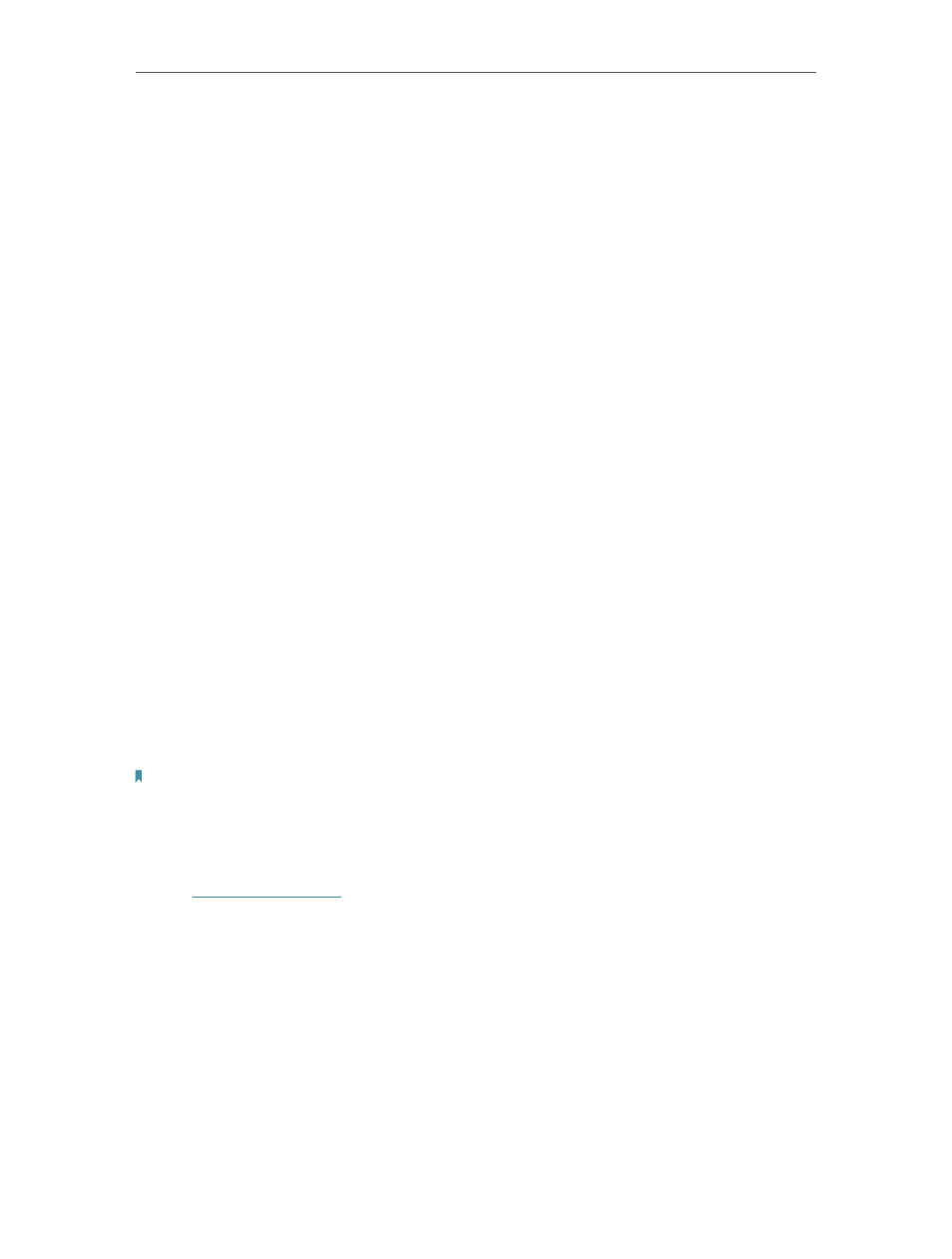
158
Chapter 8
Configure the Router in Hotspot Router Mode
•
Confirm Password
- Enter the Password provided by your ISP again to ensure the
password you entered is correct.
•
Connect/Disconnect
- Click this button to connect or disconnect immediately.
•
Addressing Type
- Select either as required by your ISP. If
Static IP
is selected, please
enter the IP address, subnet marsk, gateway and DNS also provided by your ISP.
•
Internet IP Address/ Internet DNS
- The internet IP address and DNS server address
assigned by L2TP server.
•
MTU(Bytes)
- The default MTU size is 1480 bytes. It is not recommended that you
change the default MTU size unless required by your ISP.
•
IGMP Proxy
- Select to enable the IGMP Proxy feature if the IPTV service provided by
the ISP is IGMP techonology-based.
•
Connection Mode
•
Always On
- Connect automatically after the router is connected.
•
Connect on demand
- In this mode, the internet connection can be terminated
automatically after a specified inactivity period (Max Idle Time) and be re-
established when you attempt to access the Internet again. If you want to keep
your Internet connection active all the time, please enter 0 in the
Max Idle Time
field. Otherwise, enter the number of minutes you want to have elapsed before
your Internet access disconnects.
•
Connect manually
- You can click
Connect/Disconnect
to connect/disconnect
immediately. This mode also supports the
Max Idle Time
function as
Connect
on demand
mode. The internet connection can be disconnected automatically
after a specified inactivity period (Max Idle Time) and not be able to re-establish
when you attempt to access the Internet again.
Note:
Sometimes the connection cannot be terminated although you have specified the
Max Idle Time
because some
applications are visiting the Internet continually in the background.
8. 2. 2. LAN
1. Visit
http://tplinkwifi.net
, and log in with the username and password you set for the
router.
2. Go to
Network
>
LAN
.
3. Configure the IP parameters of the LAN and click
Save
.