11. advanced routing, 11. 1. static routing list, Advanced routing – TP-Link TL-WR902AC AC750 Wireless Dual-Band Travel Router User Manual
Page 70: Done
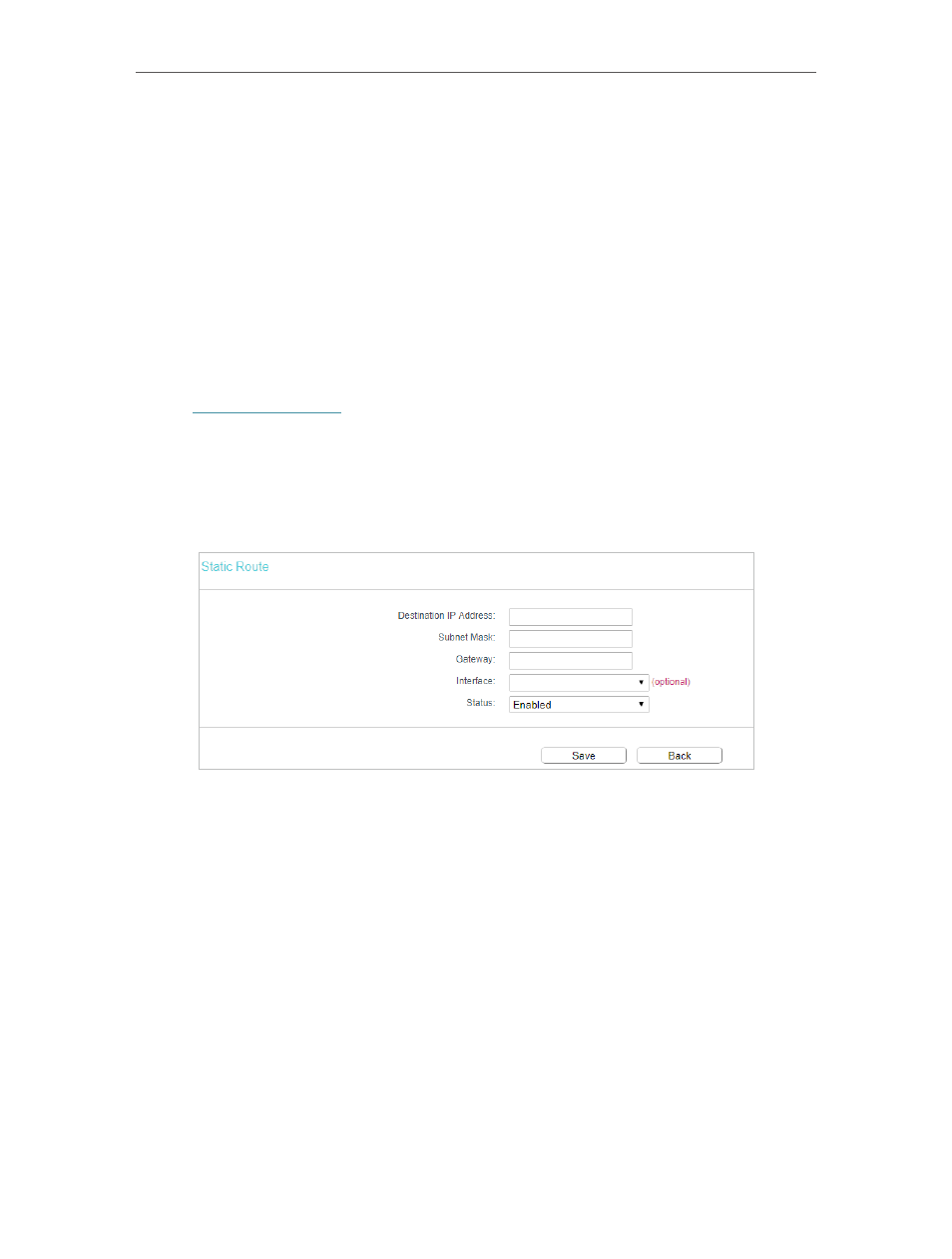
63
Chapter 4
Configure the Router in Wireless Router Mode
Done!
Now only the specific host(s) can visit the target(s) within the scheduled time period.
4. 11. Advanced Routing
Static Routing is a form of routing that is configured manually by a network administrator
or a user by adding entries into a routing table. The manually-configured routing
information guides the router in forwarding data packets to the specific destination.
4. 11. 1. Static Routing List
1. Visit
http://tplinkwifi.net
, and log in with the username and password you set for the
router.
2. Go to
Advanced Routing
>
Static Routing
.
•
To add static routing entries:
1. Click
Add New
.
2. Enter the following information
.
•
Destination IP Address
- The Destination IP Address is the address of the
network or host that you want to assign to a static route.
•
Subnet Mask
- The Subnet Mask determines which portion of an IP address is
the network portion, and which portion is the host portion.
•
Gateway
- This is the IP address of the default gateway device that allows the
contact between the router and the network or host.
•
Interface
- It is empty by default. Please select a connection from the drop-
down list if the Gateway is left empty or is not on the same network segment as
LAN/WAN interface.
3. Select
Enabled
or
Disabled
for this entry on the
Status
drop-down list.
4. Click
Save.
You can also do the following operations to modify the current settings.
• Click
Delete Selected
to delete selected entries.