2. operation mode, 3. network, 2. operation mode 7. 3. network – TP-Link TL-WR902AC AC750 Wireless Dual-Band Travel Router User Manual
Page 139: Operation mode, Network
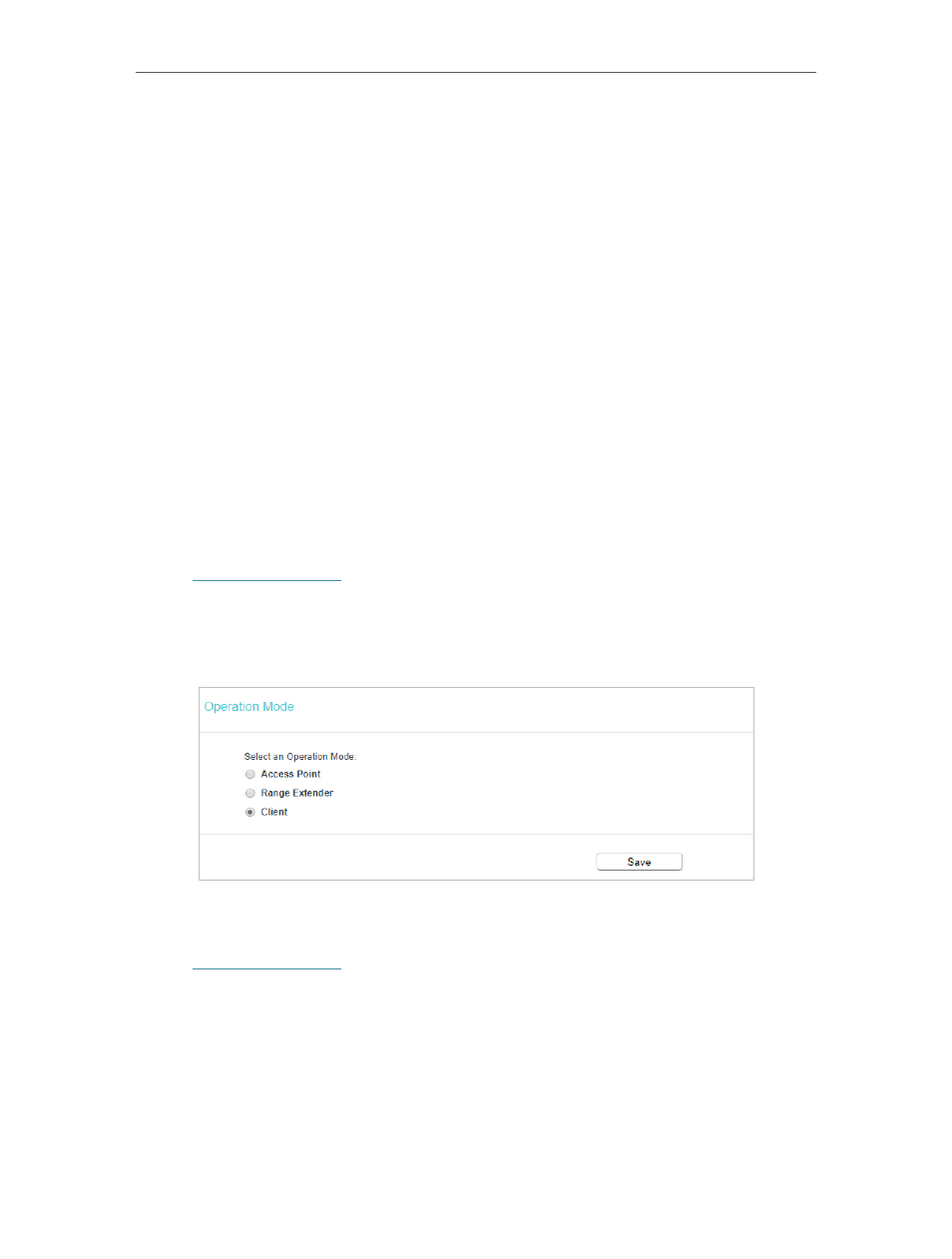
132
Chapter 7
Configure the Router in Client Mode
•
Wireless 2.4GHz/5GHz
- This field displays the basic information or status of the
wireless function, and you can configure them on the
Wireless 2.4GHz/5GHz
>
Wireless Settings
page.
•
Operation Mode
- The current operation mode of the router.
•
Wireless Radio
- Indicates whether the wireless feature is enabled or not.
•
Name (SSID) of Root AP
- The SSID of the connected host network.
•
Mode
- The current wireless working mode in use.
•
Channel
- The current wireless channel in use.
•
Channel Width
- The current wireless channel width in use.
•
MAC Address
- The physical address of the router.
•
System Up Time
- The length of the time since the router was last powered on or
reset.
Click
Refresh
to get the latest status and settings of the router.
7. 2. Operation Mode
1. Visit
http://tplinkwifi.net
, and log in with the username and password you set for the
router.
2. Go to
Operation Mode
.
3. Select the operation mode as needed and click
Save
.
7. 3. Network
1. Visit
http://tplinkwifi.net
, and log in with the username and password you set for the
router.
2. Go to
Network
>
LAN
.
3. Configure the IP parameters of the LAN and click
Save
.