5. dhcp, 5. 1. dhcp settings, Dhcp – TP-Link TL-WR902AC AC750 Wireless Dual-Band Travel Router User Manual
Page 141
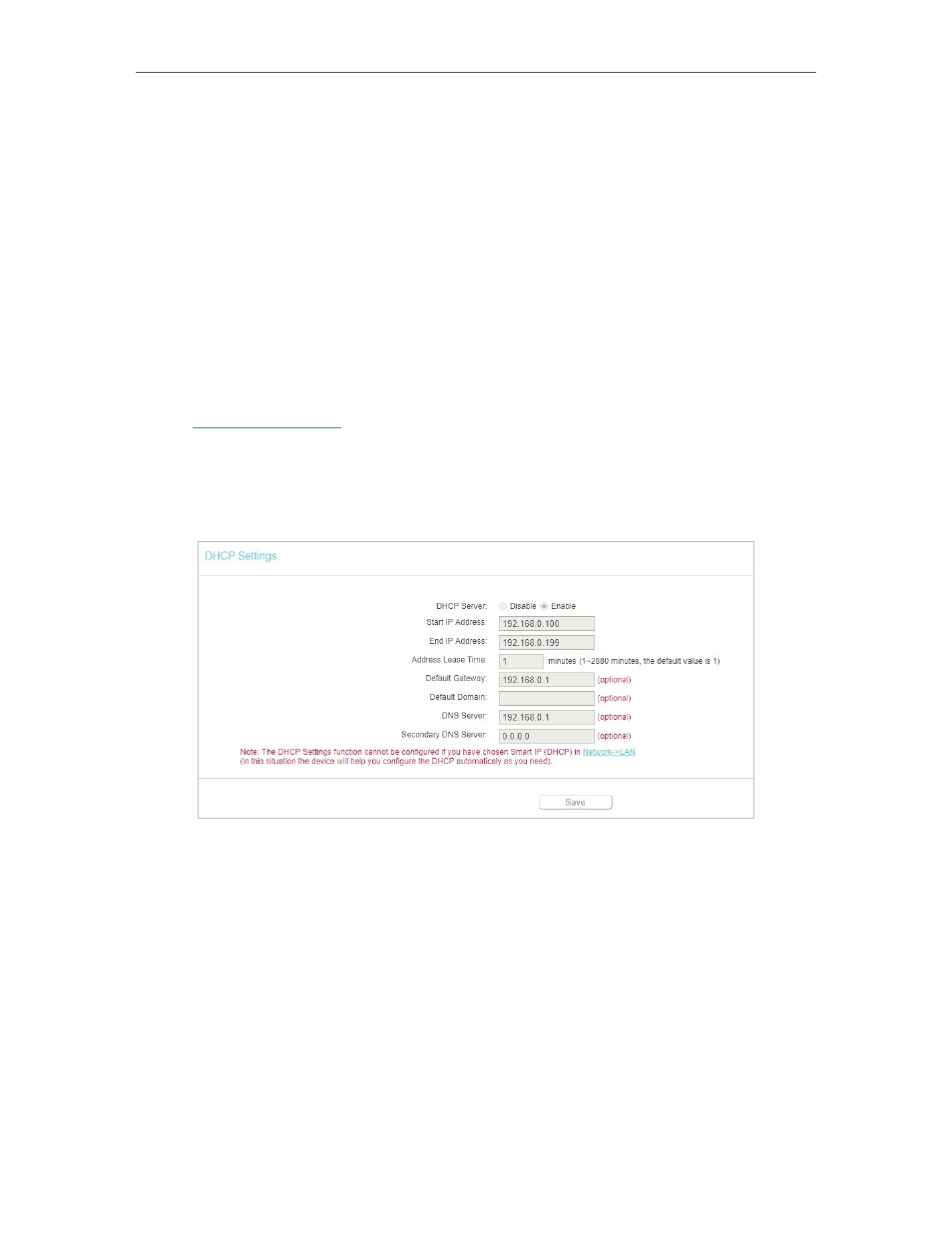
134
Chapter 7
Configure the Router in Client Mode
•
Password
- Enter the password of the host network you want to connect to if it is
encrypted.
7. 5. DHCP
By default, the DHCP (Dynamic Host Configuration Protocol) Server is enabled and the
router acts as a DHCP server; it dynamically assigns TCP/IP parameters to client devices
from the IP Address Pool. You can change the settings of DHCP Server if necessary,
and you can reserve LAN IP addresses for specified client devices.
7. 5. 1. DHCP Settings
1. Visit
http://tplinkwifi.net
, and log in with the username and password you set for the
router.
2. Go to
DHCP
>
DHCP Settings
.
3. Specify DHCP server settings and click
Save
.
•
DHCP Server
- Enable or disable the DHCP server. If disabled, you must have another
DHCP server within your network or else you must configure the computer manually.
•
Start IP Address
- Specify an IP address for the DHCP Server to start with when
assigning IP addresses. 192.168.0.100 is the default start address.
•
End IP Address
- Specify an IP address for the DHCP Server to end with when assigning
IP addresses. 192.168.0.199 is the default end address.
•
Address Lease Time
- The Address Lease Time is the amount of time a network user
will be allowed to connect to the router with the current dynamic IP Address. When
time is up, the user will be automatically assigned a new dynamic IP address. The
range of the time is 1 ~ 2880 minutes. The default value is 120.
•
Default Gateway (Optional)
- It is suggested to input the IP address of the LAN port of
the router. The default value is 192.168.0.254.