Displaying port information – ATL Telecom R1-SW Ethernet Switch User Manual
Page 120
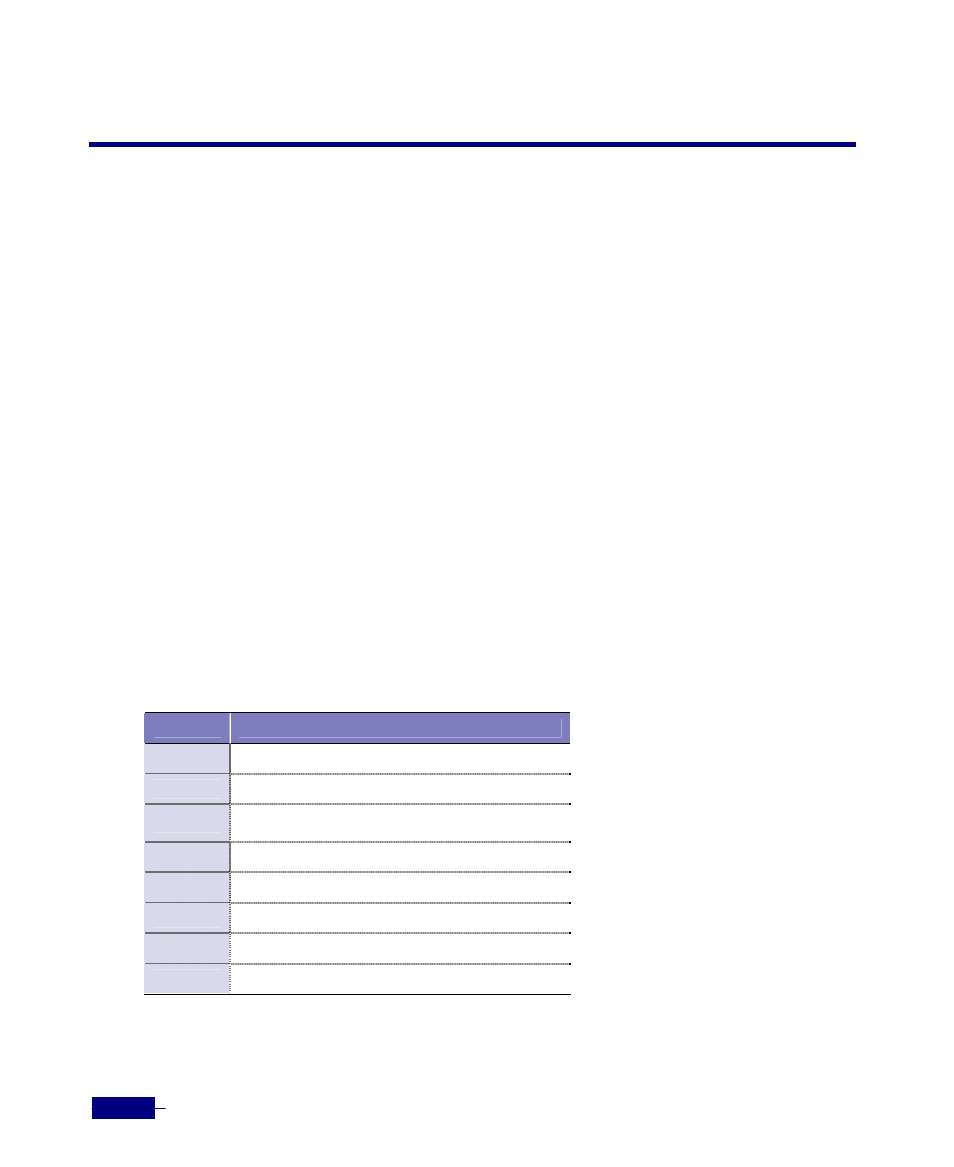
R1-SW24L2B User’s Manual
6-8
Displaying Port Information
You can see the port configuration and port status using the show port command in the
Privileged mode. The following is a sample output from the show port command. This shows
the information about all ports on the Corecess R1-SW24L2B:
#
show port
Port Name
Status
Vlan FlwCtl Duplex Speed Type
---- ------------- ---------- ----- ------- ------- -------- ----------
1/1 uplink-port connected 1
on
full
1000 1000BasePON
1/2 DEFAULT
notconnect 1
on full
1000
1000BaseSX
2/1 DEFAULT
notconnect 1
a-off a-half a-0 100BaseT
2/2 DEFAULT
notconnect 1
a-off a-half a-0 100BaseT
2/3 DEFAULT
notconnect 1
a-off a-half a-0 100BaseT
2/4 DEFAULT
notconnect 1
a-off a-half a-0 100BaseT
.
.
.
2/21 DEFAULT
notconnect 1
a-off a-half a-0 100BaseT
2/22 DEFAULT
notconnect 1
a-off a-half a-0 100BaseT
2/23 DEFAULT
notconnect 1
a-off a-half a-0 100BaseT
2/24 DEFAULT
notconnect 1
a-off a-half a-0 100BaseT
#
The table below describes the fields shown by the show port command:
Table 6-2 show port field descriptions
Field
Description
Port
Slot number/port number.
Name
Port name.
Status
Port admin status and network connection
status.
Vlan
Id of the VLAN which the port belongs to.
FlwCtrl
Status of the flow control.
Duplex
Duplex mode.
Speed
Port speed.
Type
Port type.