Setting the time zone – ATL Telecom R1-SW Ethernet Switch User Manual
Page 88
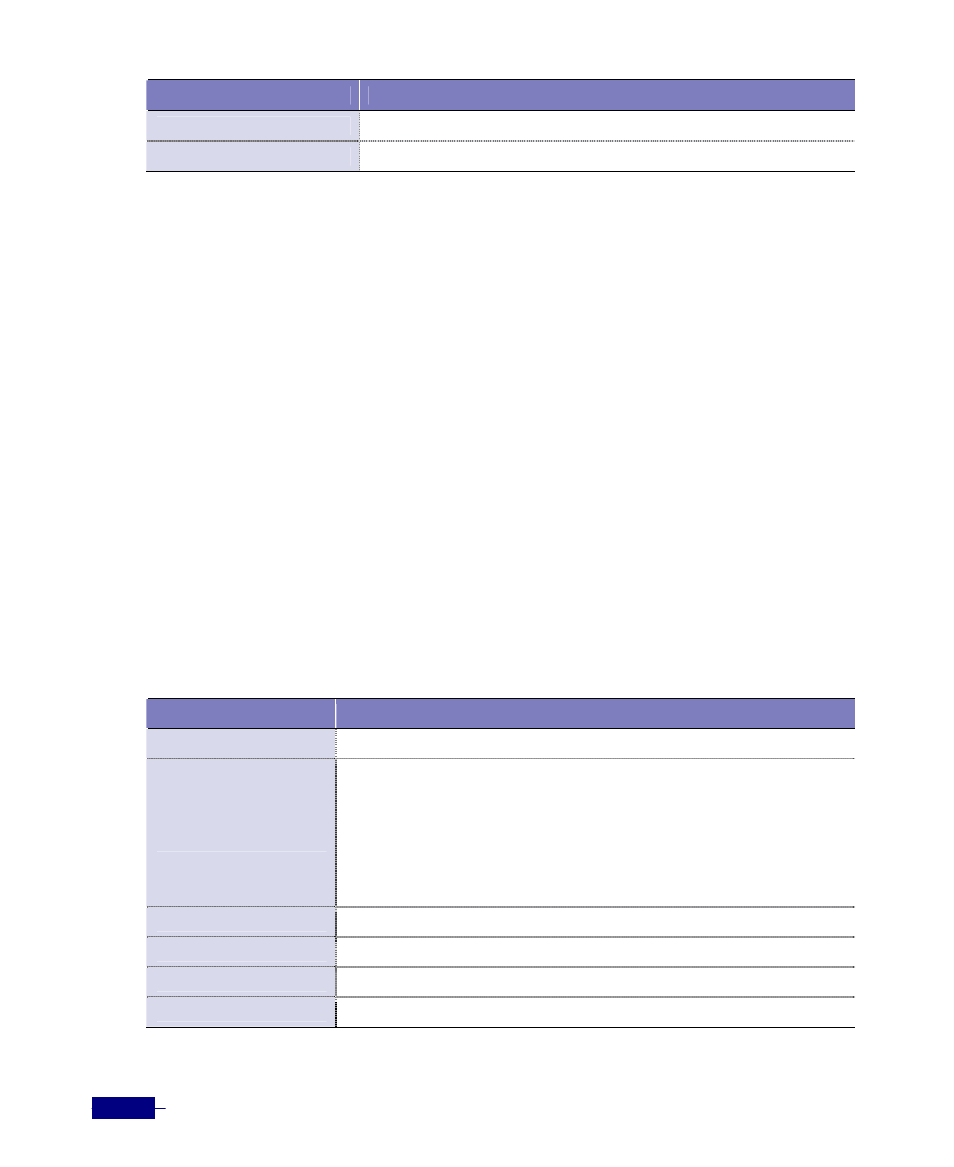
R1-SW24L2B User’s Manual
5-20
Command
Task
end
4. Return to Privileged mode.
show ntp config
5. Verify the NTP configuration.
The following example shows how to configure the system in NTP server mode and verify the
configuration:
(config)# ntp config type server 32 203.255.112.69 preset on
(config)# ntp enable
(config)# end
# show ntp config
ntp config type server 32 203.255.112.69 preset on
ntp enable
#
Setting the Time Zone
You can specify a time zone for the system to display the time in that time zone. You must
enable NTP before you set the time zone. If NTP is not enabled, this command has no effect. If
you enable NTP and do not specify a time zone, UTC is shown by default. The default time
zone is UTC.
To set the time zone, follow this procedure:
Table 5-12 Setting the time zone
Command
Task
configure terminal
1. Enter Global configuration mode.
ntp region
<region>
<area-code>
2. Set the time zone.
y
<region>
: The region name. Select one of followings:
- Africa, America, Antarctica, Arctic, Asia, Atlantic,
Australia
, Europe, Indian, Pacific
y <area-cded>
: Area code(area code, 1 ~ 1000). You can see the area
code for the selected region by using the show ntp region in
Privileged mode.
end
3. Return to Privileged mode.
show ntp config
4. Verify the configuration.
write memory
5. Save the configuration changes.
reset system
6. Restart the system.