Specifying ports, Editing commands – ATL Telecom R1-SW Ethernet Switch User Manual
Page 79
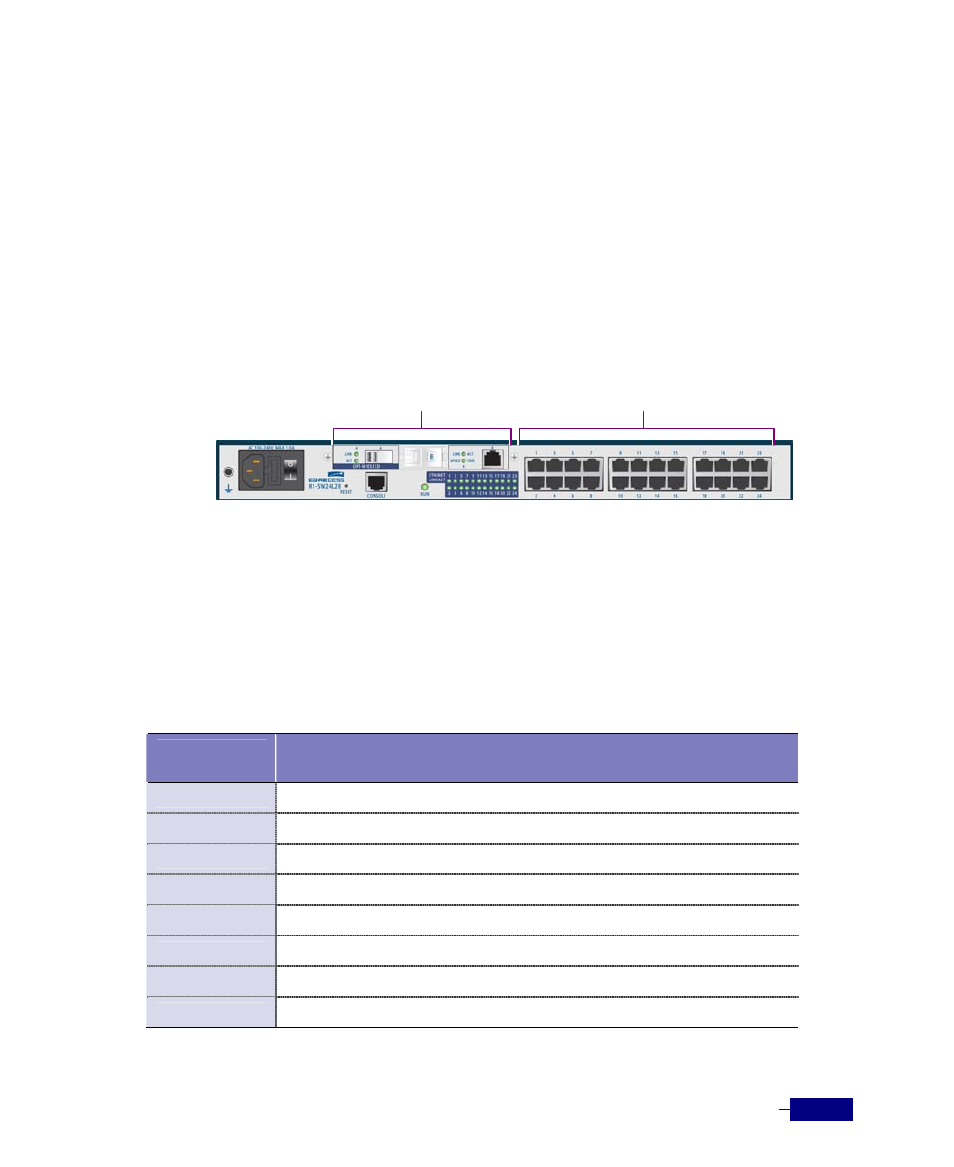
Basic Configuration
5-11
Specifying Ports
To specify ports, follow these rules.
y
Use
slot-number/port-number
to specify one port. For example, enter 1/1 to specify the port 1
on the option module installed in the slot 1.
y
Use
dash (-)
to specify consecutive number of ports. For example, enter 2/3-6 instead of
entering 2/3 2/4 2/5 2/6.
y
Use
comma (,)
to specify non-consecutive number of ports. For example, enter 2/1,2/3-4
instead of entering 2/1 2/3 2/4.
y
See the following figure to check the slot number:
Editing Commands
The CLI supports the following line editing commands. To enter a line-editing command, use
the CTRL-key combination for the command by pressing and holding the CTRL key, then
pressing the letter associated with the command.
Table 5-4 CLI line-editing commands
Ctrl-Key
Combination
Description
Ctrl+a
Moves to the first character on the command line.
Ctrl+b
Moves the cursor back one character.
Ctrl+d
Deletes the character at the cursor.
Ctrl+e
Moves to the end of the current command line.
Ctrl+f
Moves the cursor forward one character.
Ctrl+n
Enters the next command line in the history buffer.
Ctrl+p
Enters the previous command line in the history buffer.
Ctrl+u
Deletes all characters from the cursor to the beginning of the command line.
Slot 1
Slot 2