Opaque, Sustain pedal, Opaque -31 sustain pedal -31 – Kurzweil Forte User Manual
Page 128
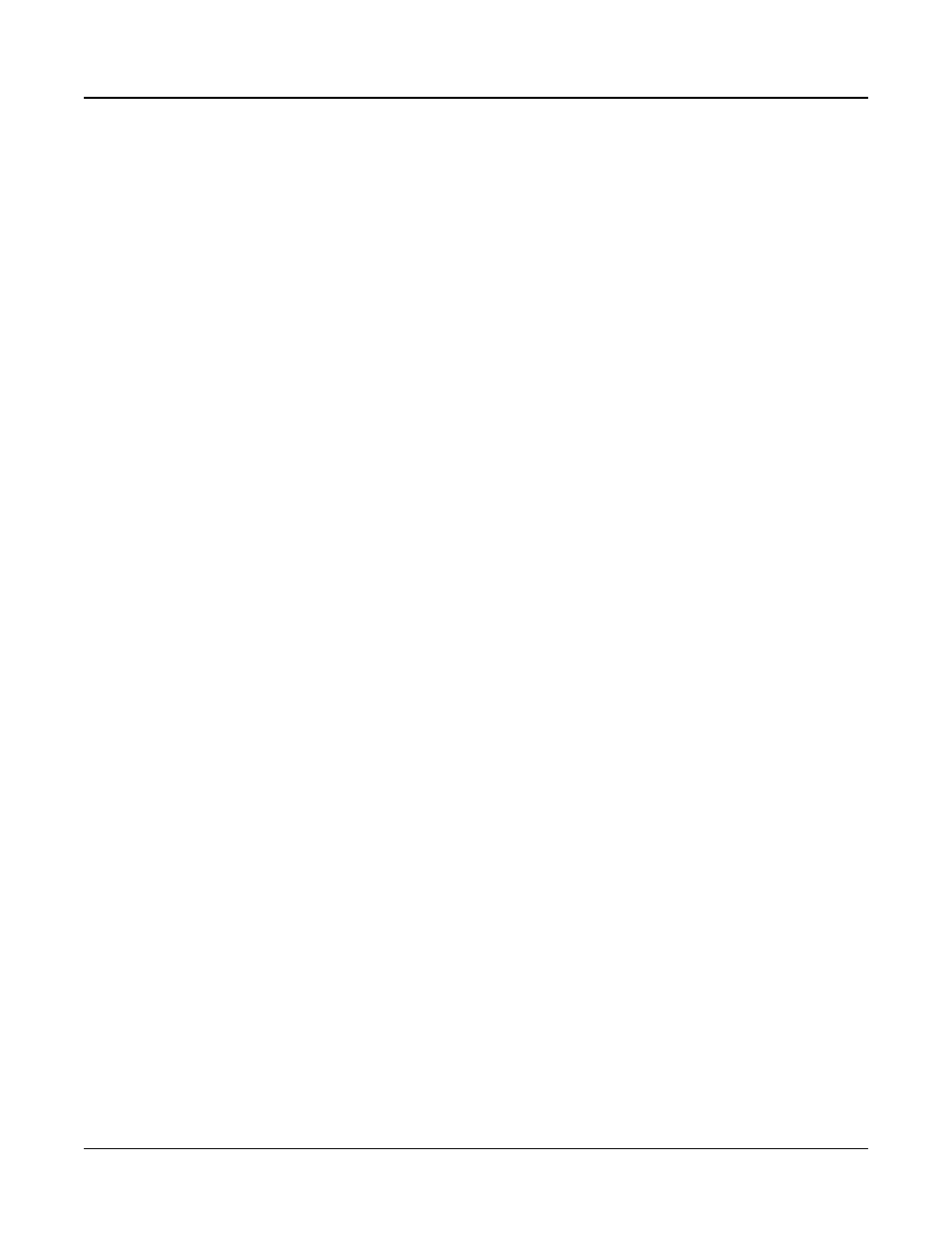
Program Edit Mode
The LAYER Page
7-31
You could use this parameter to set up a two-layer program that would let you use a MIDI
control to switch between layers, say a guitar sound and a distorted guitar. Both layers would
have their Enable parameters set to the same control source, say MWheel. One layer would
have its Enable Sense orientation set to Norm, and the other would have it set to Rvrs. Both
layers would have their Enable Sense minimums set to 64, and their maximums to 127. The
first layer would play when your Mod Wheel was above its midpoint, and the second layer
would play when the Mod Wheel was below its midpoint. (You could achieve the same effect
by having the Enable Sense orientation in both layers set to Norm, and the minimum and
maximum values set as follows: minimum 0 and maximum 63 for one layer; minimum 64
and maximum 127 for the other).
Using this parameter in conjunction with the Enable parameter, you can easily create
velocity-switching for as many layers as you have in your program. This is useful for drum
programs, since you can define a different velocity-trigger level for each of the 32 layers
available in drum programs.
First, set the Enable parameter for the Layer 1 to a value of GAttVel (global attack velocity).
This causes the layer to play based on the attack velocity of your keystrokes. Then set the
Enable Sense parameter to a value of Norm, and adjust its minimum and maximum values
(the two numerals to the right of Norm) to a narrow range. Don’t use negative values, since
they don’t apply when you’re using GAttVel as the layer enabler.
Repeat this for each layer in the program. Bear in mind that if you want to set up 32
different velocity levels for a program, with equal intervals between each layer, then you have
a range of 4 for each level (Layer 1 is 0–3, Layer 2 is 4–7, and so on).
Opaque
An opaque layer blocks all higher-numbered layers in its range, allowing only the opaque
layer to play. This is an easy way to change a small range of notes in a program, leaving the
original sound playing above and below the new sound.
Start with a one-layer program, and create a new layer (Layer 2) with the NEWLYR soft
button. On the KEYMAP page for Layer 2, select the keymap you want to use, then on the
LAYER page, set Layer 2’s range (say, C 3 to D 3), and set its Opaque parameter to On.
Then go to Layer 1, and duplicate it (with the DUPLYR soft button); the duplicate layer
becomes Layer 3. You now have a three-layer program. Delete Layer 1 (the original layer);
Layer 2 (the new layer you created) becomes Layer 1, and Layer 3 becomes Layer 2. Now
Layer 2 blocks out Layer 3 (the duplicate of the original layer) at the notes C 3–D 3.
Sustain Pedal
When this parameter is on, the layer will respond to all sustain messages (Controller
destination 64, Sustain). When off, the current layer will ignore sustain messages. On2
means that the sustain pedal will not catch the release of a note that is still sounding when
the sustain message is received; this can be very useful in a program that uses amplitude
envelopes with a long release time.