Cancel, Special double button presses in the keymap editor, Building a keymap – Kurzweil Forte User Manual
Page 229: Cancel -9, Building a keymap -9, Special double button presses in the
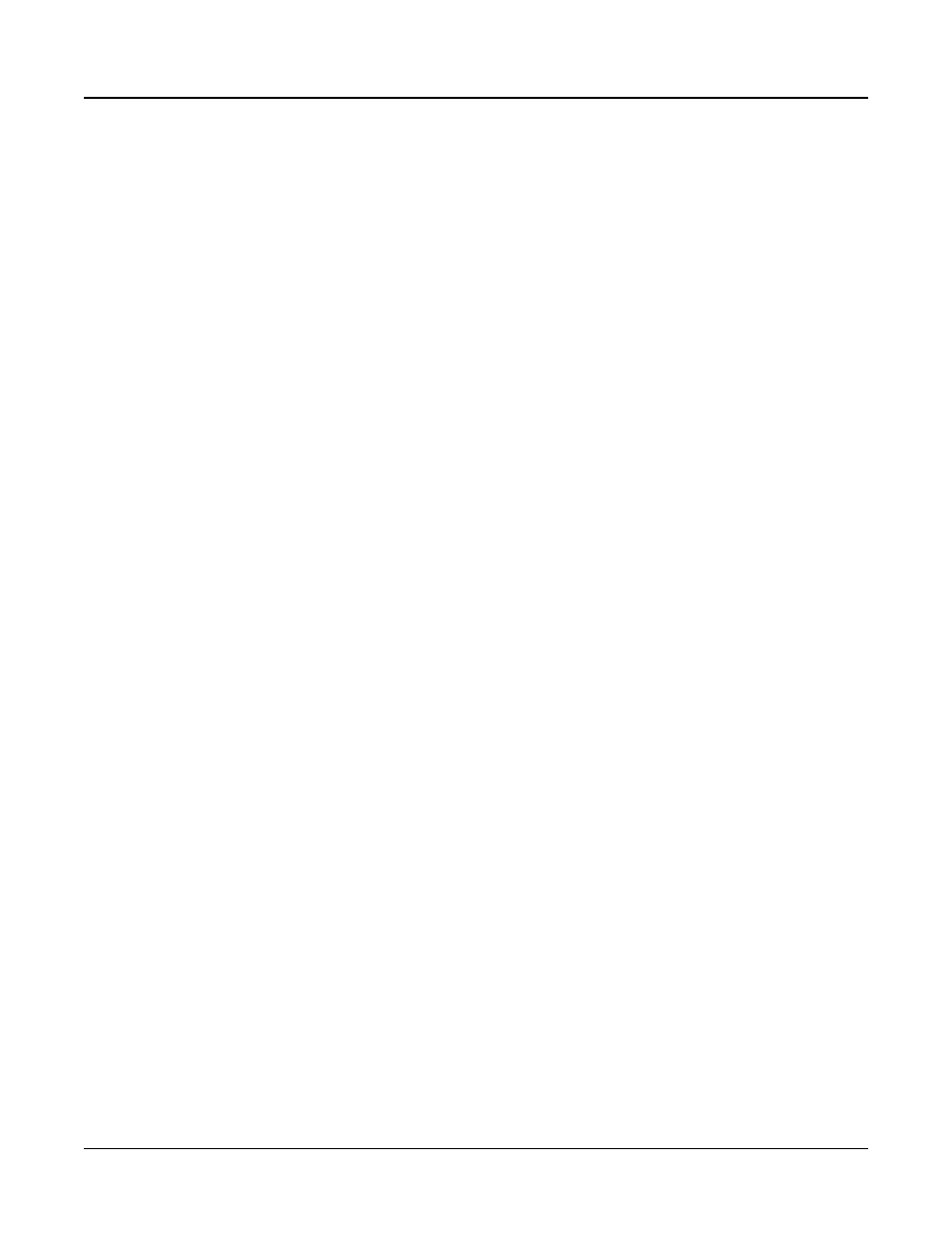
Keymap and Sample Editing
Building a Keymap
9-9
Cancel
Cancel the changes and return to the Keymap Main editor page.
Special Double Button Presses in the Keymap Editor
Suppose you have a sample whose root key is C 4, and you want to assign it to A 0, because
you don’t expect to play it often. If you want it to play back without transposition, you’ll
have to adjust the Coarse Tune parameter. Calculating the right value for Coarse Tune can
get tedious if you’re assigning a large number of samples. Fortunately, there’s a short cut.
1. Assign a sample root to a key range, either using the Lo, Hi, and Sample parameters or
using the ASSIGN soft button.
2. Highlight the value of the Coarse Tune parameter.
3. Press the Previous-/Next+ buttons at the same time. The value of Coarse Tune changes
automatically. If the sample is assigned to one note, the Forte sets Coarse Tune so that the
note plays the sample without transposition. If the sample is assigned to a range of notes,
the Forte sets Coarse Tune so that the middle note of the range plays the sample without
transposition.
Building a Keymap
Read below for detailed directions on manually creating and editing a keymap. To build
a keymap, start in Program Mode and select program 999 Clear Program. Then go to
Program Edit Mode by pressing the EDIT soft button. Next press the KEYMAP soft
button, and the KEYMAP page will appear. The Keymap parameter 999 Silence will be
automatically selected. This makes it easier to recognize the key ranges that have samples
assigned to them when you start assigning samples. You can actually choose any program or
keymap you want to start with, but by choosing these, you are starting with a “blank slate.”
With the Keymap parameter still selected, press the Favorite1 button, and you’ll enter the
Keymap Editor. The Key Range parameter will be automatically selected, and you see its
values: C 0 to G 10 (the entire MIDI keyboard range). The Sample parameter will have a
value of 999 Silence-C 4.
Now you’re ready to start assigning samples to key ranges within the keymap. We’ll assume
that you’ve loaded samples with roots at C 1, C 2, C 3, etc. and that you plan to assign a
root to each octave. To begin, press the ASSIGN soft button. The display will prompt you
to select a sample. Use the Alpha Wheel to scroll to one of your samples, or type its ID on
the alphanumeric pad and press Enter. When you’ve found the sample you want to use,
press the OK soft button. The display will say “Strike low key…” Trigger A 0 (MIDI note
number 21, the lowest A on a standard 88-note keyboard). The display will change to say
“Strike High Key…”Now trigger F 1 (MIDI note number 29). The display will return to
the Keymap-editor page. The Key Range parameter will show A 0–F 1, and the Sample
parameter will show the sample you selected when you started the range assignment.