Kurzweil Forte User Manual
Page 222
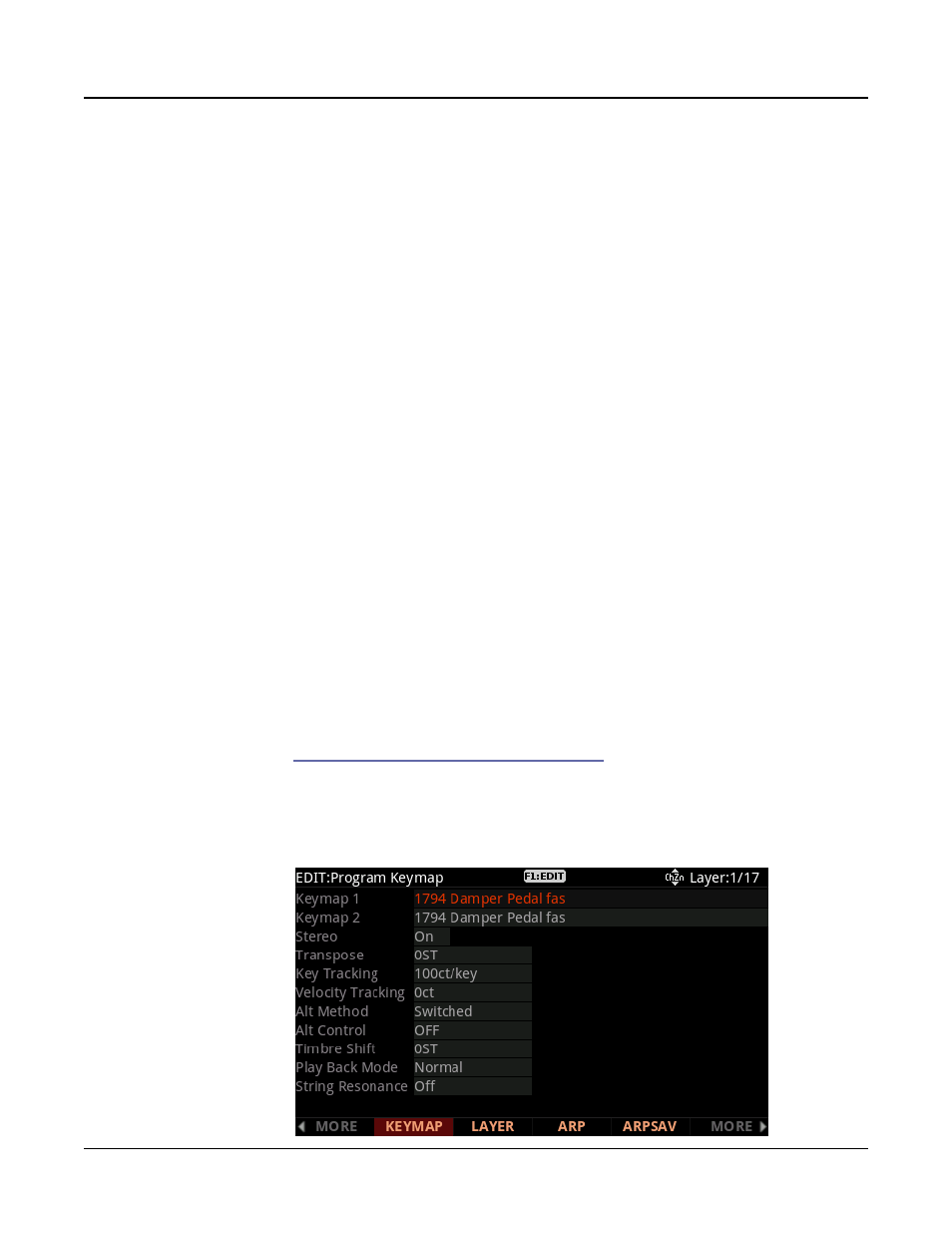
Keymap and Sample Editing
The Keymap Editor
9-2
Of course, you can assign sample roots with different timbres within the same keymap.
Many of the drum kit keymaps in ROM, for example, have about 20 key ranges, with several
different timbres assigned as the sample roots. You can also create a keymap with a single
key range that spans from C 0 to G 10, if you want to stretch a single sample root from C 0
to G 10. Keep in mind, however, that samples can only be transposed upward by an octave
from the sample’s original pitch. Samples can be transposed downward without limit.
Think of a keymap as if it were a single piece of string, divided into different sections that
adjoin one another. Sections cannot overlap. If you have one range that goes from C4 to F4
and another that goes from F#4 to C5, then if you change the first range to be C4 to G4, the
second one will change to be G#4 to C5.
Also, you can’t have “nothing” assigned to a key range. Even if it is Silence (#999), there
will always be a sample assigned to every range in the keymap. This is something to watch
out for when creating drum programs. For example, let’s say you are creating a program
with 20 layers. Each layer has its own keymap, which has just one sample assigned to part
of the keyboard with the rest of the key range assigned to Silence. Make sure that you limit
the note range of each layer using the LoKey and HiKey parameters on the LAYER page in
the Program Editor. If each layer covers the entire range, then each note you played would
trigger 20 voices (one for each layer). You would only hear one drum per note because all the
other layers are triggering “Silence.” Because of the voice-stealing algorithms in the Forte, the
voices would almost immediately become available again, since they have no amplitude. But
for one brief instant, the voice would be triggered, which could cause other voices to be cut
off.
You can also create multi-velocity keymaps—that is, keymaps that will play different timbres
depending on the attack velocities of your Note On events. For example, Keymap 7 Piano
3Vel L has 3 velocity ranges. Each key range in a multi-velocity keymap contains two or
more distinct sample roots that the Forte chooses between, according to the attack velocity of
the note. See
“Velocity Ranges (VELRNG)” on page 9-7
.
The Keymap Editor is nested within the Program Editor. The first step in using the Keymap
Editor is to select the keymap you want to edit. This is done on the KEYMAP page in
the Program Editor, using the Keymap parameter. Once you’ve done this, just press the
Favorite1
button, and you’ll enter the Keymap Editor.