Assign, Delete, Help – Kurzweil Forte User Manual
Page 228: Saving changes to a keymap, Rename, Save yes/no, Assign -8 delete -8 help -8, Saving changes to a keymap -8, Rename -8 save yes/no -8
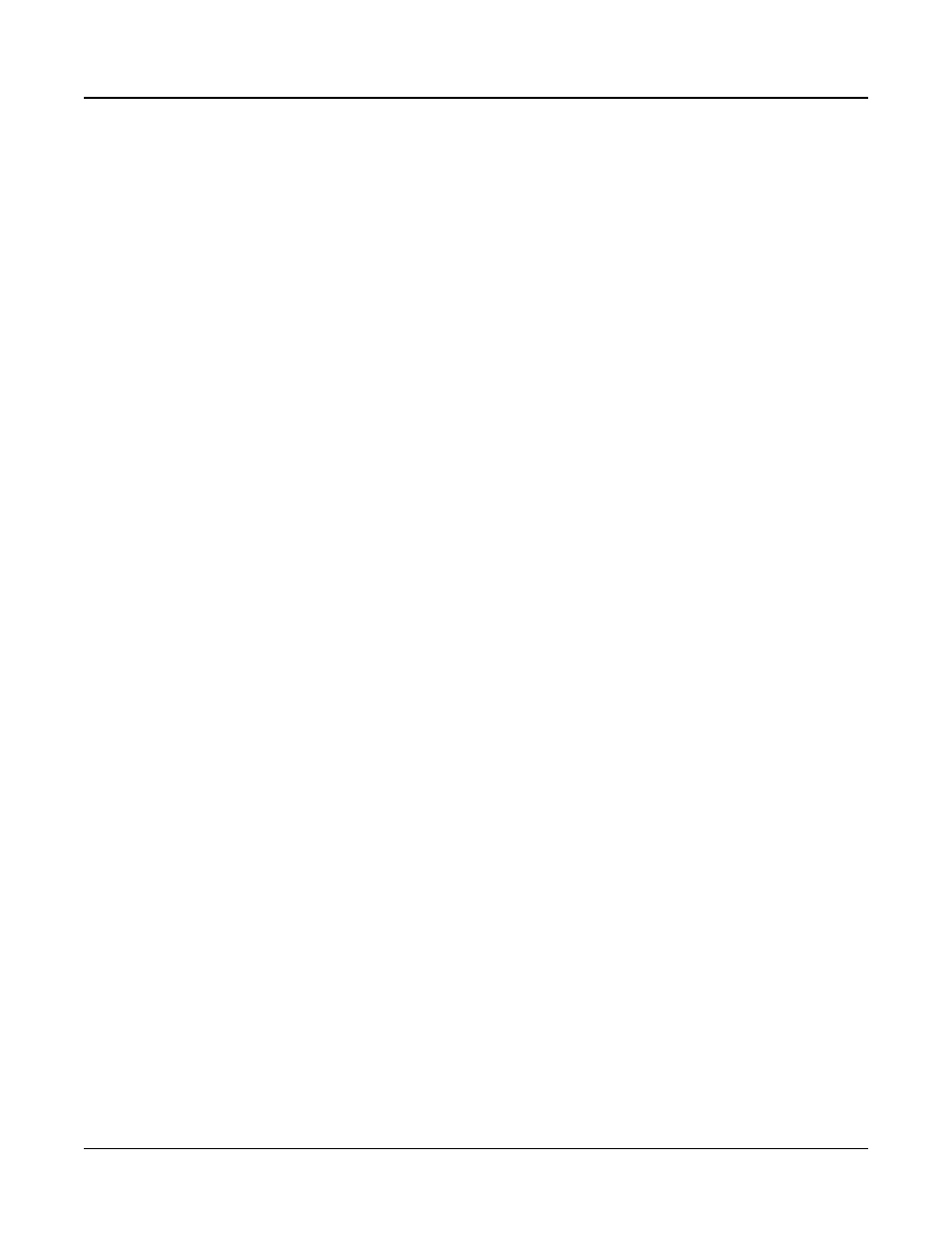
Keymap and Sample Editing
The Keymap Editor
9-8
ASSIGN
The ASSIGN soft button lets you select a sample, then specify the key range to which it’s
assigned. This enables you to insert a new key range within the current keymap. When you
press the ASSIGN soft button, a dialog appears that prompts you to select a sample from the
Samples list. Scroll through the list, then press the OK soft button. You’ll then be prompted
to define the new key range by playing the notes you want to be the lowest and highest notes
of the range. (Press the Cancel soft button if you change your mind.) When you trigger the
low and high notes, the new key range is inserted. If the new key range partially overlaps an
adjacent key range, the existing key range will be adjusted to accommodate the new range.
If the new key range completely overlaps an existing key range, the original key range will be
replaced.
DELETE
Press the DELETE soft button to delete the current Keymap (factory Keymaps can not be
deleted).
HELP
Press the HELP soft button to view the Help page, where you can view a description of
functions assigned to the Favorites buttons.
Favorites 1: Edit
The Favorites 1 button works as an Edit button while in the Keymap Editor. When a sample
is selected in the Sample field, press the Favorites 1 button to enter the Sample Editor.
Favorites 2: Compare On/Off
Press the Favorites 2 button to temporarily recall an unedited version of the Keymap,
allowing you to compare your edited Keymap with the original Keymap. Press the Favorites 2
button again to return to the edited version of the Keymap.
Favorites 10: Help
Press the Favorites 10 button to jump to the Help page.
Saving Changes to a Keymap
When you hit the Exit button from the Keymap Main page, a page will come up with option
to rename, save or cancel your changes.
Rename
Call up the page that enables you to change the name of the current keymap.
Save Yes/No
Start the process of saving the current keymap, or return to the Keymap page