Root key, Pitch adjust, Volume adjust – Kurzweil Forte User Manual
Page 233: Alternative start volume adjust (altvoladjust), Decay rate, Release rate, Loop switch, Root
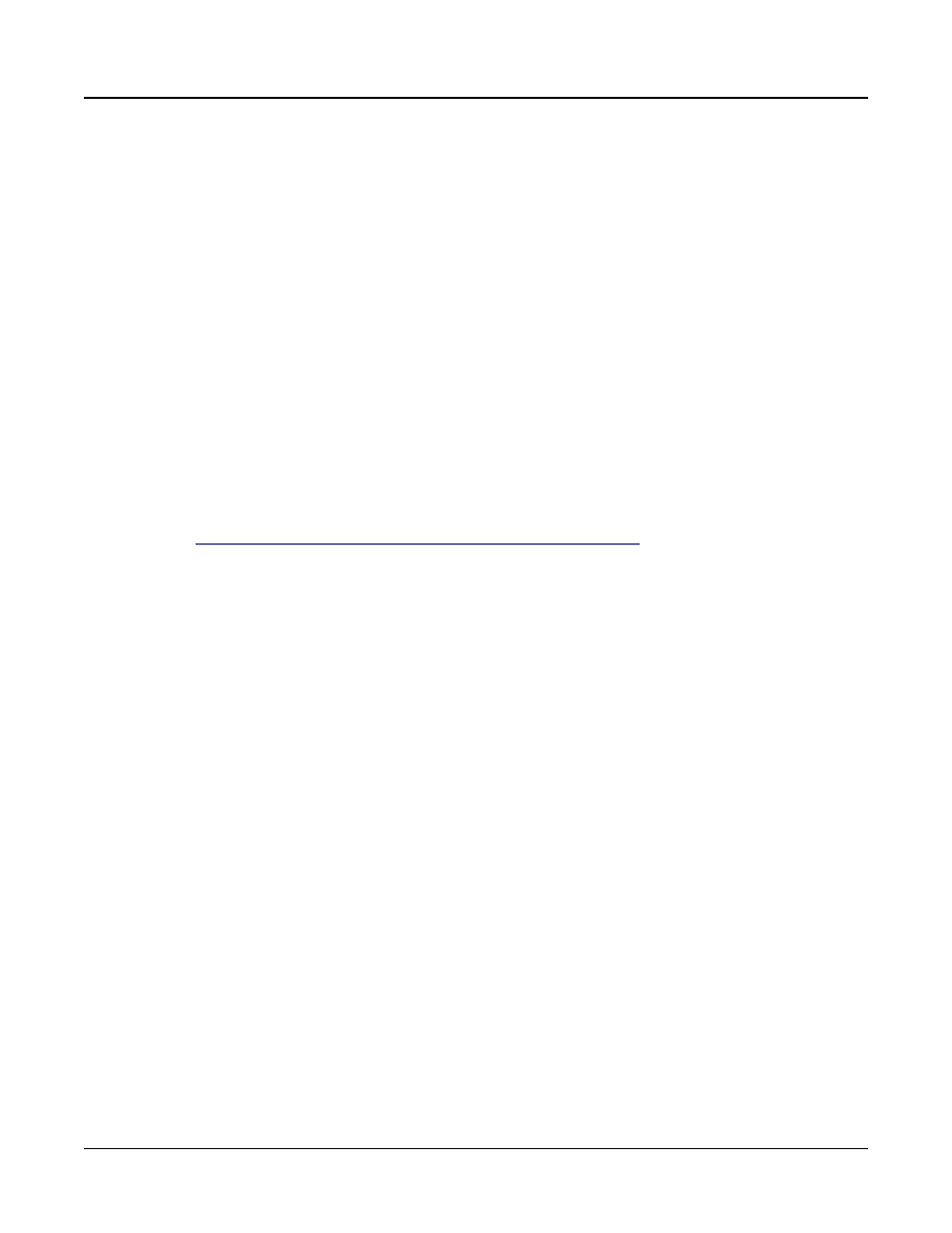
Keymap and Sample Editing
Editing Samples
9-13
Root Key
The root key represents the keyboard key at which the sample will play back without
transposition (that is, at the same pitch as the pitch of the original sample). Use the
Previous-/Next+
buttons or Alpha Wheel to select a RootKey note, or use the alphanumeric
pad followed by the Enter button to enter a RootKey by MIDI note number.
Pitch Adjust
Use this parameter to change the pitch of the sample relative to the key from which it’s
played. Setting a value of 100cts, for example, will cause the sample to play back one
semitone higher than normal. This parameter is handy for fine tuning samples to each other
if they’re slightly out of tune.
Volume Adjust
Uniformly boost or cut the amplitude of the entire sample.
Alternative Start Volume Adjust (AltVolAdjust)
This parameter sets the amplitude of the sample when the alternative start is used. See
Alternative Switch (AltControl and AltMethod) on page 7-26
Decay Rate
This parameter defines how long the sample takes to decay (fade) to zero amplitude (silence).
Decay Rate affects each sample individually, and is in effect only when the amplitude
envelope for the program (the Mode parameter on the AMPENV page in the Program
Editor) is set to Natural. If Mode is User, the settings on the AMPENV page override the
setting for DecayRate.
DecayRate takes effect in the loop portion of the sample, after all the attack stages of the
amplitude envelope are complete.
Release Rate
The release rate determines how long the sample will take to decay to zero amplitude when
the note trigger is released. The higher the value, the faster the release rate. This release affects
each sample individually, and is in effect only when the amplitude envelope for the program
(the Mode parameter on the AMPENV page in the Program Editor) is set to Natural. In this
case, the release begins as soon as the note is released. If Mode is User, the settings on the
AMPENV page override the setting for ReleaseRate.
To create an extended sample loop that will play data after the sample’s loop on key-up, set
the Alternative Start sample pointer after the sample end pointer, then set a relatively low
value for the release rate.
Loop Switch
This parameter activates or deactivates the looping of the currently selected sample. When set
to On, the sample will loop according to the settings on the TRIM page. When set to Off,
the sample will play through to its End point and stop.