Merge, Loading .wav and .aif audio files, Merge -9 loading .wav and .aif audio files -9 – Kurzweil Forte User Manual
Page 328
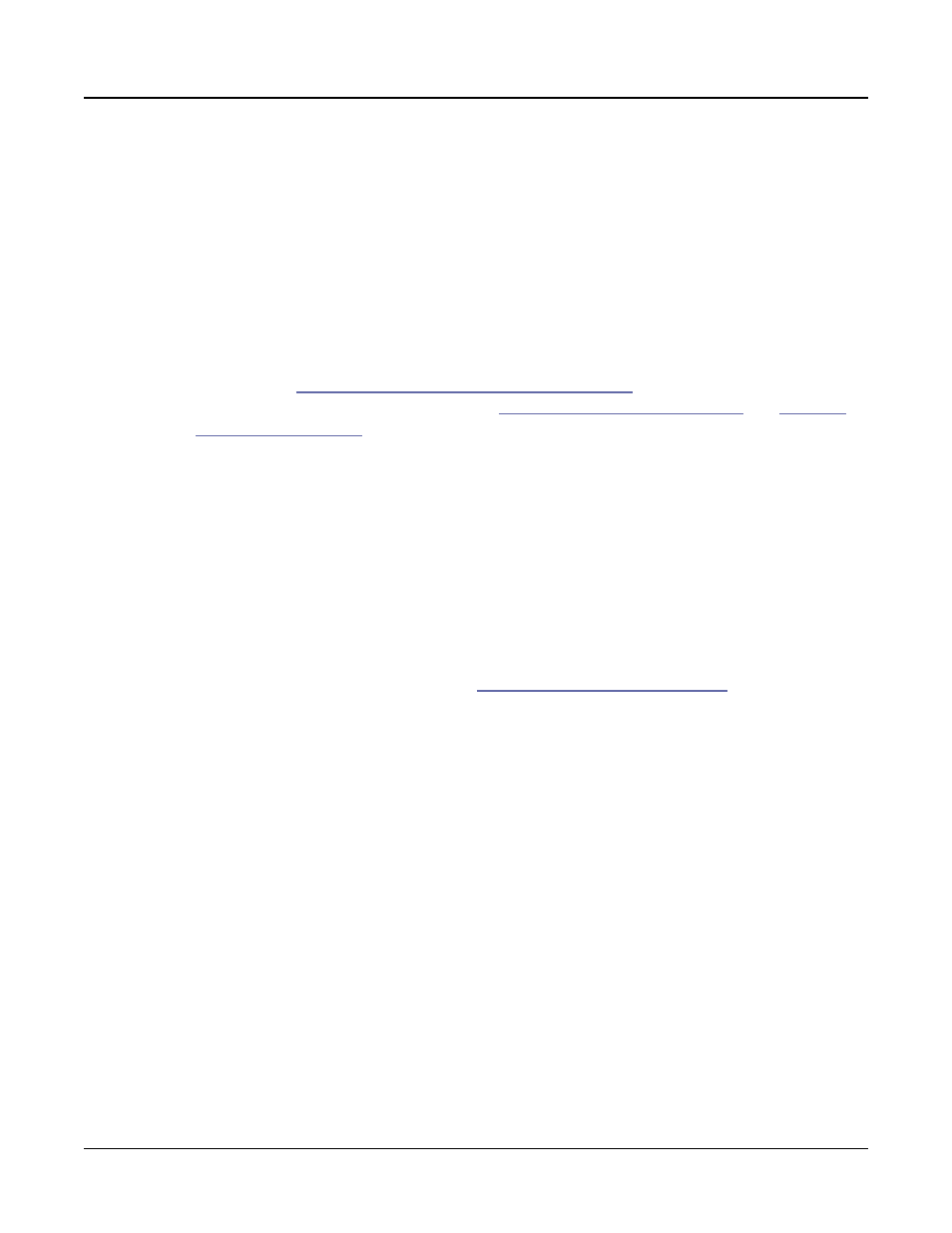
Storage Mode
The LOAD Page
13-9
Merge
When the OVWRITE (Overwrite) soft button is pressed, you are given the option to load
objects using the Overwrite or Merge method. Selecting Overwrite first deletes all the
existing user objects, and then loads the new user objects using the object ID numbers stored
in the file. Selecting Merge will load the new user objects using the object ID numbers stored
in the file, only deleting existing objects which use the same ID numbers. Existing user
objects that use other IDs will not be deleted.
Loading .WAV and .AIF Audio Files
From the LOAD page, .WAV and .AIF audio files can be loaded and used with user created
keymaps. See
“PREVIEW (Sample Preview)” on page 12-23
for an easy way to create a
keymap from user or factory samples. See
“Building a Keymap” on page 9-9
for more details on editing keymaps and samples.
Mono and stereo files can be loaded, 8 or 16 bit, with sample rates up to a maximum of
96000 Hz. Once samples are loaded to the Forte’s user sample flash memory, samples remain
in the Forte even when the power is off, until they are manually deleted. Also, once samples
are loaded to the Forte’s user sample flash memory, there is no load time for those user
samples when turning on the Forte.
To load a user audio file, select a .WAV or .AIF file from the LOAD page file list and press
the FILL soft button. (If the Global Mode User Type parameter is set to advanced, you will
be prompted to select an ID to fill from. In that case you must select an ID then press the
FILL soft button again to begin loading samples into unused user IDs).
On the EDIT:Keymap Main page (see
Ch. 9 Keymap and Sample Editing
samples can be selected in the Sample field. In the Sample field, you can find the audio file
you loaded by entering 1024 (or whichever ID you filled from) on the alphanumeric keypad
and pressing Enter. If you have previously loaded user samples, you may have to scroll above
1024 (or whichever ID you filled from) as your sample will have been loaded into the next
available unused ID.
Note:
When transferring files to and from the Forte via the USB Computer Port, the
maximum size of files that can be transferred is approximately 20 MB. This is suitable for
most, non-sample objects. For transferring audio sample files, use the USB Storage Port with
a USB mass storage device such as a “thumb drive.” When using the USB Storage Port to
transfer files, the file size that can be transferred is limited only by the size of the USB mass
storage device, and the Forte’s available object and sample memory.