Low key (lo), high key (hi), Velocity range, Low velocity (lo), high velocity (hi) – Kurzweil Forte User Manual
Page 225: Coarse tune
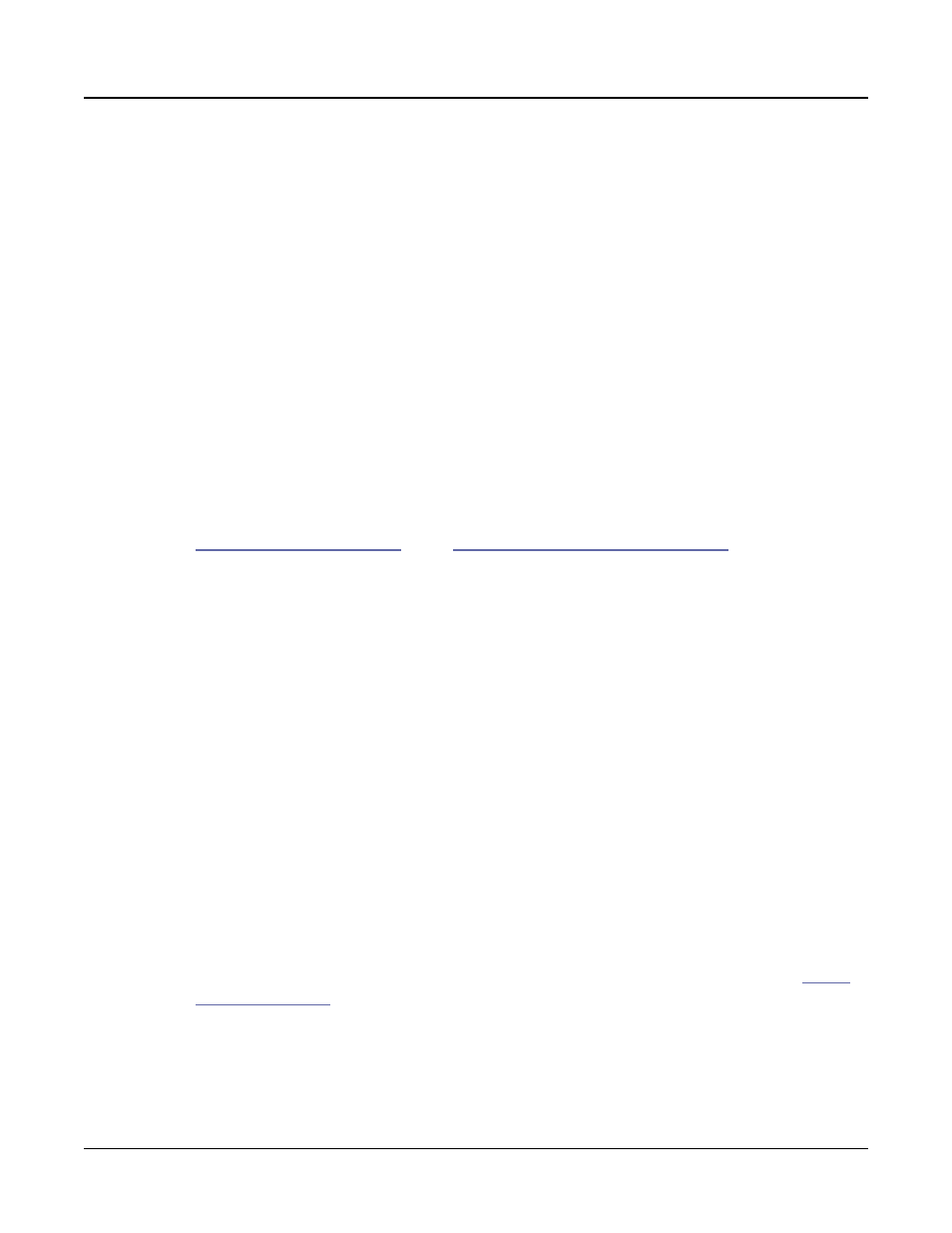
Keymap and Sample Editing
The Keymap Editor
9-5
Low Key (Lo), High Key (Hi)
With these parameters you can use any of the data entry methods to change the low and high
notes of the current key range. You can extend a key range to the full capacity of the Forte
(C 0 to G 10). If you extend the current key range into another, the boundaries of the other
key range will become shortened to accommodate the key range you are extending. If the
keyrange you are extending covers another keyrange, the other key range will be deleted.
The setting for the low key cannot be higher than the setting for the high key. Similarly, the
setting for the high key cannot be lower than the setting for the low key.
Velocity Range
This parameter shows the keyboard velocity range (in dynamic levels) that will trigger a
sample for the current KeyRange. In a key range with more than one velocity range, each
velocity range can use a different sample, as well as different CoarseTune, FineTune, and
VolumeAdjust settings. Velocity ranges are intended for use with instrument samples
recorded at different velocities. This helps to make playing sampled instruments sound more
realistic. Sample volumes are also scaled based on keyboard velocity within each velocity
range. Velocity ranges for the current Keymap are set using the VELRNG soft button (see
Low Velocity (Lo), High Velocity (Hi)
below). All keyranges in a Keymap share the same set of velocity ranges. Up to eight velocity
ranges can be used.
When the Velocity Range parameter is selected, you can scroll through available velocity
ranges using the Alpha Wheel or the Previous-/Next+ buttons. Multiple velocity ranges
are only shown if the current Keymap uses more than one velocity range. If the top line
of the Edit Keymap page displays VelRange, you can scroll through the available velocity
ranges with any parameter on the page selected using the Channel/Zone buttons. (Press the
TOGGLE soft button to toggle the top line between displaying VelRange and KeyRange).
Low Velocity (Lo), High Velocity (Hi)
Use these parameters to set the velocity range of the current key range. If you extend the
current velocity range into another, the boundaries of the other velocity range will become
shortened to accommodate the velocity range you are extending. If the velocity range you are
extending covers another velocity range, the other velocity range will be deleted.
Coarse Tune
Coarse Tune allows you to transpose a sample for a given range. This is extremely useful
when you have set the Root key of the sample for one note but want to assign the sample to
a different part of the keyboard and still be able to play it without transposition (see
for details). For example, if you originally set the Root key at C4 but
want the sample assigned to C3, you would set Coarse Tune to 12ST, transposing it up one
octave. Now the original pitch will play at C3, one octave down. If you examine the drum
and percussion kit keymaps in ROM, you will see that we have done this. Most of our ROM
drum samples have the Root key set at C4.