Kurzweil Forte User Manual
Page 230
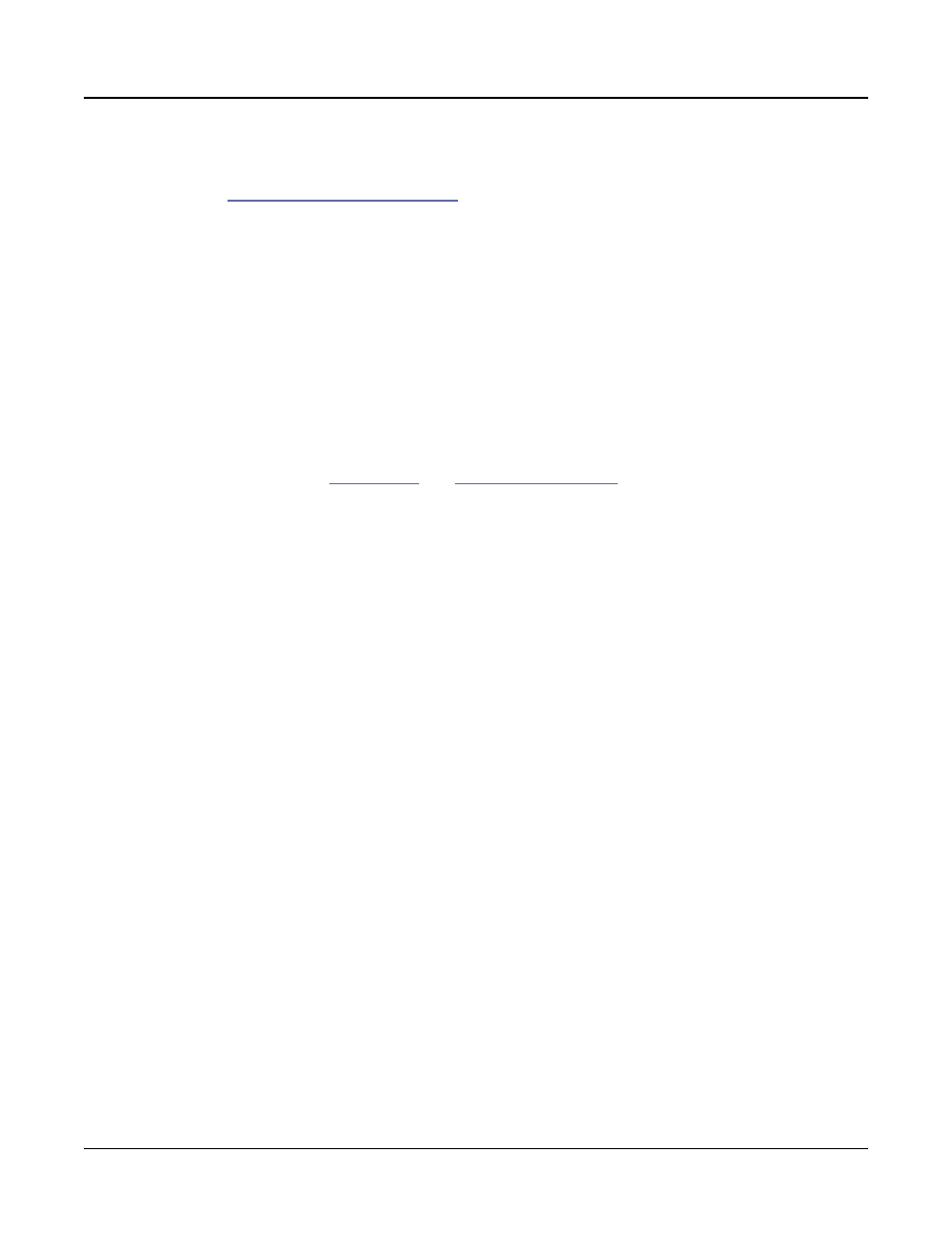
Keymap and Sample Editing
Building a Keymap
9-10
Each sample in a key range is automatically transposed based on each sample’s RootKey
parameter so that it plays at the correct pitch on the keyboard relative to its root key
(see
“Editing Samples” on page 9-11
for details on the RootKey parameter). Other keys
within the key range transpose the sample chromatically relative to the root key. Automatic
transposition based on each sample’s RootKey is important if you want your sample to play
in tune with other Forte programs or other instruments. The Forte makes this easy if your
samples have the correct RootKey settings (as the Forte’s factory samples do). Generally you
should set a keyrange so that the sample’s RootKey (displayed at the end of the sample name)
is in the middle of the range. If you set a key range that does not cover the sample’s RootKey,
the sample will have to automatically transpose by many semitones, and will likely not sound
correct. Samples are also limited to an octave of upward transposition from the sample’s
original pitch. If you set a keyrange too high based on the Root Key, some samples may not
be able to transpose upward far enough to play in tune, and many keys may play the same
note (the highest note that the sample can be transposed to). Automatic transposition relative
to the root key can be offset using the Coarse Tune and Fine Tune parameters on the Edit
Keymap page (see
Continuing with the example, press the ASSIGN soft button again. Select another sample
root at the prompt, and press the OK soft button. Now trigger F# 1 for the Low Key
prompt, and F 2 for the High Key prompt. At this point you’ve defined two key ranges, the
first from A 0 to F 1, and the second from F# 1 to F 2. You can repeat the process as many
times as you want, creating a new key range each time.
Once you have your samples assigned, you may need to transpose them so that they play
back at the correct pitch within the range you have chosen. To do this, highlight the Key
Range parameter, scroll to the range you need, then highlight the Coarse Tune parameter.
Adjust Coarse Tune to bring the sample to the proper pitch within that key range. Then
scroll back up to the Key Range parameter, select the next range, and continue as needed.
Here’s a fairly important point that may or may not affect your keymap construction.
Suppose you want to build a keymap that uses the same sample in several adjacent key
ranges, and you plan to add a bit of detuning to the samples in each range. You might think
that you could build the keymap first, then go into the Sample Editor and tweak the sample
settings of each keyrange when the keymap is finished. Yes, but…
Suppose you used the technique we described above to assign a vocal sample whose root was
C 4 to a key range from A 3 to E 4. Then you assigned the same sample to a key range from
F 4 to B 4. You might be surprised to find that when you finished the F 4–B 4 key range and
the Keymap-editor page reappeared, the current key range would not be F 4 to B 4, but A 3
to B 4! This is because the Forte automatically merges adjacent key ranges that are identical
(this is done to save memory). Therefore, some parameter must be different in each adjacent
key range you create if you want to build keymaps using the technique we just described.
So if you want to use the same samples in adjacent key ranges with, for example, minor
pitch or volume modification, you should make those changes to the current sample on the
Keymap-editor page before assigning the next range.