Shift key number, shift key (shkeynum, shiftkey) – Kurzweil Forte User Manual
Page 280
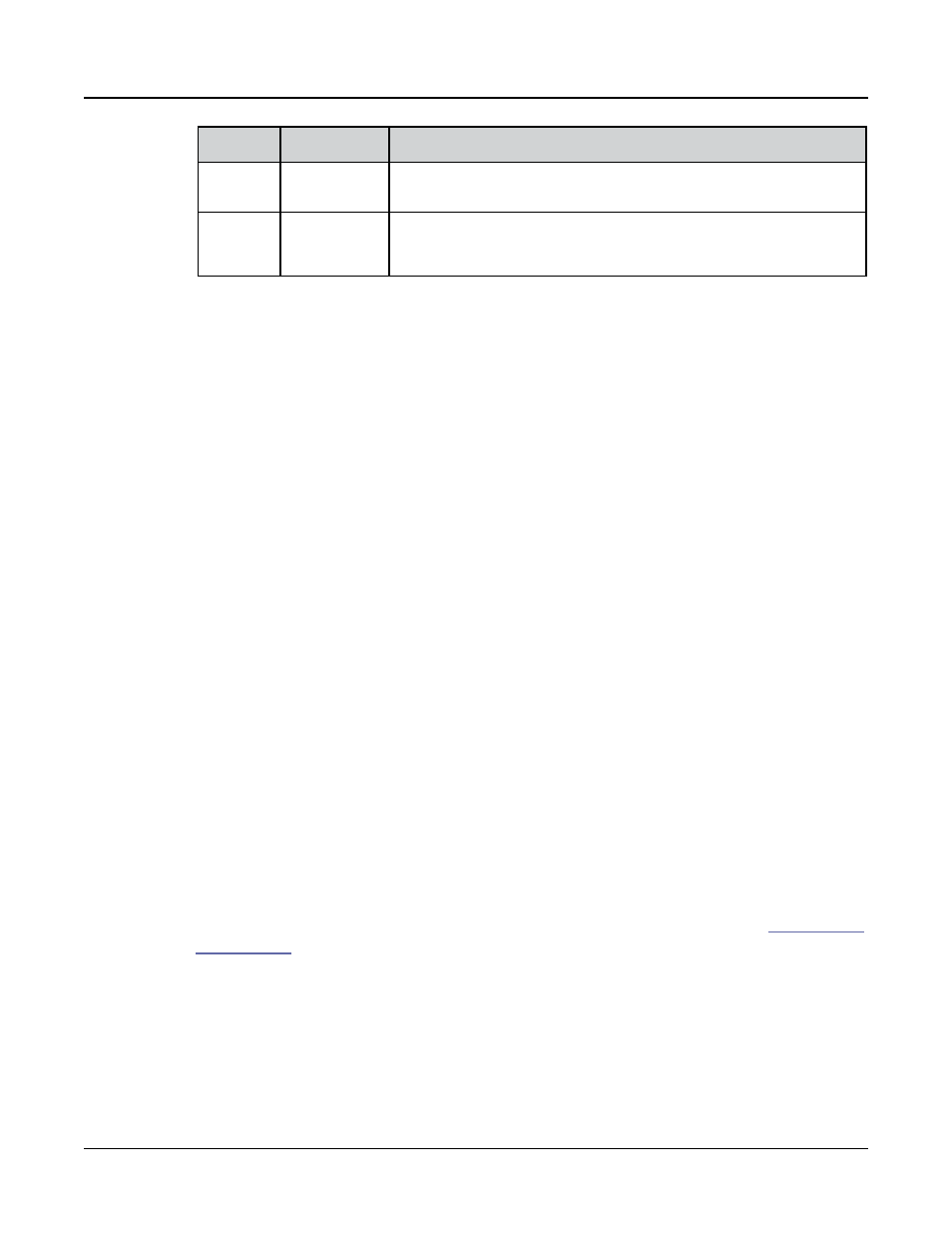
Multi Edit Mode
CONTROLS Page
11-29
Controller
Number
Controller
Destination
Description
180
Chan Intonation
Selects the Intonation Map (IDs 0-127) in a MIDI channel in real time. On the Multi
Edit CONTROLS page, when setting a switch controller to this Destination the
name of the selected Intonation Map will be displayed. For example: 18 (EastMed).
181
Chan Int Key
Selects the Intonation Key (C through B) in a MIDI channel in real time. On the
Multi Edit CONTROLS page, when setting a switch controller to this Destination the
MIDI number and note name of the selected Intonation Key will be displayed. For
example: 41 (D#).
Shift Key Number, Shift Key (ShKeyNum, ShiftKey)
These controller destinations allow you to play musical scales and single note patterns on any
programmable continuous controller in a Multi, without the need of playing the physical
keys of the keyboard. These features are especially useful for playing fast arpeggiations. These
destinations only work when combined with other destinations and features, so be sure to
read this whole section to gain a complete understanding.
Shift Key Number (ShKeyNum, controller destination 176) works in a similar way to
Key Number (KeyNum, controller destination 134). Both controllers basically generate a
monophonic stream of notes. The difference is that Key Number plays through all notes
chromatically, while Shift Key Number only plays notes relative to a Shift Pattern.
For example, when controlling Shift Key Number from a slider, notes are triggered from a
Shift Pattern in forwards order as you move the slider up, and backwards order as you move
the slider down. If a Zone contains the Shift Pattern 2: minor, the notes being played by the
slider will be only the root, the minor third and fifth in the chosen key, triggering notes in
any octave up and down the keyboard. (See Shift Key below for details on selecting the root
note and octave.)
Selecting The Desired Notes:
You must select a Shift Pattern for the desired zone in order for Shift Key Number to have
an effect. To select a Shift Pattern for the current zone in a Multi, enter the Multi editor, go
to the Arpeggiator page and set Arp Mode to Classic. Set Shift Mode to Patt and select a
Shift Pattern from the Shift Pattern field. If using multiple zones, a different pattern can be
selected for each.
The Shift Pattern field is usually used with the arpeggiator, but can also be used in
combination with the controller destinations Shift Key Note, Shift Key, and Key Velocity.
These destinations can use a zone’s Shift Pattern whether the arpeggiator is on or off without
conflict. For more information on Shift Patterns such as editing and saving, see
. (Note that the Shift Pattern Up or Down options, as well as any of the
arpeggiator parameters other than Shift Pattern do not have an effect on Shift Key Number.)
You can also set controllers to destination 171 (ShiftPatt) to select a pattern from the current
bank of 128 shift patterns, and destination 172 (ShiftPBank) to select a bank from banks of
128 shift patterns each.