Velocity ranges (velrng), New range (newrng), Velocity ranges (velrng) -7 new range (newrng) -7 – Kurzweil Forte User Manual
Page 227: Or the
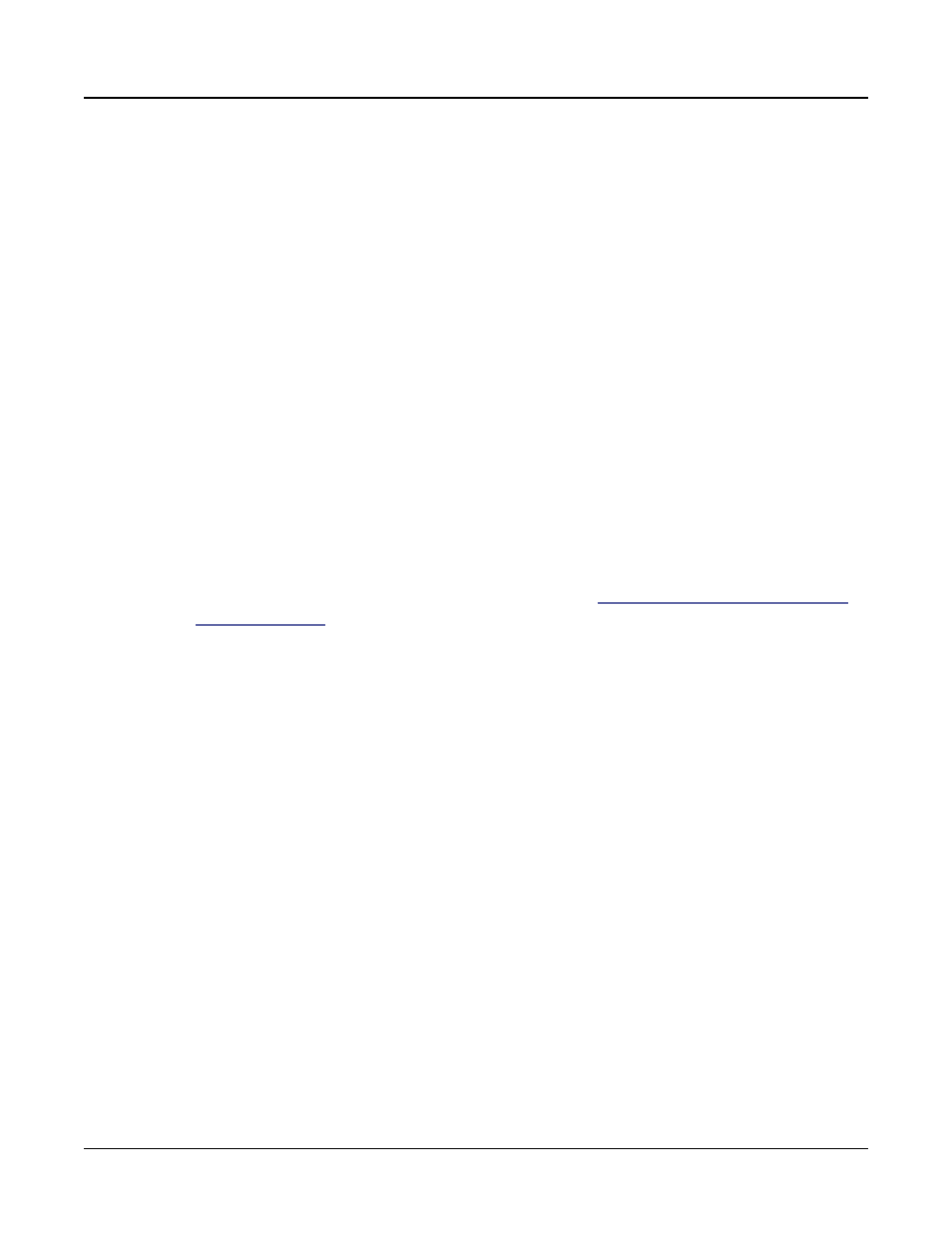
Keymap and Sample Editing
The Keymap Editor
9-7
Velocity Ranges (VELRNG)
Press the VELRNG soft buttonto view the VEL RANGES page. Use the VEL RANGES
page to add, edit or delete velocity ranges for the current keymap. The VEL RANGES page
shows a chart of a keymap’s entire available dynamic range, from most quiet (ppp) to most
loud (fff). Velocity ranges can also be adjusted from the Edit Keymap page, but the VEL
RANGES page provides a chart as a visual aid. Each keymap can be split into a maximum
of eight velocity ranges. Each key range in a keymap can use its own sample for each velocity
range. All key ranges in a keymap share the same velocity ranges.
Press the Split soft button to split the currently selected velocity range into two ranges (until
the maximum of eight velocity ranges have been created). Press the Delete soft button to
delete the currently selected velocity range. Press the Exit soft button to return to the Edit
Keymap page.
On the VEL RANGES page, the currently selected velocity range is highlighted in the chart,
and its name is displayed in the VelRange field. With the VelRange field selected, you can
use the Alpha Wheel or Previous-/Next+ buttons to move between the available velocity
ranges (if there is more than one velocity range available). You can also use the Channel/
Zone
buttons at any time to move between the available velocity ranges. If there is more
than one velocity range available, you can adjust the dynamic range of each using Lo and
Hi parameters. These Hi and Lo parameters are the same as the Low Velocity (Lo) and High
Velocity (Hi) parameters on the Edit Keymap page (see
“Low Velocity (Lo), High Velocity
for details). Changes made with either set of parameters are shown on
both pages.
New Range (NEWRNG)
The NEWRNG soft button lets you define a new keyrange to edit, whether it’s to assign a
different sample, or to adjust the pitch or volume. Just press NEWRNG, then play the note
you want as the low note, then the high note. The Forte will prompt you for each note.
When you trigger the high note, you’ll return to the Keymap-editor page, and the new
keyrange you defined will be selected. The next change you make will affect only that edit
range.
If you set a new keyrange that’s completely within an existing key range, the existing key
range will be split into two keyranges, with the new keyrange between the two. At this
point, you must change at least one parameter of the new keyrange before editing a different
keyrange, otherwise the new keyrange will be merged with the adjacent keyranges. If you
set a new keyrange that overlaps part or all of another key range, the sample assigned to the
lower key range will be applied to the new keyrange. Again, at this point you must change
at least one parameter of the new keyrange before editing a different keyrange, otherwise the
new keyrange will be merged with the lower keyrange that it overlapped.