Canon EOS RP Mirrorless Camera User Manual
Page 269
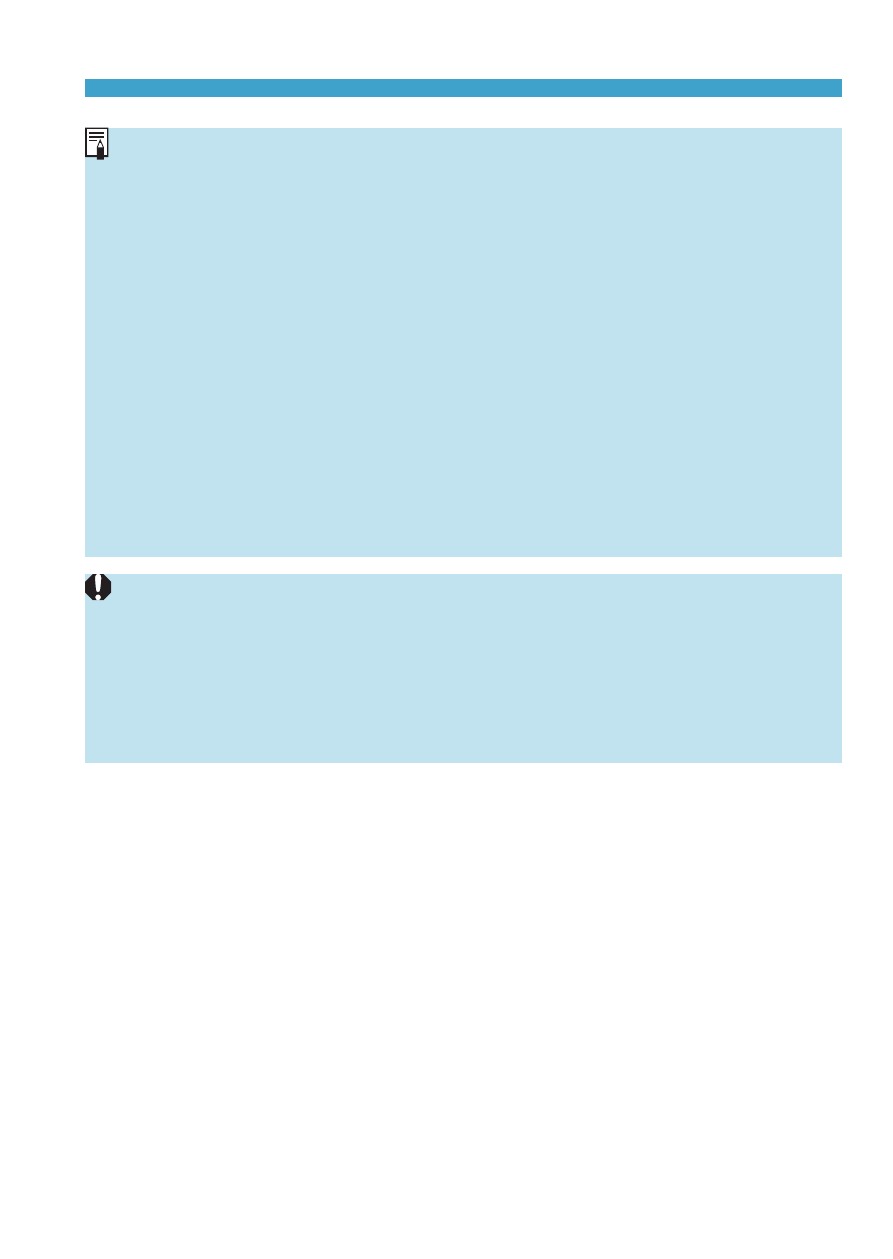
269
Recording Time-lapse Movies
o
Using a tripod is recommended.
o
Taking test shots as in step 14 and recording test movies for time-lapse
movies beforehand is recommended.
o
The movie’s field of view coverage for both the 4K and Full HD time-lapse
movie recording is approx. 100%.
o
To cancel the time-lapse movie recording in progress, either press the shutter
button completely or press the movie shooting button. The time-lapse movie
shot so far will be recorded on the card.
o
If the time required for shooting is more than 24 hours but not more than
48 hours, “2 days” will be indicated. If three or more days are required, the
number of days will be indicated in 24-hour increments.
o
Even if the time-lapse movie’s playback time is less than 1 sec., a movie file
will still be created. For
[Playback time]
, “00'00"” will be displayed.
o
If the shooting time is long, using the household power outlet accessories (sold
separately) is recommended.
o
YCbCr 4:2:0 (8-bit) color sampling and the Rec. ITU-R BT.709 color space are
used for 4K/Full HD time-lapse movies.
o
If the card does not have enough free space to record the set number of shots,
[Playback time]
will be displayed in red. Although the camera can continue
shooting, the shooting will stop when the card becomes full.
o
If the movie file size exceeds 4 GB with the
[No. of shots]
settings and the
card is not formatted in exFAT (
[Play back time]
will be displayed
in red. If you keep shooting in this condition and the movie file size reaches
4 GB, the time-lapse movie recording will stop.