Canon EOS RP Mirrorless Camera User Manual
Page 271
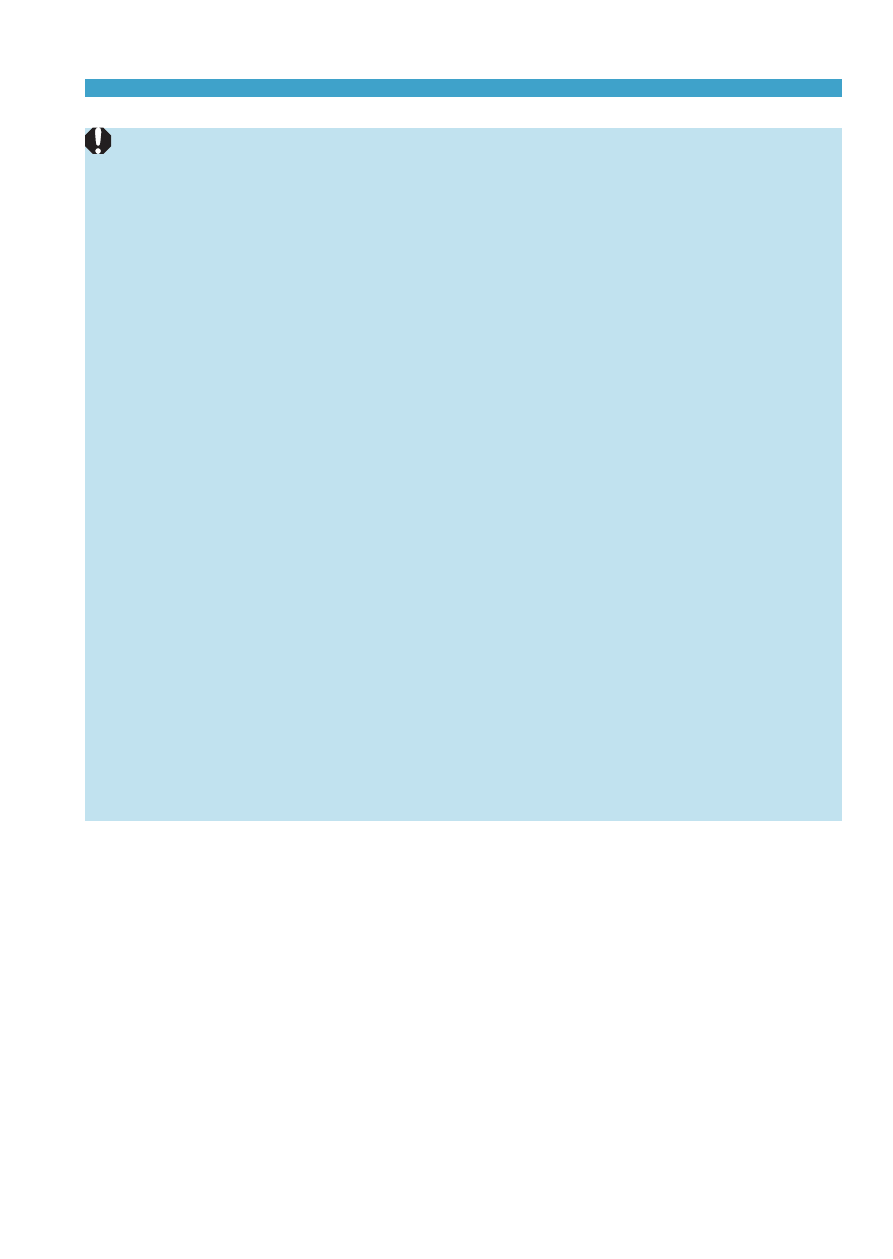
271
Recording Time-lapse Movies
o
If the shutter speed exceeds the shooting interval (such as for long
exposures), or if a slow shutter speed is set automatically, the camera may
not be able to shoot at the set interval. Shooting may also be prevented by
shooting intervals nearly the same as the shutter speed.
o
If the next scheduled shot is not possible, it will be skipped. This may shorten
the recording time of the created time-lapse movie.
o
If the time it takes to record to the card exceeds the shooting interval due to
the shooting functions set or card performance, some of the shots may not be
taken with the set intervals.
o
Even if
[Screen auto off]
is set to
[Disable]
, the screen will turn off during the
exposure. Also note that images may not be displayed if the interval between
shots is too brief.
o
The captured images are not recorded as still photos. Even if you cancel the
time-lapse movie recording after only one shot is taken, it will be recorded as
a movie file.
o
If you connect the camera to a computer with the interface cable and use EOS
Utility (EOS software), set
[
z
: Time-lapse movie]
to
[Disable]
. If an option
other than
[Disable]
is selected, the camera cannot communicate with the
computer.
o
During time-lapse movie recording, the lens’s Image Stabilizer will not operate.
o
Time-lapse movie recording ends if the power switch is set to <
2
>, for
example, and the setting is changed to
[Disable]
.
o
Even if a flash is used, it will not fire.
o
The following operations cancel standby for time-lapse movie recording and
switch the setting to
[Disable]
.
•
Selecting either
[Clean now
f
]
under
[
5
: Sensor cleaning]
or selecting
[
5
: Clear all camera settings]
.
•
Turning the Mode dial.