Usb devices on the tnc, 4 w o rk ing with the file manag e r – HEIDENHAIN TNC 620 (73498x-01) ISO programming User Manual
Page 117
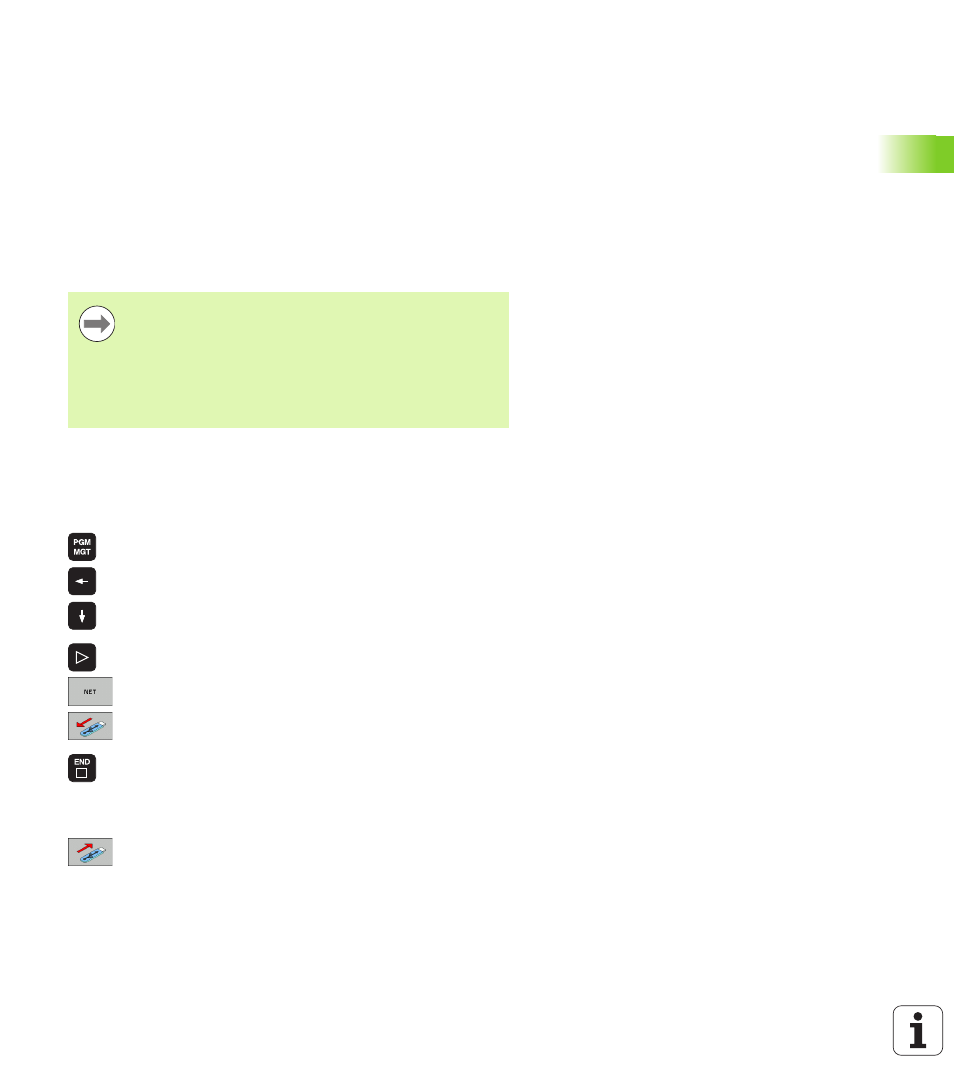
HEIDENHAIN TNC 620
117
3.4 W
o
rk
ing with the file manag
e
r
USB devices on the TNC
Backing up data from or loading onto the TNC is especially easy with
USB devices. The TNC supports the following USB block devices:
Floppy disk drives with FAT/VFAT file system
Memory sticks with the FAT/VFAT file system
Hard disks with the FAT/VFAT file system
CD-ROM drives with the Joliet (ISO 9660) file system
The TNC automatically detects these types of USB devices when
connected. The TNC does not support USB devices with other file
systems (such as NTFS). The TNC displays the USB: TNC does not
support device
error message when such a device is connected.
The USB devices appear as separate drives in the directory tree, so
you can use the file-management functions described in the earlier
chapters correspondingly.
To remove a USB device, proceed as follows:
U
Press the PGM MGT soft key to call the file manager.
U
Select the left window with the arrow key.
U
Use the arrow keys to select the USB device to be
removed.
U
Scroll through the soft-key row
U
Select additional functions.
U
Select the function for removing USB devices. The
TNC removes the USB device from the directory tree.
U
Exit the file manager.
In order to re-establish a connection with a USB device that has been
removed, press the following soft key:
U
Select the function for reconnection of USB devices.
The TNC also displays the USB: TNC does not support
device
error message if you connect a USB hub. In this
case, simply acknowledge the message with the CE key.
In theory, you should be able to connect all USB devices
with the file systems mentioned above to the TNC. It may
happen that a USB device is not identified correctly by the
control. In such cases, use another USB device.