Magnifying details, 1 gr aphics – HEIDENHAIN TNC 620 (73498x-01) ISO programming User Manual
Page 398
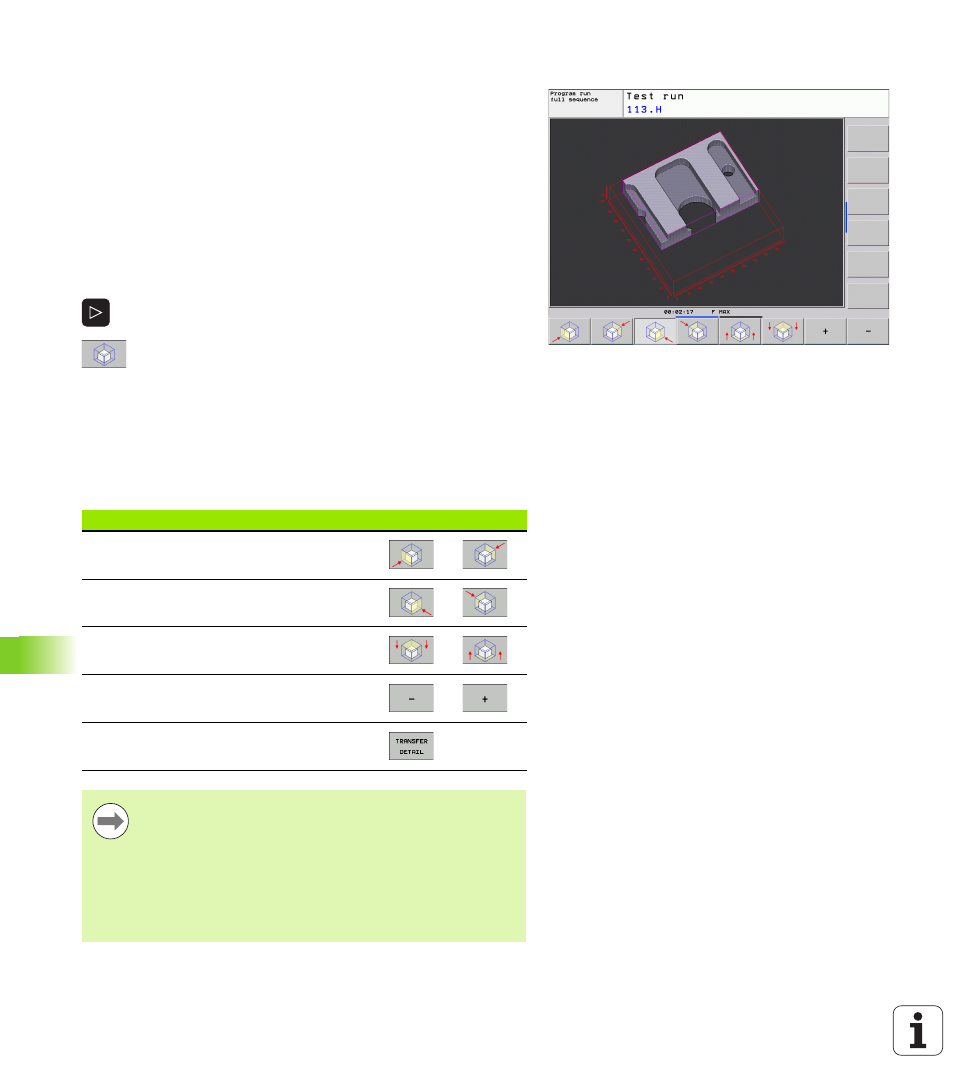
398
Test run and program run
15.1 Gr
aphics
Magnifying details
You can magnify details in all display modes in the Test Run mode and
a Program Run mode.
The graphic simulation or the program run, respectively, must first
have been stopped. A detail magnification is always effective in all
display modes.
Changing the detail magnification
The soft keys are listed in the table
U
Interrupt the graphic simulation, if necessary
U
Shift the soft-key row in the Test Run mode, or in a Program Run
mode, respectively, until the soft key for detail enlargement appears
U
Shift the soft-key row until the soft-key for the detail
magnification functions appears
U
Select the functions for detail magnification
U
Press the corresponding soft key to select the
workpiece surface (see table below)
U
To reduce or magnify the workpiece blank, press and
hold the MINUS or PLUS soft key, respectively
U
Restart the test run or program run by pressing the
START soft key (RESET + START returns the
workpiece blank to its original state).
Function
Soft keys
Select the left/right workpiece surface
Select the front/back workpiece surface
Select the top/bottom workpiece surface
Shift the sectional plane to reduce or
magnify the workpiece blank
Select the isolated detail
After a new workpiece detail magnification is selected, the
control "forgets" previously simulated machining
operations. The TNC then displays machined areas as
unmachined areas.
If the workpiece blank cannot be further enlarged or
reduced, the TNC displays an error message in the
graphics window. To clear the error message, reduce or
enlarge the workpiece blank.