Calling the file manager, 4 w o rk ing with the file manag e r – HEIDENHAIN TNC 620 (73498x-01) ISO programming User Manual
Page 97
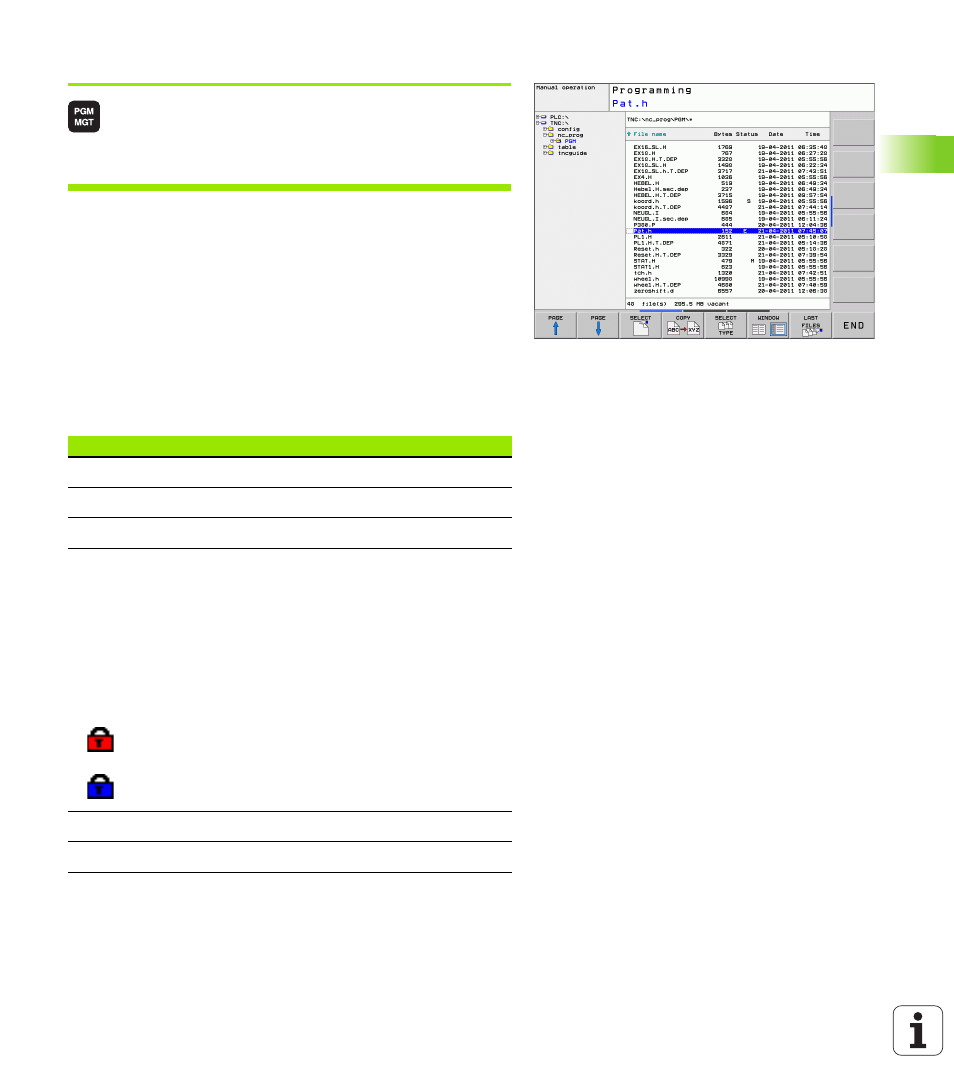
HEIDENHAIN TNC 620
97
3.4 W
o
rk
ing with the file manag
e
r
Calling the file manager
Press the PGM MGT key: The TNC displays the file
management window (see figure for default setting.
If the TNC displays a different screen layout, press
the WINDOW soft key.)
The narrow window on the left shows the available drives and
directories. Drives designate devices with which data are stored or
transferred. One drive is the hard disk of the TNC. Other drives are the
interfaces (RS232, Ethernet), which can be used, for example, for
connecting a personal computer. A directory is always identified by a
folder symbol to the left and the directory name to the right.
Subdirectories are shown to the right of and below their parent
directories. A triangle in front of the folder symbol indicates that there
are further subdirectories, which can be shown with the –/+ or ENT
keys.
The wide window on the right shows you all files that are stored in the
selected directory. Each file is shown with additional information,
illustrated in the table below.
Display
Meaning
File name
Name with max. 25 characters
Type
File type
Bytes
File size in bytes
Status
File properties:
E
Program is selected in the Programming
mode of operation
S
Program is selected in the Test Run mode of
operation
M
Program is selected in a Program Run mode
of operation
File is protected against erasing and editing
File is protected against erasing and editing,
because it is being run
Date
Date that the file was last edited
Time
Time that the file was last edited