Using hide mode – Oki MC363dn User Manual
Page 110
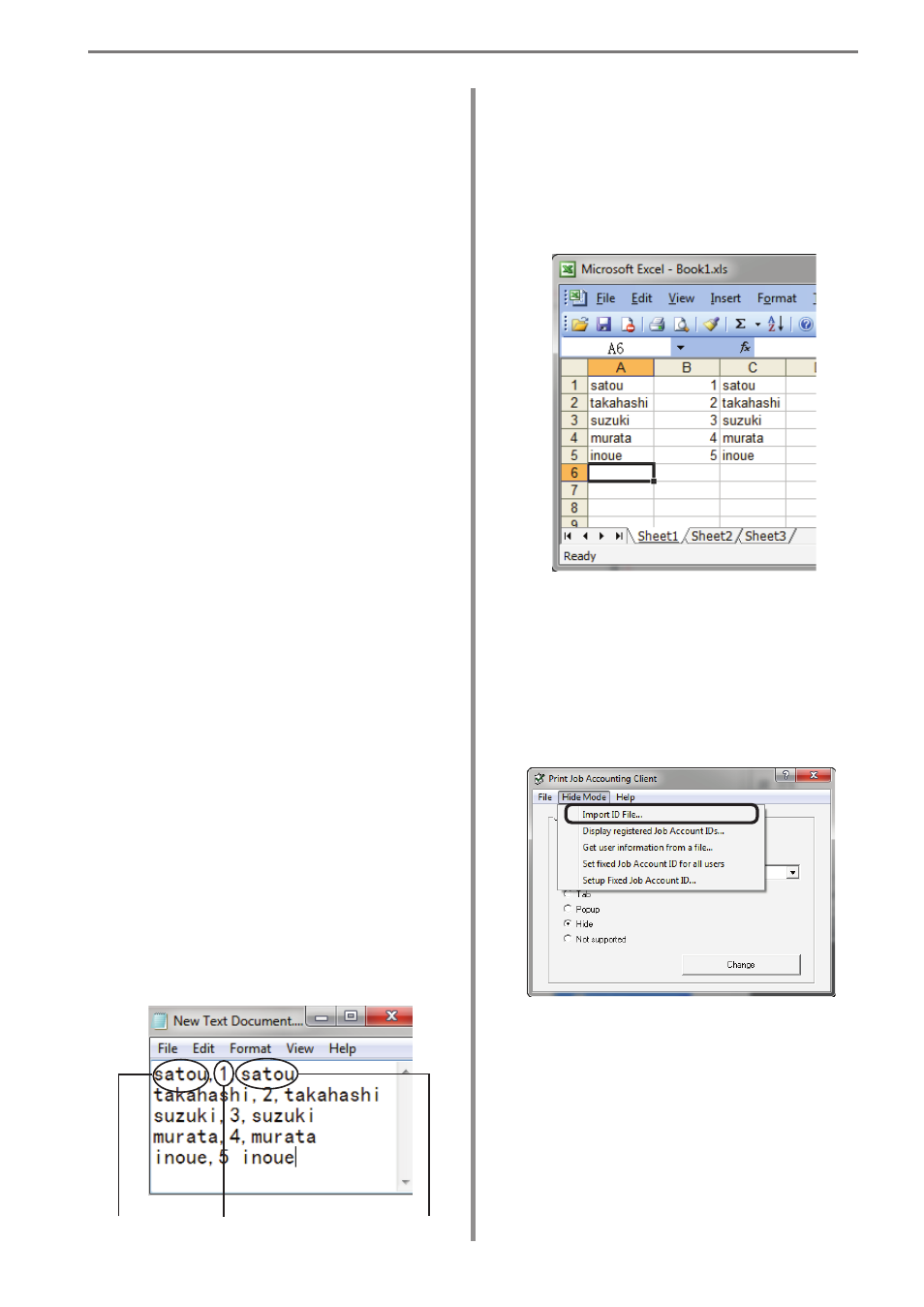
6. Print Job Accounting Client Software
- 110 -
Using Hide Mode
There are four methods for setting user
names and user IDs in Hide Mode.
(1) Adding items by creating an ID file ⇒
“Switching the User ID for Each User”
(P. 110)
(2) Entering each item manually ⇒
“Displaying and Editing Registered User
IDs” (P. 111)
(3) Adding items by using a file exported
from sPSV ⇒ “Acquiring User
Information from Files” (P. 112)
(4) Setting a fixed user ID for all users
⇒ “Setting the Same User ID for All
Users” (P. 113)
Switching the User ID for Each User
1
Create an ID file using software such as
Notepad, Excel, etc.
<For Notepad>
(1)
The login user name and user ID are
included for each user individually on
a separate line. The login user name,
user ID and user name are separated
with a comma (,).
Login User Name:
User name entered when logging in to
Windows
User ID:
PIN of user registered in sPSV that
corresponds to the user name of the
logged in user
User Name:
User name recorded in the job log
The user name can be omitted. When it
is omitted, the login user name is used as
the user name.
Login user
name:
User ID
User name
(2)
Save in text format with the extension
“CSV”.
<For Excel>
(1)
The login user name and user ID are
included for each user individually on a
separate line.
(2)
Save the file in CSV format.
2
Follow the instructions in “Setting the
Job Account Mode” (P. 108) to switch to
hidemode.
3
Select [Import ID File] in the [Hide Mode]
menu.