Temporarily disabling use restrictions, Enabling use restrictions, Creating fee charge definitions – Oki MC363dn User Manual
Page 168
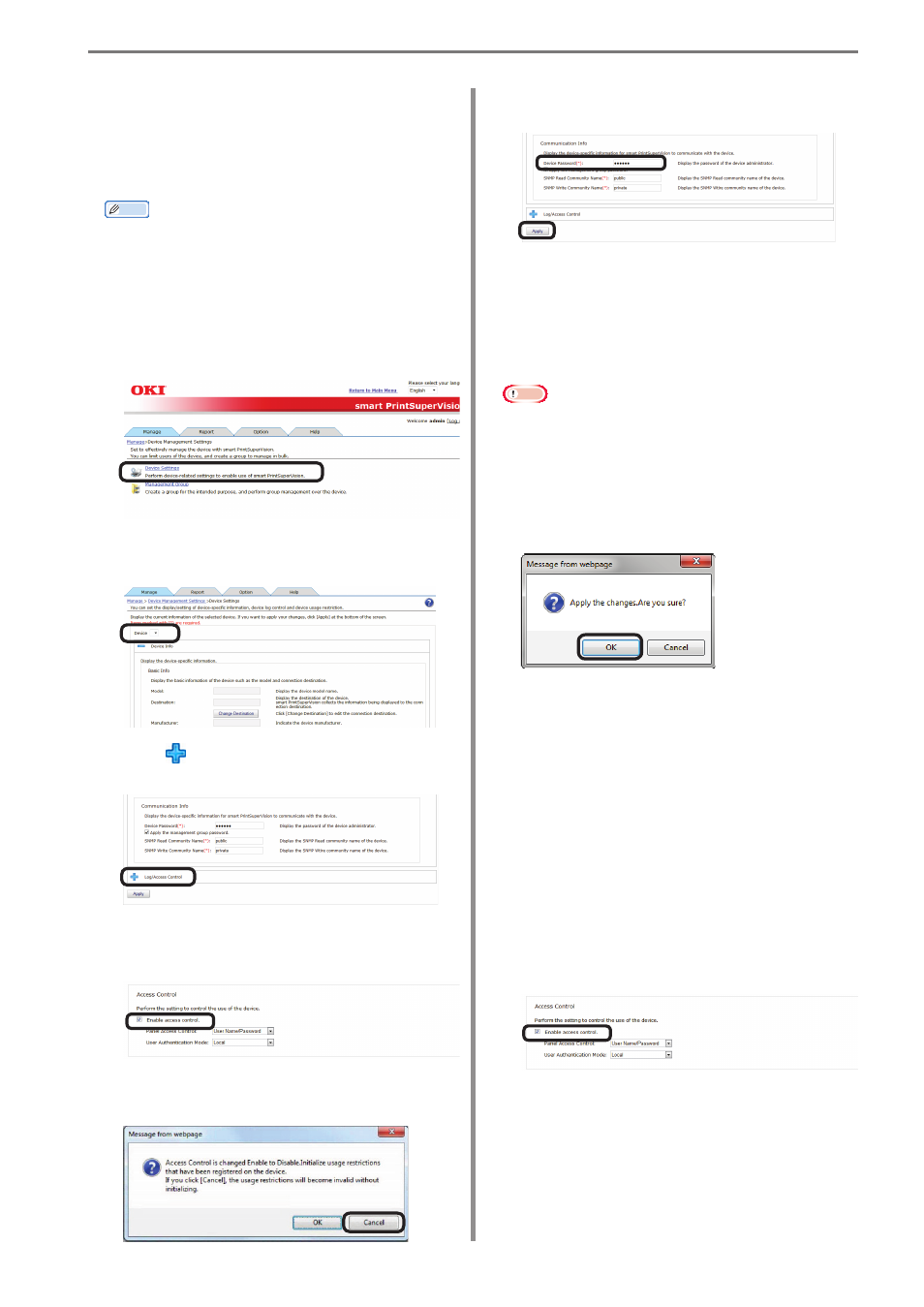
9. Restricting Device Use
- 168 -
Temporarily Disabling Use
Restrictions
Use restrictions can be temporarily
disabled.
Memo
The use restrictions set for the PIN for
printing jobs from a PC are also disabled.
1
Disable the use restrictions in [Details
Screen] > [Manage] > [Device
Management Settings] > [Device
Settings].
2
Select the device whose user restrictions
are to be disabled from [Device].
3
Click in [Log/Access Control] to open
the settings window.
4
Remove the check from [Enable access
control].
5
When a confirmation
message is
displayed, click [Cancel].
6
Click [Apply].
When the “Enter an administrator
password for the device” window is
displayed, open the [Device Info] input
window, enter the administrator password
for the device and click [Apply].
Note
• Depending on the device, this may not
be displayed.
• For details on the device’s factory set
administrator password, see the User's
Manual of the device.
7
Click [OK] in the confirmation window.
Enabling Use Restrictions
Use restrictions that were temporarily
disabled can be enabled again.
1
1
to
3
to display the [Log Control/Access Control]
window.
2
Check [Enable access control].
3
6
and
7
to register the device.