Registering users and user groups to a device, Changing user/user group information – Oki MC363dn User Manual
Page 133
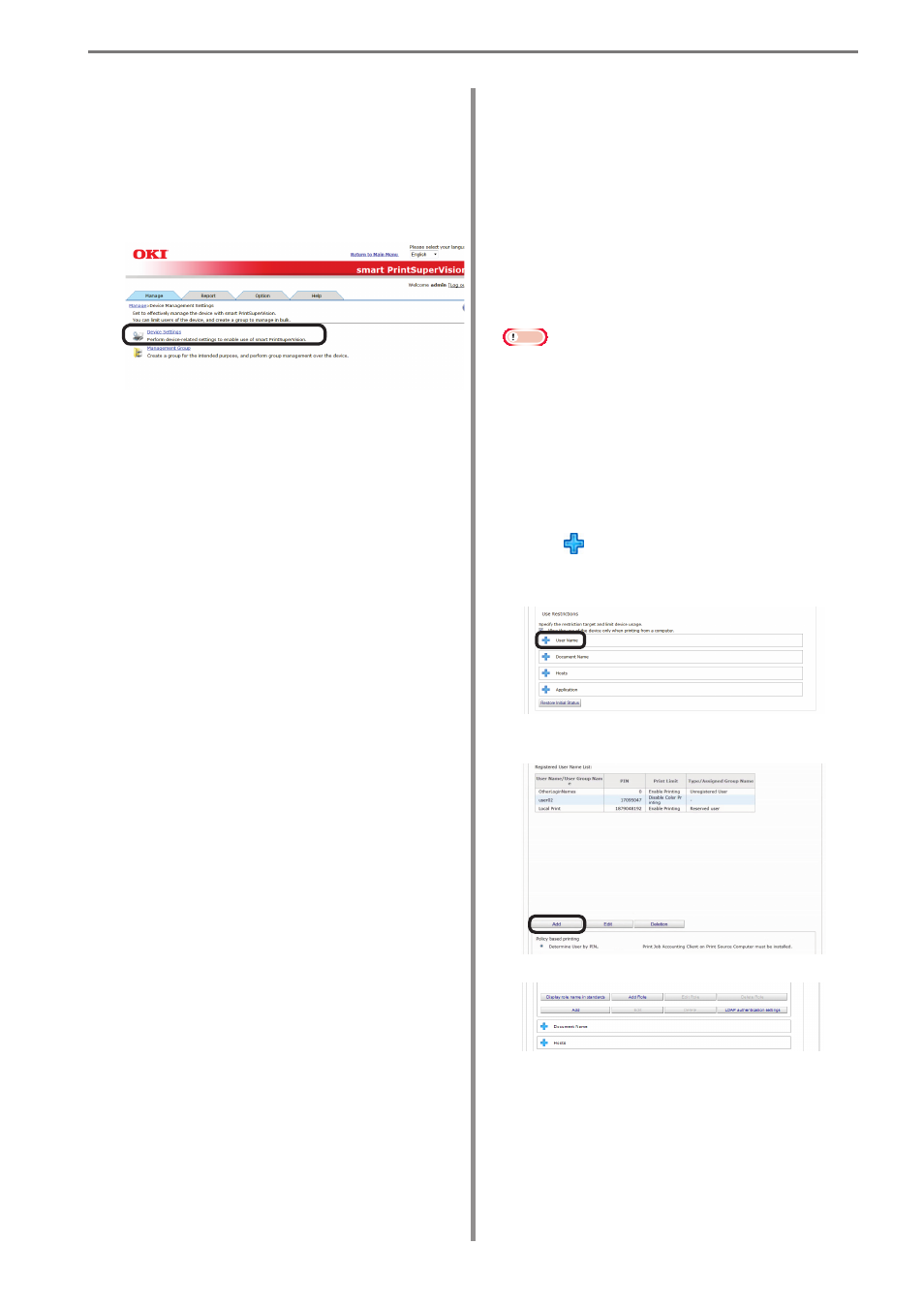
8. Registering and Managing Users
- 133 -
[Invalidity]
It is possible to disable the panel access
control of the device and use the print
restriction function.
[User Auth. Method]
[User Name/Password]
This is enabled when [User Name/Password]
is set in [Panel Access Control]. Specify
from [Local], [LDAP] and [Secure Protocol].
Note
• Displayed items differ depending on the
device.
• The settings in [Panel Access Control]
cannot be changed while the device is
acquiring the job log.
• In some devices, [Access Control]
settings can be operated after changing
the “Record Job Log to Device” check
mark and clicking [Apply].
5
Click in [User Name] to open the use
restrictions setting window for the [User
Name].
6
Click [Add].
If the following buttons are displayed, see
9
.
Registering Users and User
Groups to a Device
1
Register from [Details Screen] > [Manage]
> [Device Management Settings] > [Device
Settings].
2
Select the device to register from [Device].
3
Click in [Log/Access Control] to open
the settings window.
4
Check [Enable access control.], and set
[Panel Access Control] and [User Auth.
Method:].
[Panel Access Control]
[User Name/Password]
Enter the user name and password when
logging in from the device panel.
[PIN]
Enter the PIN ID when logging in from the
device panel.
[Do not specify]
Use the default device method when logging
in from the device panel.