Oki MC363dn User Manual
Page 230
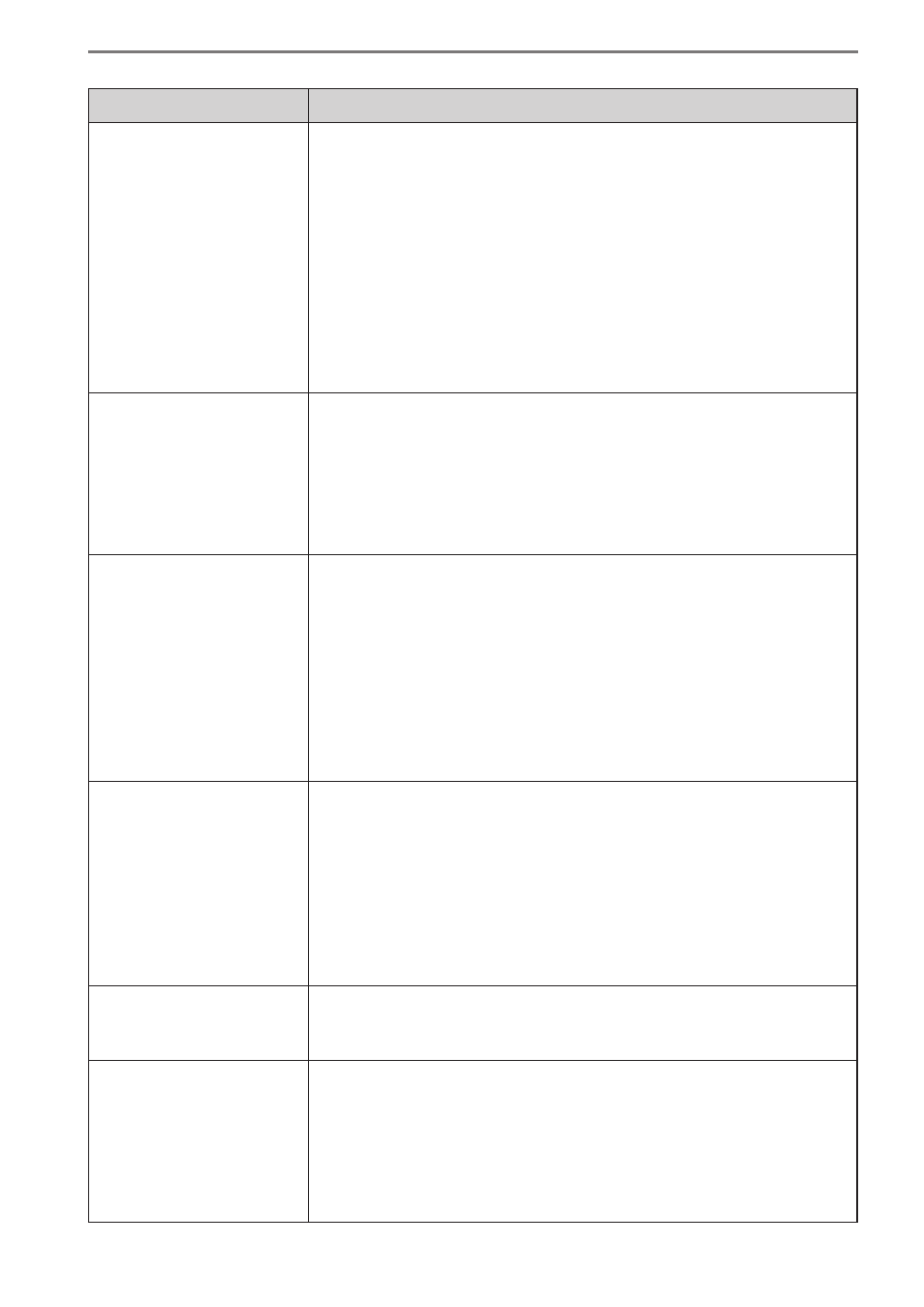
- 230 -
16. Troubleshooting
Item
Details
When adding devices or
changing settings or when
directly acquiring the job
log, the “Cannot connect
to printer. Please wait for
a while then try again.”,
“Cannot connect to the
printer. Please check
the printer.” or “Printer
is busy. Please wait for
a while then try again.”
message is displayed.
- Check that the power of the device is turned on.
- Check whether the device is processing or offline, or whether
an error has occurred (no paper, etc.). Check that the device is
online and try again.
When the ID file for
setting the hide Mode
in the client software
is imported, “An error
was found in the import
file” error message is
displayed.
- Check whether the CSV file format is correct.
- Check that the user names and IDs do not exceed the registration
range. The user ID is registered from 1 to 999999999 (one-byte
characters), and user name within 80 characters.
- Check that the “symbol is not included in the user names. Names
that include” cannot be registered.
When printing, the print
job is automatically
cancelled and cannot be
executed.
- Check whether the user ID used to print is set to “Printing
Prohibited” or “Color Printing Prohibited”.
- Check whether the limit value for the user ID is exceeded, and
check the limit values and valid period.
- The operation when log is full is set to “Cancel the job”, and the
device log buffer is full. Check [Acquire the device status before
the job.] in [Details Screen] > [Report] > [Display Report] > [Job
Information], click [View] and acquire the job log stored in the
device. Next, reset the job log acquisition schedule to a shorter
time.
The job log cannot be
acquired according to the
set schedule.
Click [Update Now] in [Details Screen] > [Manage] > [Device List].
When an error is displayed, check that the device power is ON.
Also, check whether the device is processing or offline, or whether
an error has occurred (no paper, etc.).
Check the job log acquisition schedule when the device power is
ON but the printer is not processing or offline, or an error has not
occurred (no paper, etc.). Check that the acquisition time is at the
same time as when the device and server power are usually ON. If
there are no problems in the above settings, restart Windows.
Not all of the job logs are
acquired.
The operation when log is full is set to “Delete Old Logs” or “Do
not acquire log”, and the device log buffer is full. Reset the job log
acquisition schedule to a shorter time.
Some job logs are not
displayed at the start time
or end time.
If the device does not have a built-in clock, when the device power
is switched OFF/ON, time information cannot be stored in the log
until the device is notified of the time. For information on how to
notify the device of the time, see “Providing Time Notifications for
Devices” (P. 194).
For devices that have a built-in clock, the time needs to be set in
the device.