Displaying all job log items (detail display), Operations when the log is full – Oki MC363dn User Manual
Page 195
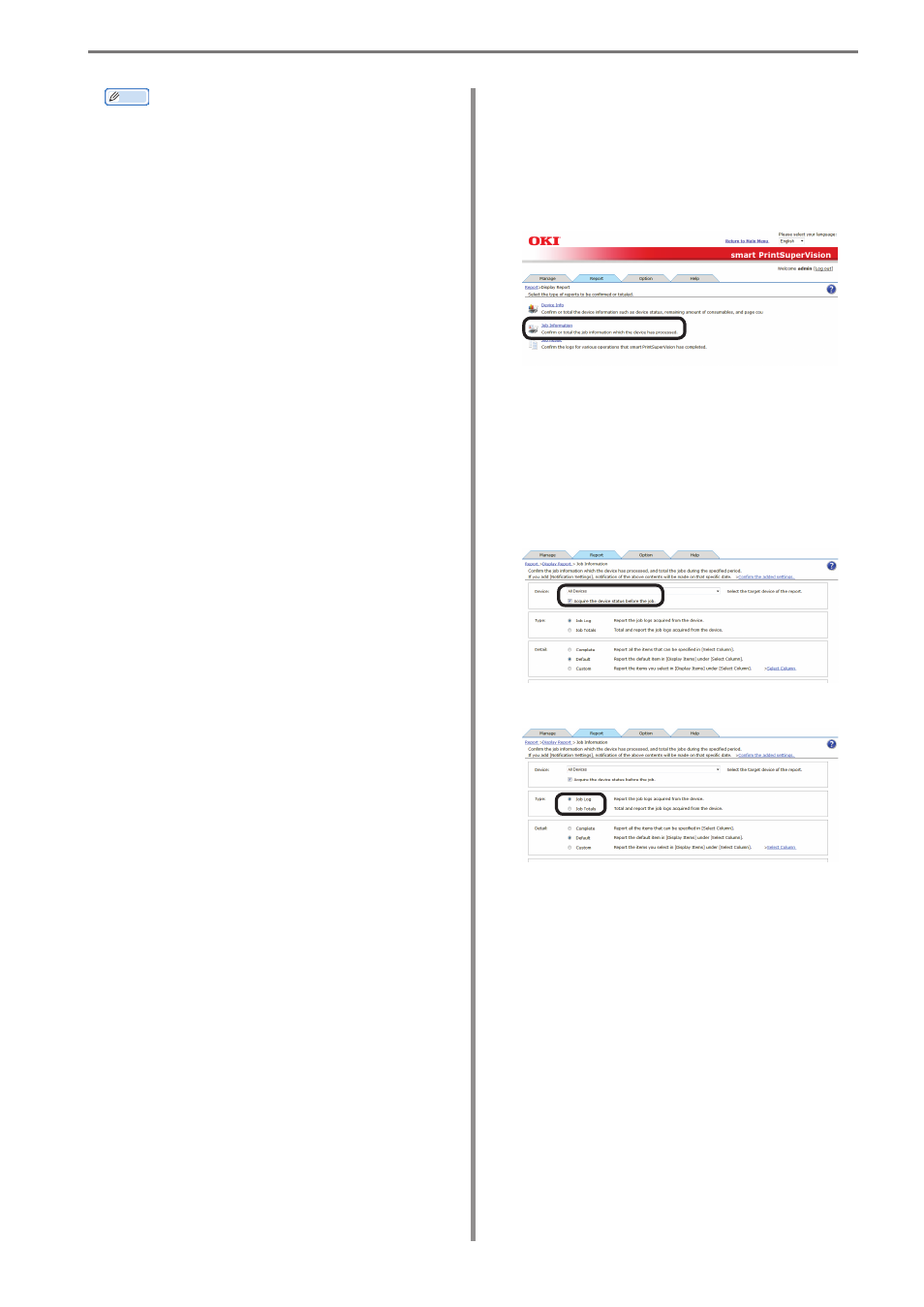
12. Managing Job Logs
- 195 -
Displaying All Job Log Items
(Detail Display)
1
Configure the settings from [Details
Screen] > [Report] > [Display Report] >
[Job Information].
2
Select the device for which to display the
job log in [Device].
If acquiring the job log before a job, check
that the power of the device for which to
display the job log is turned on and check
[Acquire the device status before the
job.].
3
Select [Job Log] from [Type].
Memo
The input format in [Detail setting] is
[YYYY/MM/DD] (YYYY refers to the year,
MM refers to the month and DD refers to
the day). If no start date is input, the job
log is acquired from the first entry onward.
If no end date is input, the job log is
acquired up to the last entry.
(1) Displaying all job logs for all devices
Select [All Devices] for [Device].
Select [Detail setting] for [Data Range]
(leave the date blank).
(2) Displaying all job logs for a specific
device
Select the specific device for [Device].
Select [Detail setting] for [Data Range]
(leave the date blank).
(3) Displaying all job logs for a specific
month
Select [All Devices] for [Device].
Select [Detail setting] for [Data Range]
and specify a start date and end date
for a specific month.
(4) Displaying job logs for a specific device
for a specific month
Select the specific device for [Device].
Select [Detail setting] for [Data Range]
and specify a start date and end date
for a specific month.
(5) Displaying all job logs for a specific
device group
Select the specific device group for
[Device].
Select [Detail setting] for [Data Range]
(leave the date blank).
(6) Displaying job logs for a specific device
group for a specific month
Select the specific device group for
[Device].
Select [Detail setting] for [Data Range]
and specify a start date and end date
for a specific month.