Environment settings, Changing the database destination, Configuring the settings for notification email – Oki MC363dn User Manual
Page 207
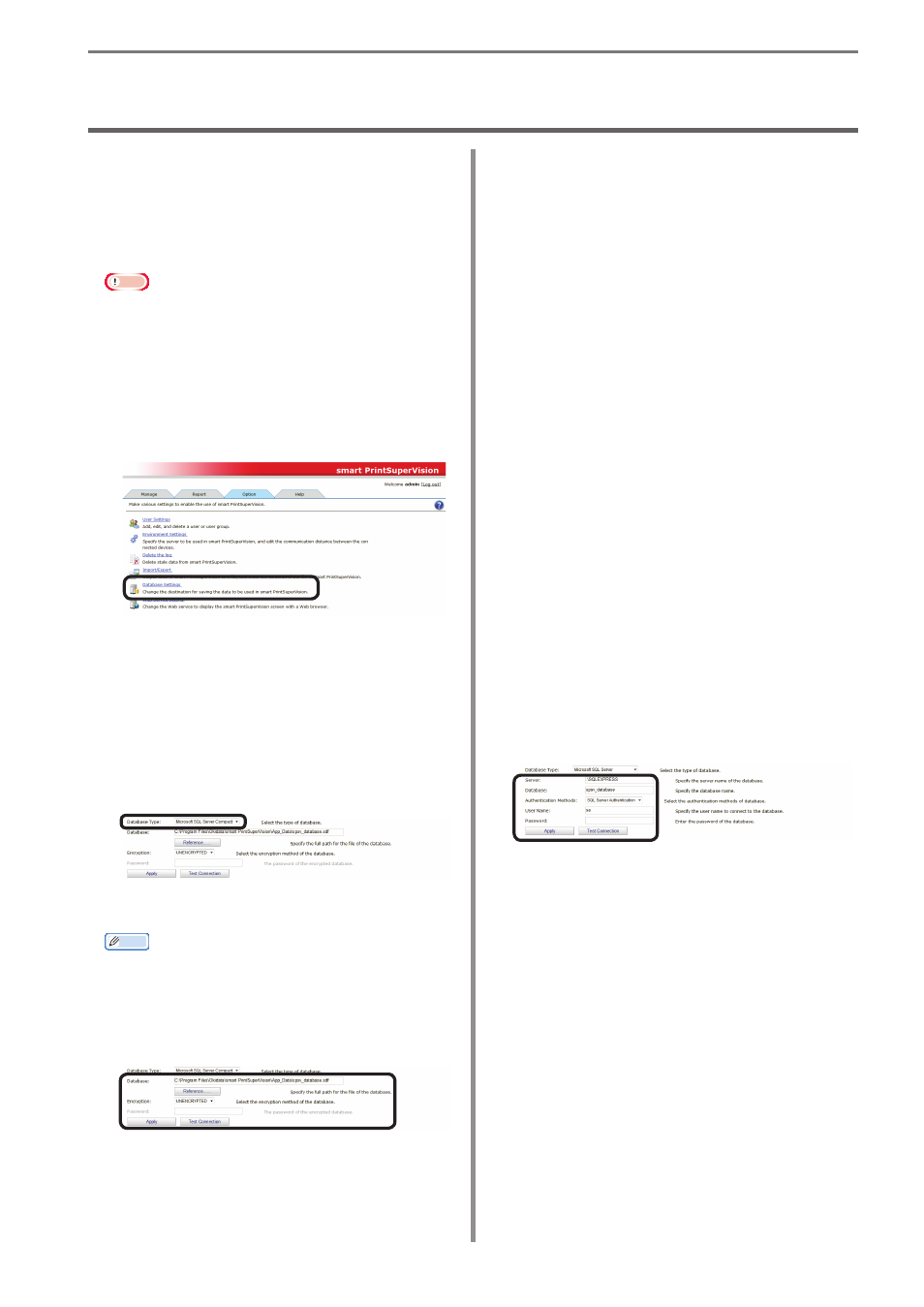
- 207 -
13. Environment Settings
13. Environment Settings
Changing the Database
Destination
The database to which data is saved can
be changed.
Note
• Database settings can only be configured
from computers on which sPSV is
installed.
• Log in as a sPSV administrator to
configure the settings.
1
Configure the settings from [Details
Screen] > [Option] > [Database Settings].
2
Select the type of database to which
to connect from [Database Type]. The
types of database that can be selected
are Microsoft SQL Server Compact and
Microsoft SQL Server.
The settings window varies depending on
the type selected.
<Microsoft SQL Server Compact>
Memo
This is installed when [Use database prepared
during setup] is selected during setup of
sPSV.
Configure the settings for each item.
[Database]
Enter the name of the database (*.sdf). To
specify a file, click [Reference...] and specify
the file.
[Encryption]
Specify the encryption method for the
database.
[UNENCRYPTED]
Not encrypted.
[Platform Default]
Encrypted using AES128_SHA256.
[Engine Default]
Encrypted using AES256_SHA512.
[Password]
Specify the password of the database to
connect to. This does not need to be entered if
[UNENCRYPTED] is specified.
[Test Connection]
Performs a test connection with the above
settings.
<Microsoft SQL Server>
Configure the settings for each item.
[Server]
Specify the name of the database server to
which to connect.
(example: localhost\SQLEXPRESS)
[Database]
Enter the name of the database to be used in
sPSV.
[Authentication Methods]
Specify the authentication method used when
connecting to the database.
[Windows Authentication]
Authenticated connection will be made using
the Windows user permission registered in
the database.