Smart printsupervision (spsv), Top page – Oki MC363dn User Manual
Page 49
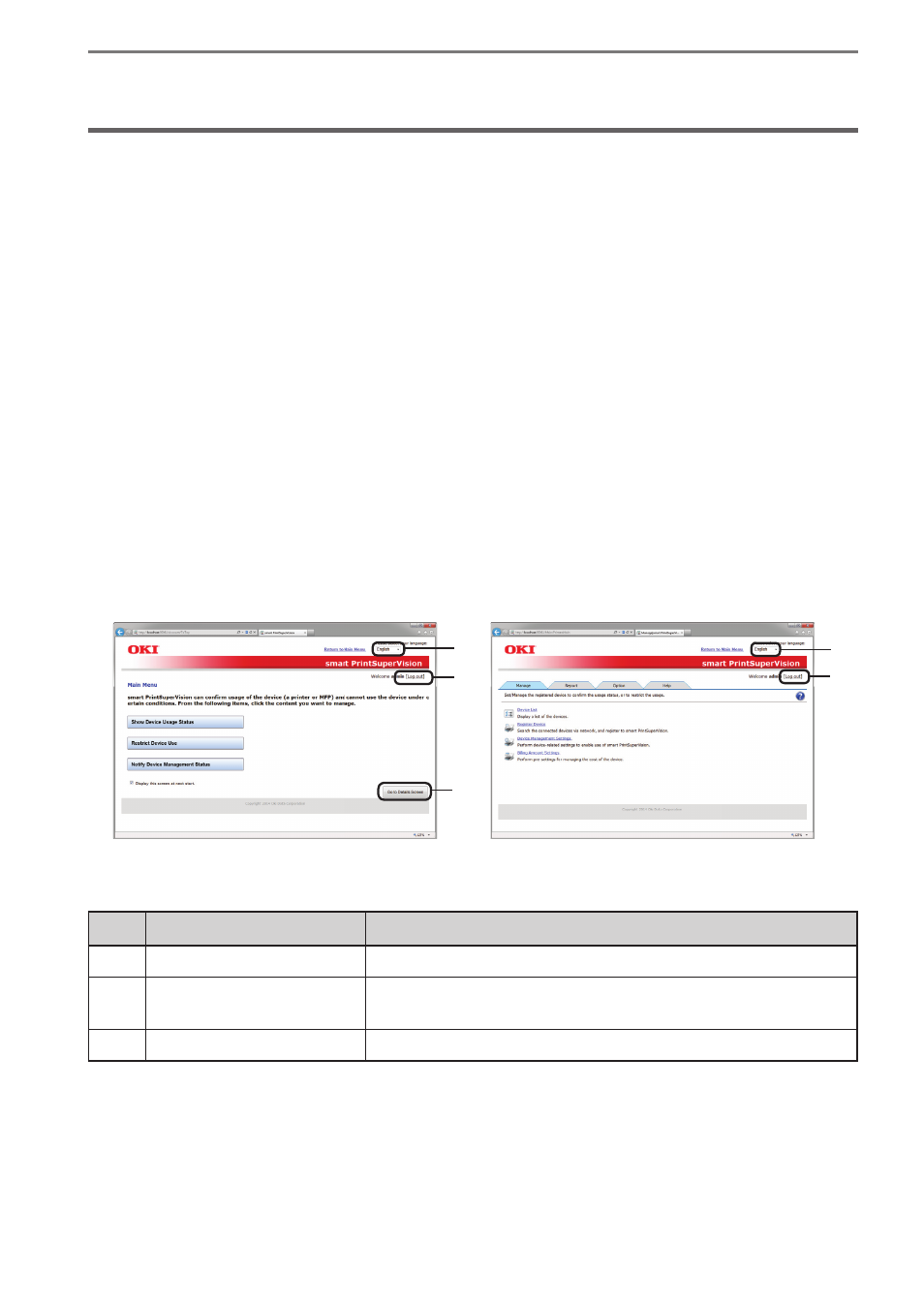
- 49 -
5. smart PrintSuperVision (sPSV)
5. smart PrintSuperVision (sPSV)
This section explains the basic functions of smart PrintSuperVision.
Top Page
Accessing sPSV from the Server PC
Double click the sPSV shortcut on the desktop or select [Start] > [All Programs] > [Oki Data]
> [smart PrintSuperVision] > [smart PrintSuperVision].
Accessing sPSV from the Client PC
Launch the web browser, enter the address where the sPSV acquired from the administrator is
installed in the address bar (e.g.http://192.168.100.10:50081), and press the Enter key.
Settings for each function of sPSV can be configured two ways, in the main menu window and
function details window.
Main Menu: Window that navigates the target function while selecting according to the
status. Settings of the target function can be configured by configuring the sPSV
settings as per the navigation.
Function Detail Window: Window arranged according to types of function. Users who
understand the sPSV settings can configure the function settings
directly.
Main Menu Window
Details Screen
(1)
(1)
(2)
(2)
(3)
No.
Item
Details
(1)
Select Language List
The displayed language can be switched.
(2)
[Login]/[Log out]
Click [Login] to switch to the login window.
Click [Log out] to log out.
(3)
[Go to Details Screen]
Click to switch to the details screen.