Super Systems SuperDATA User Manual
Page 120
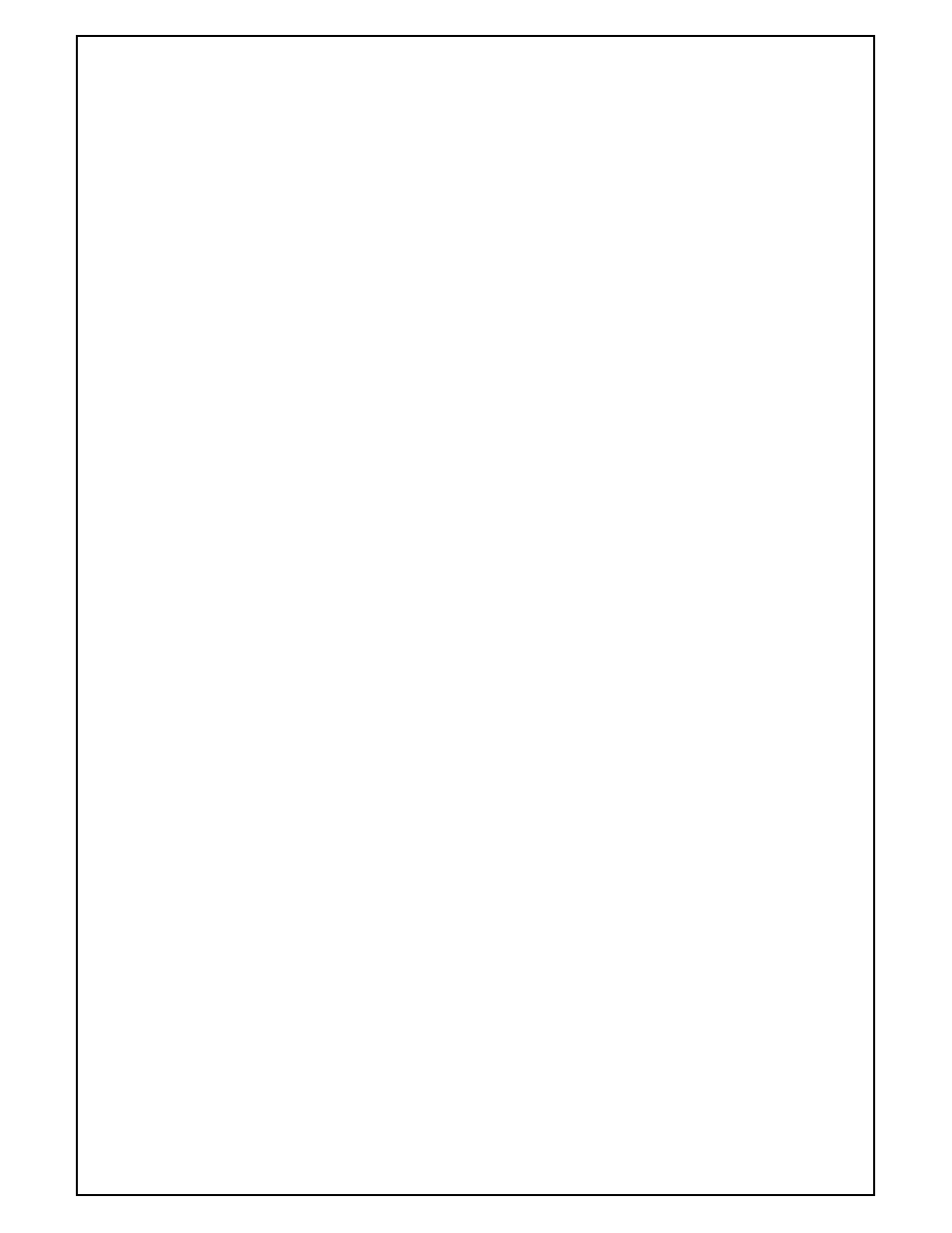
Super Systems Inc
Page 120 of 172
Super Data Operations Manual
Historical Graphs
The Historical Graph is similar to the RealTime chart, except the data comes from datalog files rather than RealTime
data. The basic assignment is similar to the standard trend chart, with data values controlling the start and end times.
Added are color assignments for Cursors. Cursors are controlled along with the rest of the Historical Graphs
functionality from RealTime. By right clicking on the graph at runtime, a context menu pops up with selectors for
controlling Zoom and Pan and a second measurement cursor. Data Values can be assigned to these cursors so that
the x-value, y-value combination can be displayed or manipulated. The trick in assigning the data value is in the
Select Index assignment. The Select Index must be set to True and 0 = Cursor 1, 1 = Cursor 2, 2 = the difference
between Cursor 1 and Cursor 2. At any time, the graph can be restored to its original settings by selecting Restore
Graph from the Context Menu.
Properties
Name - The Name property makes the object easier for the RealEdit programmer to identify. Often it is a good idea
to use the same name for related objects, such as a Data Value that represents a Constant.
Top - The top position, in twips, of the object.
Left - The Left position, in twips, of the object.
Height - The Height value, in twips, of the object.
Width - The Width value, in twips, of the object.
Data Value Start - Data Value controlling the Graph’s starting time
Data Value End - Data Value controlling the Graph’s ending time
Grid Color - Color adjusted by red, green and blue hex values or invoking the Color Dialog.
Paper Color - Color adjusted by red, green and blue hex values or invoking the Color Dialog.
Background Color - Color adjusted by red, green and blue hex values or invoking the Color Dialog.
Tip - ToolTip text to display. The ToolTip text floats over the object when the mouse pointer is hovered within the
object’s bounds.
Font -
Cursor 1 Color - Color adjusted by red, green and blue hex values or invoking the Color Dialog.
Cursor 2 Color - Color adjusted by red, green and blue hex values or invoking the Color Dialog.
TrendLine List - This is a list of any object type. Selecting (list) invokes the List Builder Dialog.
REQUIREMENTS: 1 Trend Line
Historical Graph Cursor Notes: Data Values can be assigned to these cursors so that the x-value, y-value combination
can be displayed or manipulated. The trick in assigning the data value is in the Select Index assignment. The Select
Index must be set to True and 0 = Cursor 1, 1 = Cursor 2, 2 = the difference between Cursor 1 and Cursor 2. At any
time, the graph can be restored to its original settings by selecting Restore Graph from the Context Menu.