Super Systems SuperDATA User Manual
Page 152
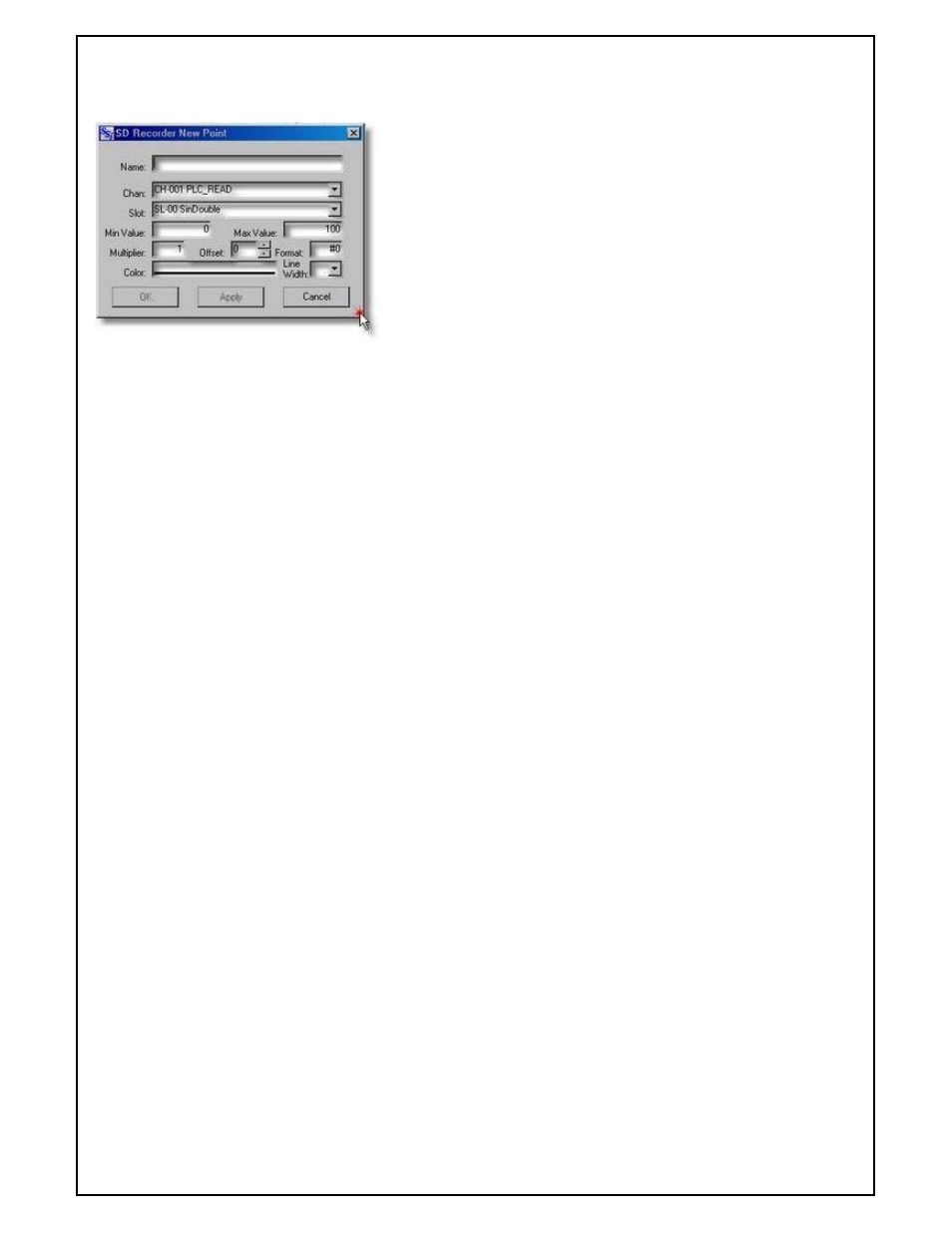
Super Systems Inc
Page 152 of 172
Super Data Operations Manual
A Chart Pen or Point corresponds to a Process Variable that has been logged by the communications system. To
add a point to a new or existing chart, select Add Point from the Points menu, this will open the Add Points
Dialog.
•Name – The name you want to give this new point. It is best to keep
names short but descriptive. If the name is too long, it will be
truncated in the chart cursor and legend area.
•Chan: - Use this selector to select the datalog communications
channel for the new point. The selector will display both the
Channel Number (1-128) and the Channel Name (if assigned).
•Slot: - Use this selector to select the slot from the communications
channel that is used to log the desired point data. The selector
will display both the Slot Number (0-78) and the Slot Name (if
assigned).
•Min Value – Enter the Minimum scale value for this point.
•Max Value – Enter the Maximum scale value for this point.
•Multiplier – Enter a multiplier to be applied to the raw data for this
point. Note: The communications system logs all data as integer
with implied decimal locations. Thus if the raw data were 100 and
the multiplier is defined as 0.01, then the charted data would be
1.00.
•Format – Enter a format string for this data point. A "#" indicates a
number, a "." Indicates a decimal point and a "0" is a number but
forces leading or trailing zeros. E.g. if the data is 1.205 then the
following format strings would display as indicated:
#
1
#.#
1.205
0.0
1.2
•Color – Select the color for this pen.
•Line Width – Select the Line Width for this pen.
When all dialog fields have been set, click the Apply or OK button to add the point to the chart. If you want to add
more than one point, use the Apply button and continue to add points. When finished adding points, click the OK
button. Use the Cancel button to cancel the point you are currently adding. If points have been added using the
Apply button, they will not be removed when you use the Cancel button.
Edit a Chart Pen
To edit a point on an existing chart, select Edit Point from the Points menu, this will open the Edit Points Dialog.
You can also get to the Edit Points Dialog by left clicking the Points Process Variable Display area.
In the Edit Points Dialog you can modify any of the point data as desired.