Sdio installation – Super Systems SuperDATA User Manual
Page 14
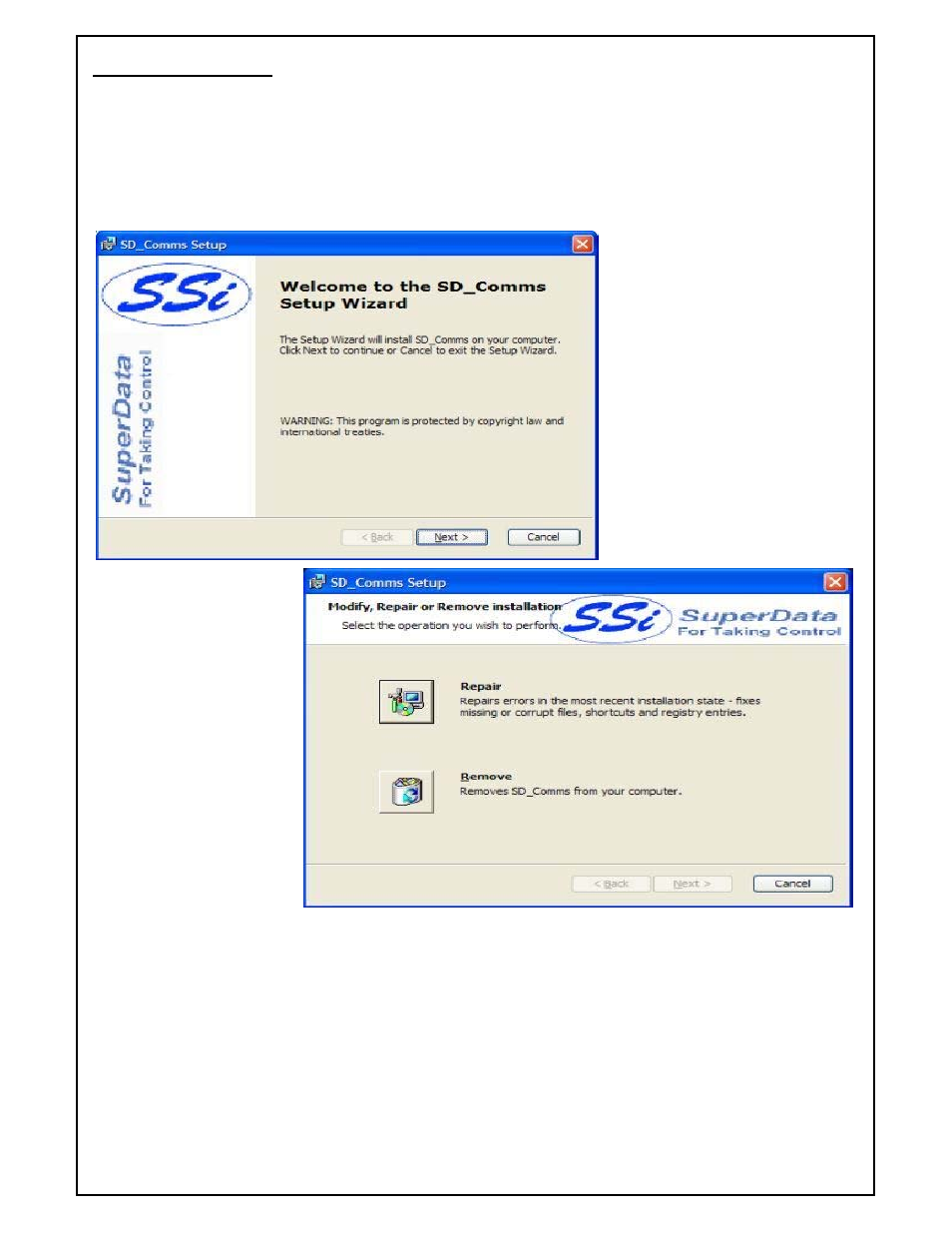
Super Systems Inc
Page 14 of 172
Super Data Operations Manual
SDIO Installation
Note – The person installing the SD_Comms Software must have administrative rights on the
computer(s) where the installation is taking place for the installation to be successful
.
Insert the SuperData Installation CD into the computer’s optical drive and navigate to the SuperData folder. Double-
click on the setup file - SDComms_Setup.msi - to start the auto-installation. If there is no version of the SD_Comms
running on the computer, the installation will display a splash screen.
Clicking the Next > button will
continue with the installation process.
Clicking on the Cancel button will
cancel the installation process. The
user will have to confirm the
cancellation.
If there is a version of the
SD_Comms already installed
on the computer, The
following screen will be
displayed:
The installer will either re-
install the software (Repair
button) or remove the
software from the computer
(Remove button). Clicking
on the Cancel button will
cancel the actions. The user
will have to confirm the
cancellation.
Note - the
installer does not
remove any subfolders in the main SSI folder. These files will have to be manually removed
. The
Repair
option will allow the user to repair the installed files. This option is useful if the installation was interrupted in
some way and did not finish on its own.
The
Remove
option will remove the main executable file from the computer.