Superdata communications (sdio.exe), Sdio introduction, Starting sdio – Super Systems SuperDATA User Manual
Page 8
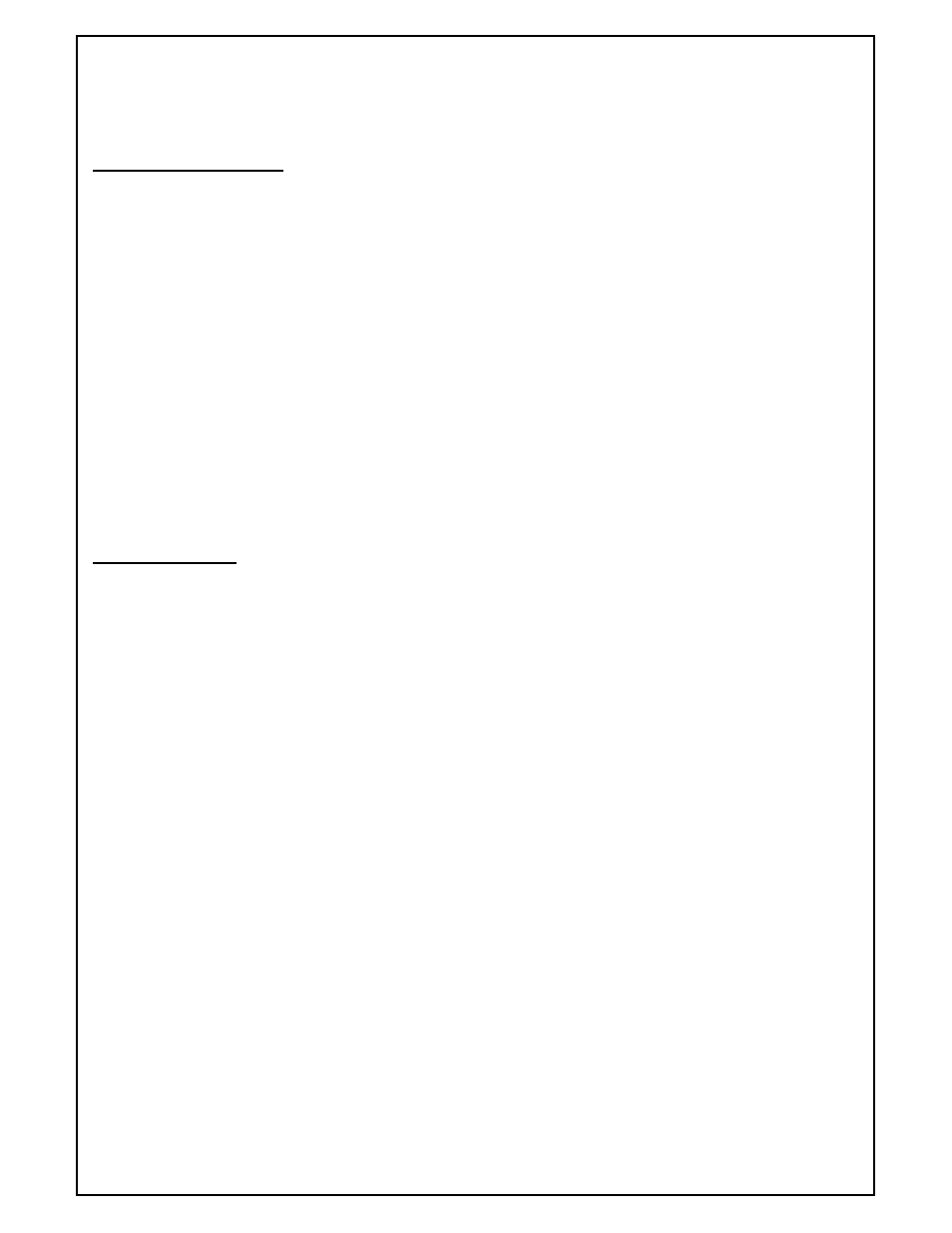
Super Systems Inc
Page 8 of 172
Super Data Operations Manual
SuperData Communications
(SDIO.exe)
SDIO Introduction
The SuperData Comms application (SDIO.exe) is the communications program that provides up to 127 channels of
serial communications to configured instruments and builds shared data tables for other applications to access
instrument data. The communications program supports up to 8 serial ports and 120 Ethernet/TCP ports. Each port
may be configured with a different serial protocol (e.g. MMI, Modbus, CPL, DF1, etc.). This provides the flexibility to
connect to a wide variety of industrial controllers.
The following functions are provided by the SuperData Communications application:
1. Automatic polling for configured instruments.
2. Shared data tables for other applications to access instrument data.
3. Automatic data logging of all configured instruments on a minute-by-minute basis.
4. Real Time updates of process data.
5. Message handling system to allow other applications to read and write to configured instruments.
6. Provide communications statistics.
7. Provide communications error handling.
8. Periodic compression of logged data.
9. Provides an application event log for communications error and warning messages. The event log may be
viewed using the Windows event log viewer.
Starting SDIO
SDIO must be configured prior to running the application. Configuration consists of defining:
•
File locations
•
Serial Ports
•
Instrument types, addresses and polling
Configuration is normally accomplished by Service personnel when SuperData is installed. The
SDIO Configuration
section contains details on how to configure SDIO.
SDIO.exe is normally located in the \SSI\BIN directory and may be started manually from the directory by clicking on
the application file. However, SDIO is designed to run all of the time (24/7) and is normally started as a service.
When SDIO is run as a service, it will start automatically any time the computer is turned on (logon is not required).
To setup SDIO as a service, see the section
SDCommSrv
in the
Communications Utilities
section.
When SDIO is running, you will see the SDIO icon in the Quick Launch Toolbar portion of the Taskbar (normally on
the lower right portion of the desktop). When communications are normal, the dot above the "i" in the icon will blink
rapidly. Clicking the icon will bring the SDIO window to the foreground. Only one instance of SDIO is allowed to run
on a computer.