Super Systems SuperDATA User Manual
Page 169
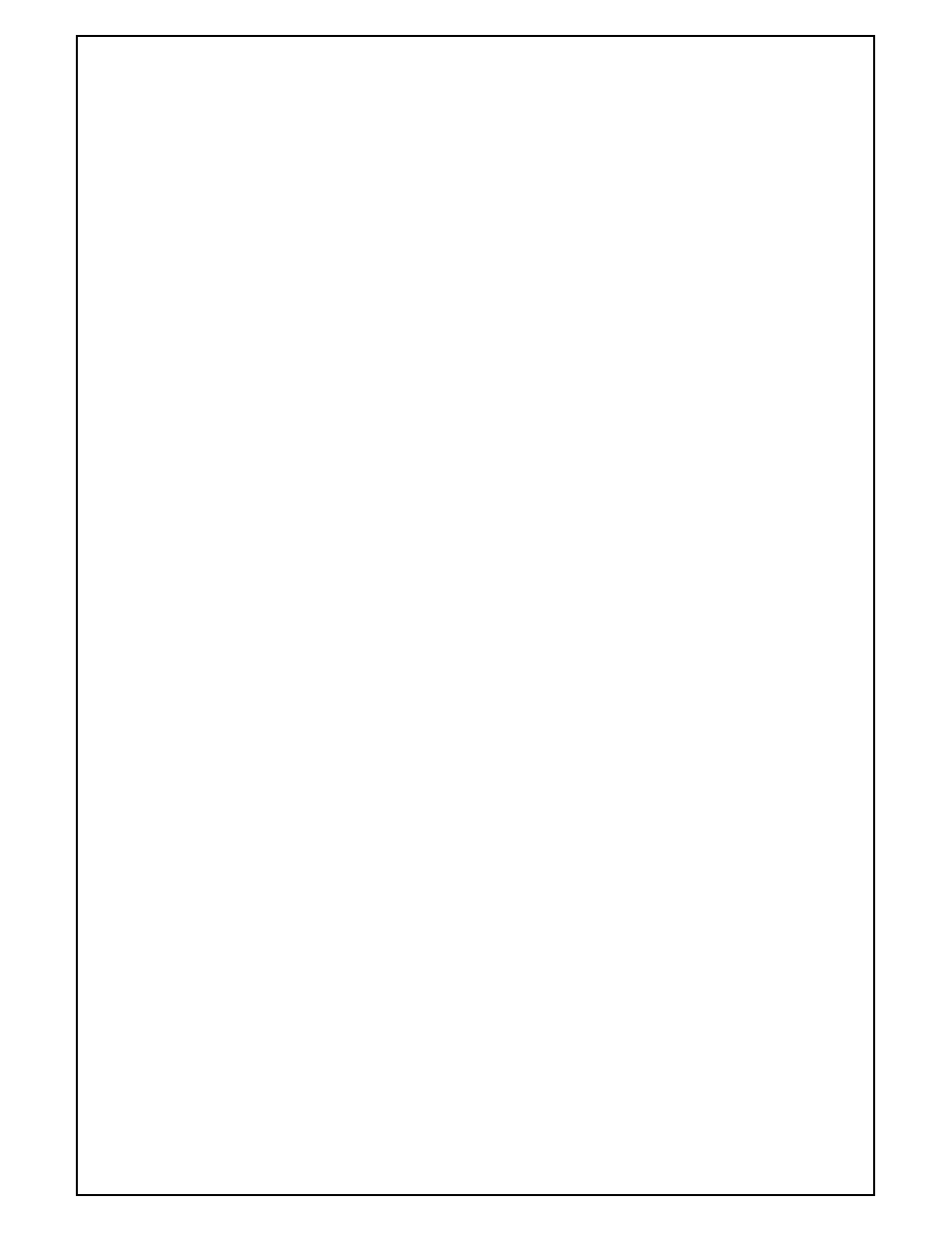
Super Systems Inc
Page 169 of 172
Super Data Operations Manual
CLIP=YES – This option will limit the statistics calculations (min, max, average, and standard deviation) to use the
min and max values based on the chart’s scale. NO = Use the full range of data; YES = use the min and max based
on the chart scale.
PRINTNOTES=0 – The Print Notes feature will allow the chart to be printed with any available notes. 0 = Ask Me
before printing notes; 1 = Always print notes; 2 = Never print notes.
EXPORTINT=1 – The Export Interval option will set the interval used during an export of the chart data. 1 = 1
minute; 2 = 2 minutes; 5 = 5 minutes; 15 = 15 minutes; 30 = 30 minutes. Any other option will default back to1
minute.
SHOWNOTES=1 – The Show Notes option will allow the notes for the opened chart to be displayed, or for all notes
regardless of chart to be displayed. 0 = Show only opened chart’s notes; 1 = Show all notes.
USEFUNCTIONS=NO – This option will allow the use of a special function editor when editing a trend line. NO = do
not allow special function editor (this will hide the editor); YES = allow the special function editor.
PRINTWITHCURSORDATA=1 - The Print with Cursor Data option will allow the chart to be printed with the cursor
data and the cursor (the legend box is not printed). 0 = Don’t print; 1 = Print
TOPMOST=0 – The top most option will allow SD Recorder to always be the form that is displayed “on top” of all the
other forms in the stack. 1 = Set SD Recorder as the top most form; 0 (or any other value) = Don’t set SD Recorder
as the top most form.
STARTREALTIME=NO – This option will allow SD Recorder to start in Real-time mode. NO/FALSE or YES/TRUE
are valid options.
STARTHOURS=4 – This option will start SD Recorder with the selected number of hours as the time interval. 1, 2,
4, 6, 8, 12, 24, 48, 96, 168 are valid options. 12 is used if an invalid entry is used.
NOTEMODE=0 – This option will allow the use of NADCAP requirements for the notes. 0 = Normal note mode; 1 =
NADCAP features. Note – In NADCAP mode, you must have the new SDRecNotes.mdb file (“Time Created”
date/time field is the fourth field; you cannot edit or delete notes; the note view box will have the “Time Created” in a
label above the note.
ALLOWMULT – This option will allow multiple copies of SD Recorder to be opened. NO = only allow 1 copy of SD
Recorder; Yes = multiple copies can be opened.
The following sections are required only when used with a "Load Tracking" Database. Normally, Load Tracking
systems are custom projects configured by SSi Engineering department.
The "Furnaces" section configures which furnaces are configured for Load Tracking and associates a channel and
furnace name with each configured furnace. Previously, SD Recorder could display historical load charts from a
loads database only if all of the load data existed in one database. With the advent of applications such as BBRec,
there are situations where data will be located in multiple databases. SD Recorder now has the option to use
multiple databases based off of the furnace name.
[FURNACES]
The furnace definition is FCEXX=Primary Channel, Furnace Name
The primary channel is the channel that has the “alarm bit map” (if any).
The furnace name is the name of the furnace and furnace name = chart name for historical chart = “key name” for
SDRec database definition.
FCE01=1,62404
FCE02=5,62427
FCE03=4,62428
FCE04=2,62429
FCE05=3,62432
FCE06=1,TipUp-1
The "Loads" section configures SDRecorder for use with the "Load Tracking Database". The database may be an
Access or SQL Server database. The Database is accessed through ODBC and must be given a DSN (Data Set
Name) and configured in ODBC.
[LOADS]
METHOND=1 (Default is 1; methods 2,3, and 4 are special for PM2000 DB)
EDIT=No (Defines whether edits are allowed – if YES, the data must be from a single editable table)
DSN=MyLoads (This is the database's ODBC name; methods 2,3, and 4 require DSN=PM200DB)
T_LOAD=Load (This identifies the Table containing the Load Data)
F_ID=LID (This identifies the Field in the Load Table containing the Record ID)
F_LOADNO=LoadName (This identifies the Field in the Load Table containing the Load Name)
F_PARTNO=PartNo (This identifies the Field in the Load Table containing the Part Number)