Super Systems SuperDATA User Manual
Page 164
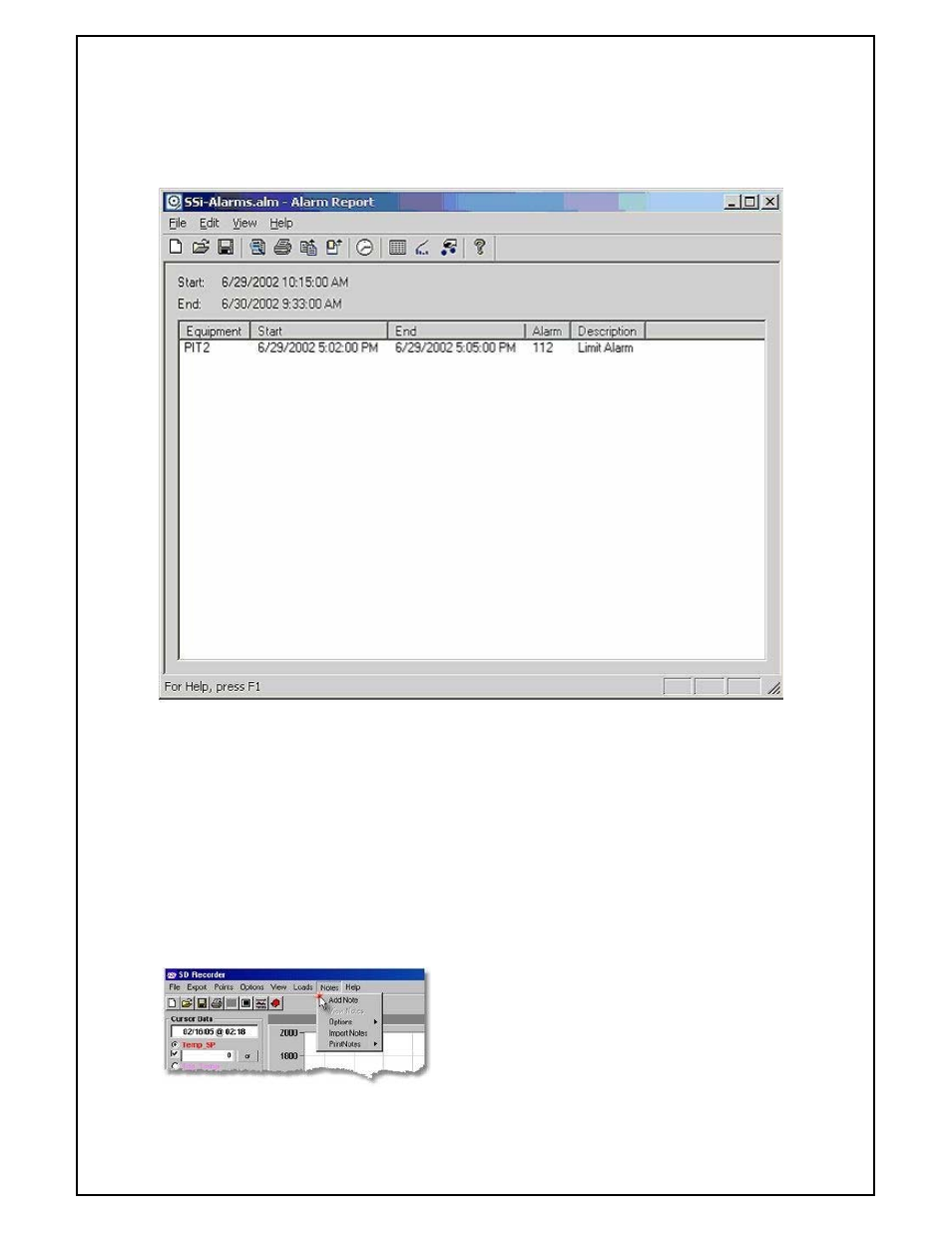
Super Systems Inc
Page 164 of 172
Super Data Operations Manual
View an Alarm Report
To View an Alarm Report, click on the Alarm Report Icon on the ToolBar. The Alarm reporter will open for the time
range indicated by the current chart view. Alarms from all channels from which the chart's data points are derived
will be included in the report. Thus, if you are viewing a Historical Load Chart, the alarm report will reflect all alarms
for the selected load.
Use Notes
SuperData Recorder has the ability to keep track of notes associated with a chart and maintained in an Access
Database. The database is named "SDRecNotes.mdb" and normally located in the c:\ssi\data directory. The
database is accessed through ODBC with DSN=SDRecNotes. The database has the following fields:
NoteTime
DateTime of the Note
ChartNote
The text of the Note (max length 255)
ChartName
The Chart Name (filename of .CTM file) that owns the note
NoteID
Autonumber ID field
Notes may be viewed in the Chart View or printed on Charts. Notes may be added from the Chart View or may be
imported from an external source. In some instances, notes may be "auto generated" by an external application.
Notes Menu
•Add Note - Opens the Note input window at the
current cursor position.
•View Notes - Displays notes on the chart
(enabled only when notes are available within
the chart's time frame)
•Options - Allows you to select between "Notes
for the current chart" or "Notes for All Charts"
•Import Notes - Allows you to import notes from
an alternate source (usually from an external