Management ethernet interface configuration, Introduction to management ethernet interface, Configuring a management ethernet interface – H3C Technologies H3C S7500E Series Switches User Manual
Page 17: Configuring basic settings of an ethernet port, 3 configuring basic settings of an ethernet port
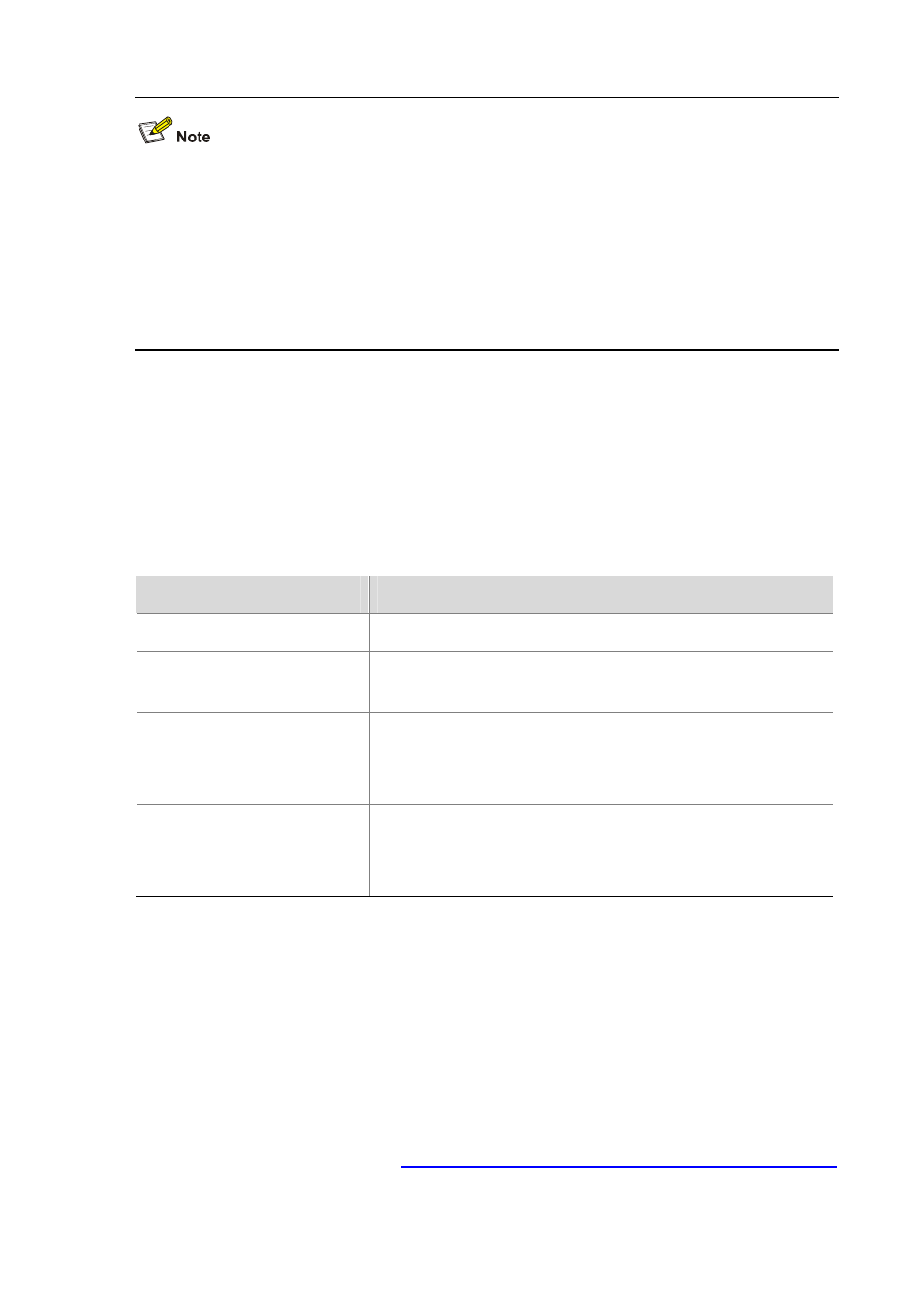
1-3
For a Combo port, only one port (either the optical port or the electrical port) is active at a time.
That is, once the optical port is active, the electrical port will be inactive automatically, and vice
versa.
You can use the display port combo command to display the Combo ports on the current switch
and the mappings between the optical and electrical ports.
You can judge whether a port is optical or electrical by the Media type is field in the display
interface
command output.
Management Ethernet Interface Configuration
Introduction to management Ethernet interface
A management Ethernet interface also uses an RJ-45 connector. It can be used to connect a
background PC for software loading and system debugging.
Configuring a management Ethernet interface
Follow these steps to configure a management Ethernet interface:
To do…
Use the command…
Remarks
Enter system view
system-view
—
Enter management Ethernet
interface view
interface M-Ethernet
interface-number
—
Set the description string
description
text
Optional
By default, the description
M-Ethernet0/0/0 Interface.
Shut down the management
Ethernet interface
shutdown
Optional
By default, a management
Ethernet interface is up.
Configuring Basic Settings of an Ethernet Port
You can set an Ethernet port to operate in one of the following duplex modes:
Full-duplex mode (full). Ports in this mode can send and receive packets simultaneously.
Half-duplex mode (half). Ports in this mode can either send or receive packets at any given time.
Auto-negotiation mode (auto). Ports in this mode negotiate a duplex mode with their peers.
Similarly, you can set the speed of an Ethernet port or enable it to automatically negotiate a speed with
its peer. For a 100-Mbps or 1000-Mbps Layer 2 Ethernet port, you can also set speed options for auto
negotiation. For more information, see
Setting Speed Options for Auto Negotiation on an Ethernet Port.
Follow these steps to configure a port: