Enabling root guard – H3C Technologies H3C S7500E Series Switches User Manual
Page 191
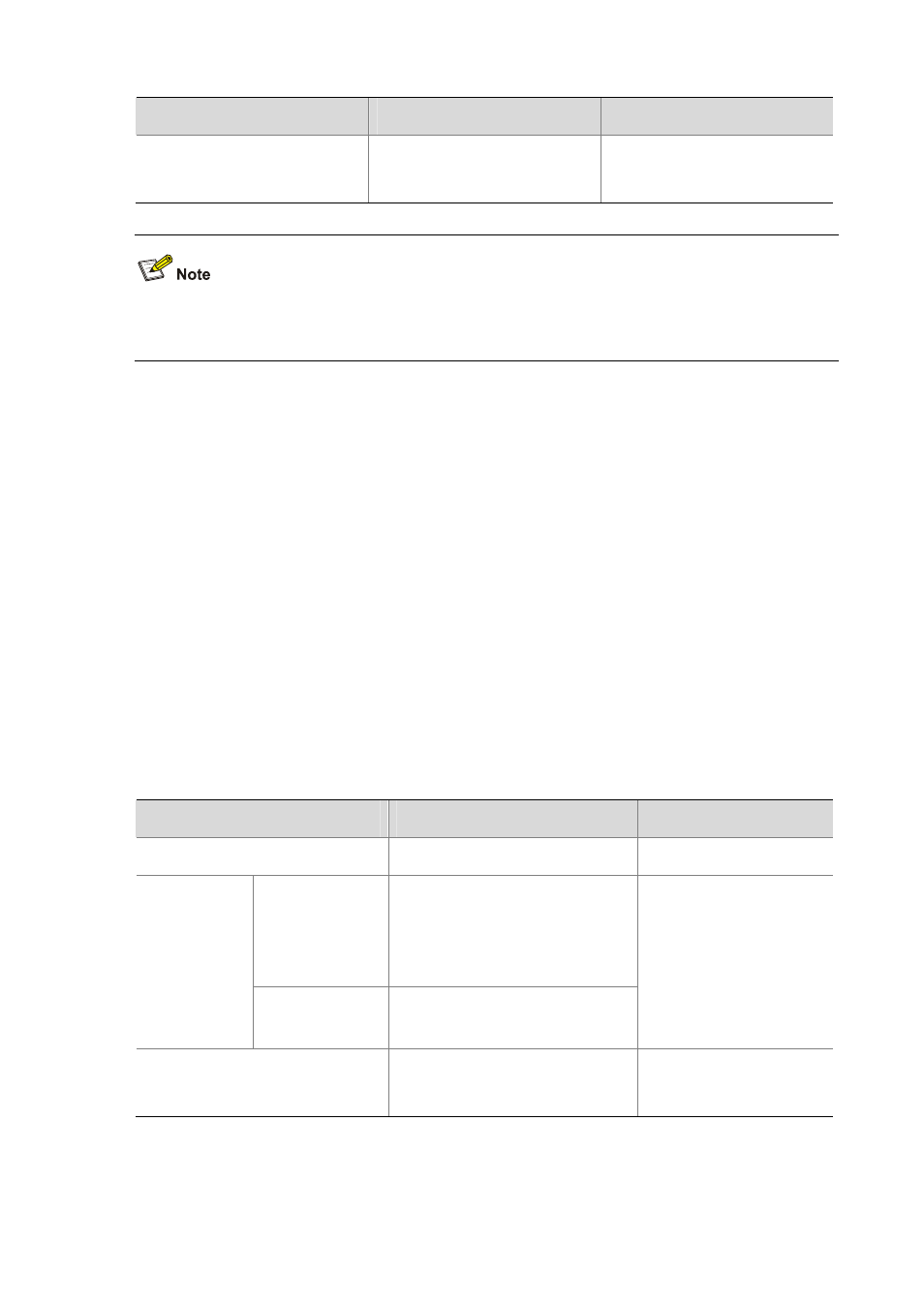
13-39
To do...
Use the command...
Remarks
Enable the BPDU guard function
for the device
stp bpdu-protection
Required
Disabled by default
BPDU guard does not take effect on loopback test-enabled ports. For information about loopback test,
refer to Ethernet Interface Configuration in the Layer 2 - LAN Switching Configuration Guide.
Enabling Root guard
The root bridge and secondary root bridge of a spanning tree should be located in the same MST
region. Especially for the CIST, the root bridge and secondary root bridge are generally put in a
high-bandwidth core region during network design. However, due to possible configuration errors or
malicious attacks in the network, the legal root bridge may receive a configuration BPDU with a higher
priority. In this case, the current legal root bridge will be superseded by another device, causing an
undesired change of the network topology. As a result, the traffic that should go over high-speed links
is switched to low-speed links, resulting in network congestion.
To prevent this situation from happening, MSTP provides the root guard function. If the root guard
function is enabled on a port of a root bridge, this port will keep playing the role of designated port on
all MSTIs. Once this port receives a configuration BPDU with a higher priority from an MSTI, it
immediately sets that port to the listening state in the MSTI, without forwarding the packet (this is
equivalent to disconnecting the link connected with this port in the MSTI). If the port receives no
BPDUs with a higher priority within twice the forwarding delay, it will revert to its original state.
Make this configuration on a designated port.
Follow these steps to enable root guard:
To do...
Use the command...
Remarks
Enter system view
system-view
—
Enter Ethernet
interface view, or
Layer 2 aggregate
interface view
interface interface-type
interface-number
Enter interface
view or port
group view
Enter port group
view
port-group manual port-group-name
Required
Use either command.
Enable the root guard function for the
port(s)
stp root-protection
Required
Disabled by default