Home screen menu composition – Canon imagePROGRAF TX-3100 36" Printer with Basket User Manual
Page 206
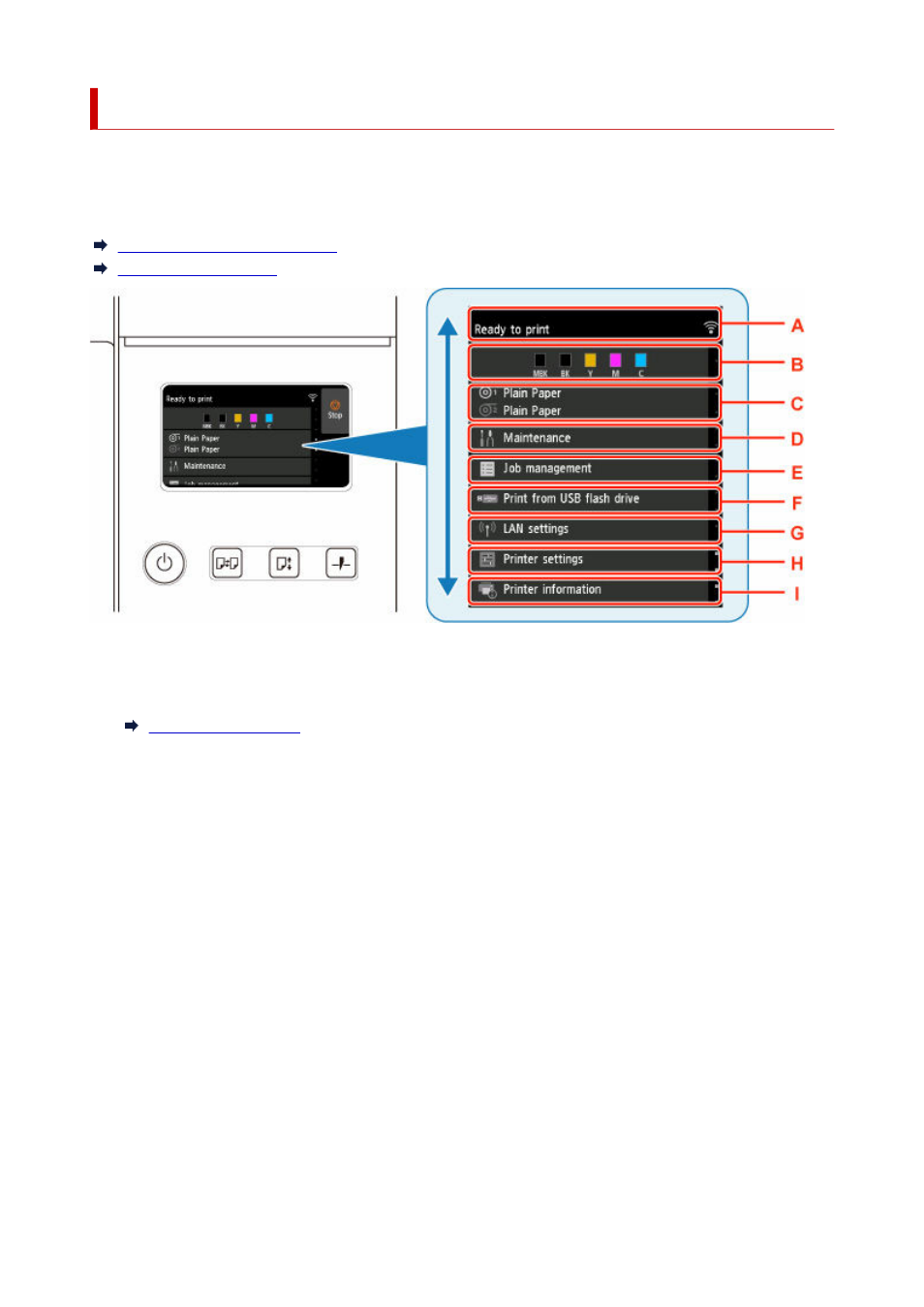
Home Screen Menu Composition
After the printer starts up, the HOME screen appears on the touch screen.
From the HOME screen, you can check the printer status and select the maintenance, paper operations,
settings, and other menus.
Basic Touch Screen Operations
Icons on Touch Screen
A: Printer Information Display Area
Displays the printer status, messages, and other information. Tap this item when a message appears to
view the message on the list screen and to jump to the screen with detailed information and operations.
B: Ink Display Area
Displays the ink status. Tap this item to view the remaining amount of ink and how to replace the ink
tanks.
C: Paper Setting Display Area
Displays the media information for each feeding location. Tap this item to configure the size and type of
the paper loaded.
D: Maintenance
Perform maintenance settings.
E: Job management
Perform job management settings.
F: Print from USB flash drive
Perform print settings when you print data on a USB flash drive.
G: LAN settings
Perform LAN settings.
H: Printer settings
Perform various printer settings.
206