Printing to oversized paper sizes – Canon imagePROGRAF TX-3100 36" Printer with Basket User Manual
Page 604
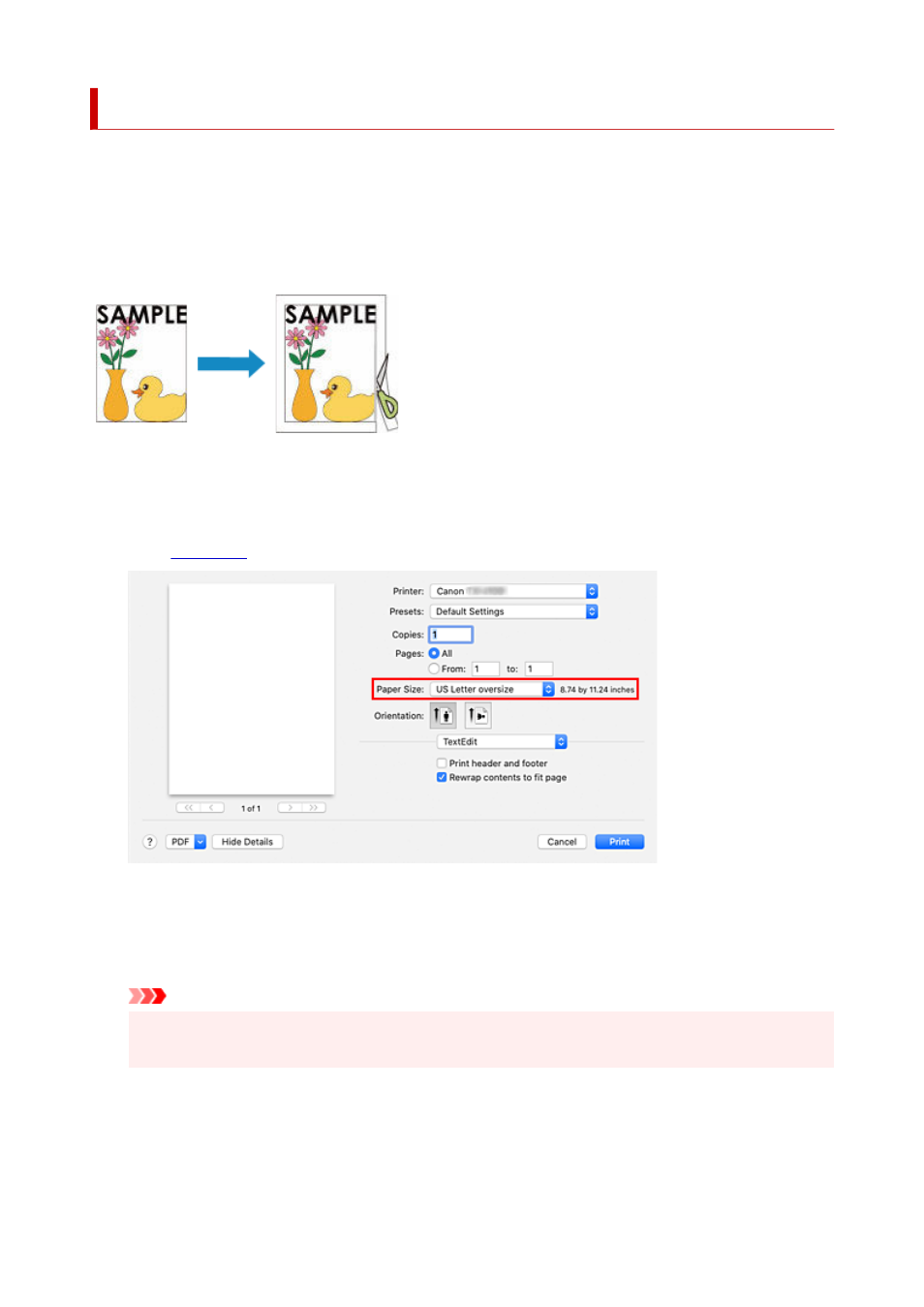
Printing to Oversized Paper Sizes
When printing a created document so that it fills the entire paper width, select a paper size from the "XXX
oversize" (sizes resulting from adding margins necessary for printer operation to the document sizes) so that
all areas of the document are printed at their actual size.
A printout that has the same area as the document can be obtained by trimming the outer margins after
printing.
The procedure for printing with oversize is as follows:
1.
Select oversized paper size
1.
Paper Size
.
2.
Select the paper source
2.
For
Paper Source
, select the paper source that matches your purpose from
Roll Paper (Auto)
,
Roll 1
,
and
Roll 2
.
Important
• The paper feed method will differ depending on the lower level (roll paper 2) settings or roll unit
option settings.
3.
Select
Page Processing
from the pop-up menu
3.
4.
Select roll paper width
4.
604