Setting mail server – Canon imagePROGRAF TX-3100 36" Printer with Basket User Manual
Page 370
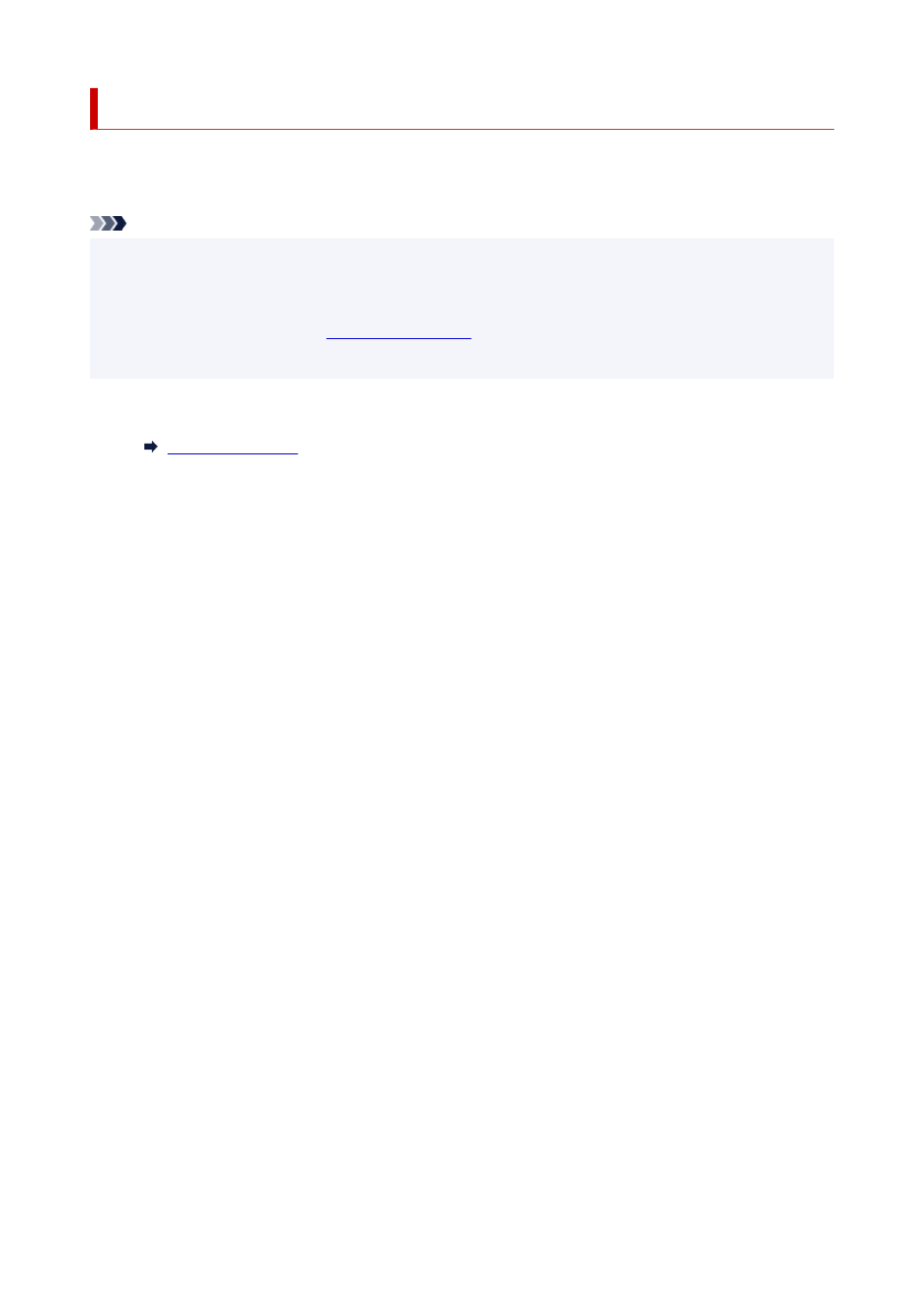
Setting Mail Server
To use mail function, specify the mail server settings.
*This function may not be available depending on the country or region of purchase.
Note
• If you did not specify the time zone setting using the printer's operation panel, a message to inform you
•
that the correct time may not be reflected on the sent e-mail appears. We recommended that you set
the time zone setting using the printer's operation panel.
For the time zone setting, see
• These functions can be set only when you are logged in administrator mode.
1.
Start up Remote UI.
1.
2.
Select
Printer settings
.
2.
3.
Select
Set mail server
.
3.
The setting items for mail server appear.
4.
Specify mail server settings.
4.
Specify the following items.
Sender address
Enter the e-mail address of the sender (this printer).
Outgoing mail server (SMTP)
Enter the address of your SMTP server.
Port number (SMTP)
Enter the port number of your SMTP server.
Secure connection (SSL)
Select if you use the secure connection (SSL).
Don't verify certificates
Select if you do not verify the certificate.
Authentication
Select one of the following authentication methods.
SMTP authentication
Select if you send e-mail with SMTP authentication.
Then select
OK
, and then make the following settings.
Outgoing account
Enter the account name for sending to perform the authentication.
370