Setting administrator password on operation panel – Canon imagePROGRAF TX-3100 36" Printer with Basket User Manual
Page 271
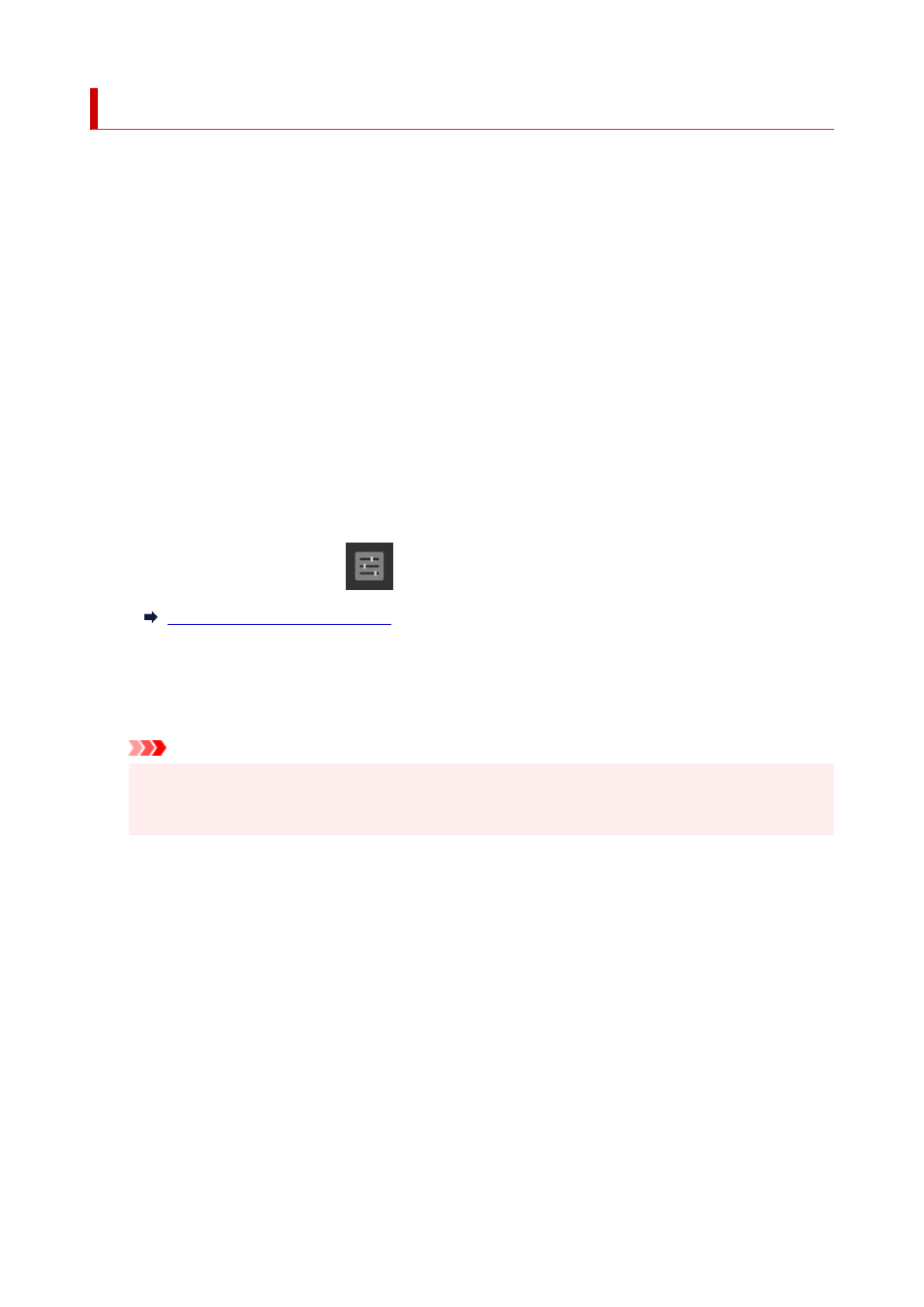
Setting Administrator Password on Operation Panel
You can specify or disable the administrator password.
Specifying the administrator password requires you to enter the password to use the items or change the
settings below.
•
LAN settings
•
Auto maintenance settings
•
Hard disk settings
•
Monitoring service settings
•
Other printer settings
•
Language selection
•
Firmware update
•
Security settings
•
Import/export settings
•
Initialize printer settings
•
Status print (administrator)
Follow the procedure below to specify the administrator password.
1.
Flick HOME screen and tap
Printer settings
.
1.
2.
Tap
Security settings
.
2.
3.
Enter the password on the administrator password input screen and tap
OK
.
3.
Important
• The administrator password is set at the time of purchase.
•
The printer's serial number is used as the password.
4.
Tap
Administrator password settings
.
4.
5.
Tap
Change administrator password
.
5.
6.
Tap range where administrator password is valid.
6.
Remote UI and other tools
Entering the administrator password is required to change the setting items using Remote UI or
some software.
LCD, Remote UI, and other tools
Entering the administrator password is required to change the setting items using the operation
panel of the printer, Remote UI, or some software.
7.
Enter administrator password.
7.
271