Canon imagePROGRAF TX-3100 36" Printer with Basket User Manual
Page 624
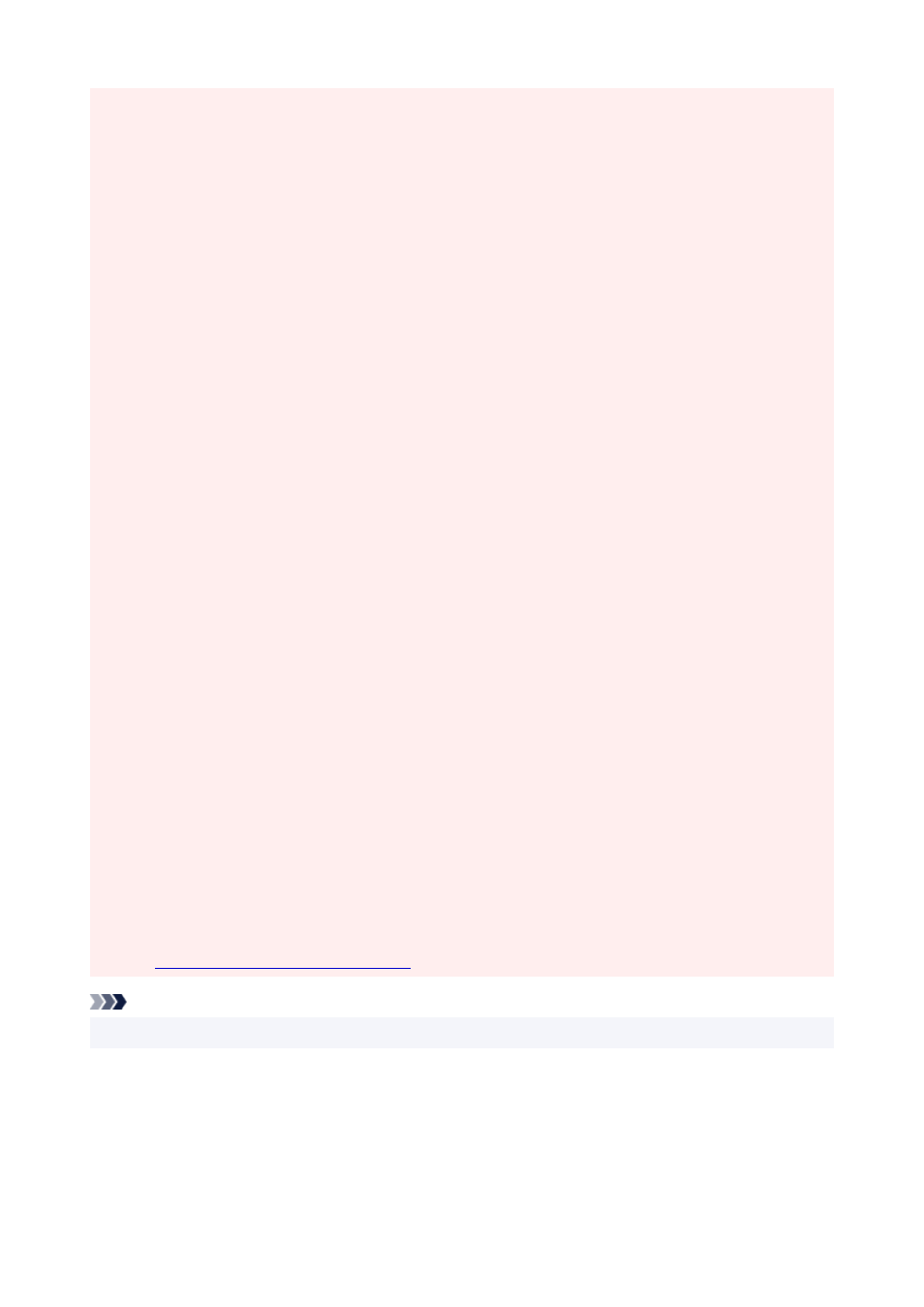
• Depending on paper size, the length/width ratio of the paper may be different from that of the image,
making it impossible for the whole image to fit on the paper.
When this happens, crop the image with the application software to match paper size.
• When printing borderless, printing may stop abruptly and the paper will be cut causing a slight color
unevenness on the edges of the paper. If you require particularly high quality, go to
Automatic Cutting
under
Advanced Paper Settings
, and select
None
. When you do so, the document will be printed
without the left and right margins. After the printed material has exited the printer and has been cut, cut
the upper, lower, and right edges with a pair of scissors.
• When printing borderless on paper with low ink-fixing properties, depending on frequency of use, the
cutter unit may come into contact with the paper surface scratching it and causing the paper to be
unevenly cut.
You may be able to improve the situation by choosing
Advanced Paper Settings
and set
Dry Time
(Between Pages)
to a higher value.
• If the following paper is selected for
Roll Paper Width
, margins may be formed on the left of the
document even when borderless printing is set.
1000mm Roll (1000.0mm)
34 in Roll (863.6mm)
800mm Roll (800.0mm)
30 in Roll (762.0mm)
600mm Roll (600.0mm)
22 in Roll (558.8mm)
20 in Roll (508.0mm)
500mm Roll (500.0mm)
18 in Roll (457.2mm)
A2/A3 Roll (420.0mm)
16 in Roll (406.4mm)
15 in Roll (381.0mm)
A3+ Roll (329.0mm)
12 in Roll (304.8mm)
300mm Roll (300.0mm)
A3/A4 Roll (297.0mm)
B4 Roll (257.0mm)
8 in Roll (203.2mm)
6 in Roll (152.4mm)
Also, stains may appear on the back of the paper.
• If margins are formed on the left of the document, adjust the amount extending off paper during
borderless printing from operation panel of the printer.
See "
Borders appear in borderless printing
" for details on how to set the amount extending off paper.
Note
• When using applications that allow you to set margins, set margins to 0 mm.
624