Canon imagePROGRAF TX-3100 36" Printer with Basket User Manual
Page 642
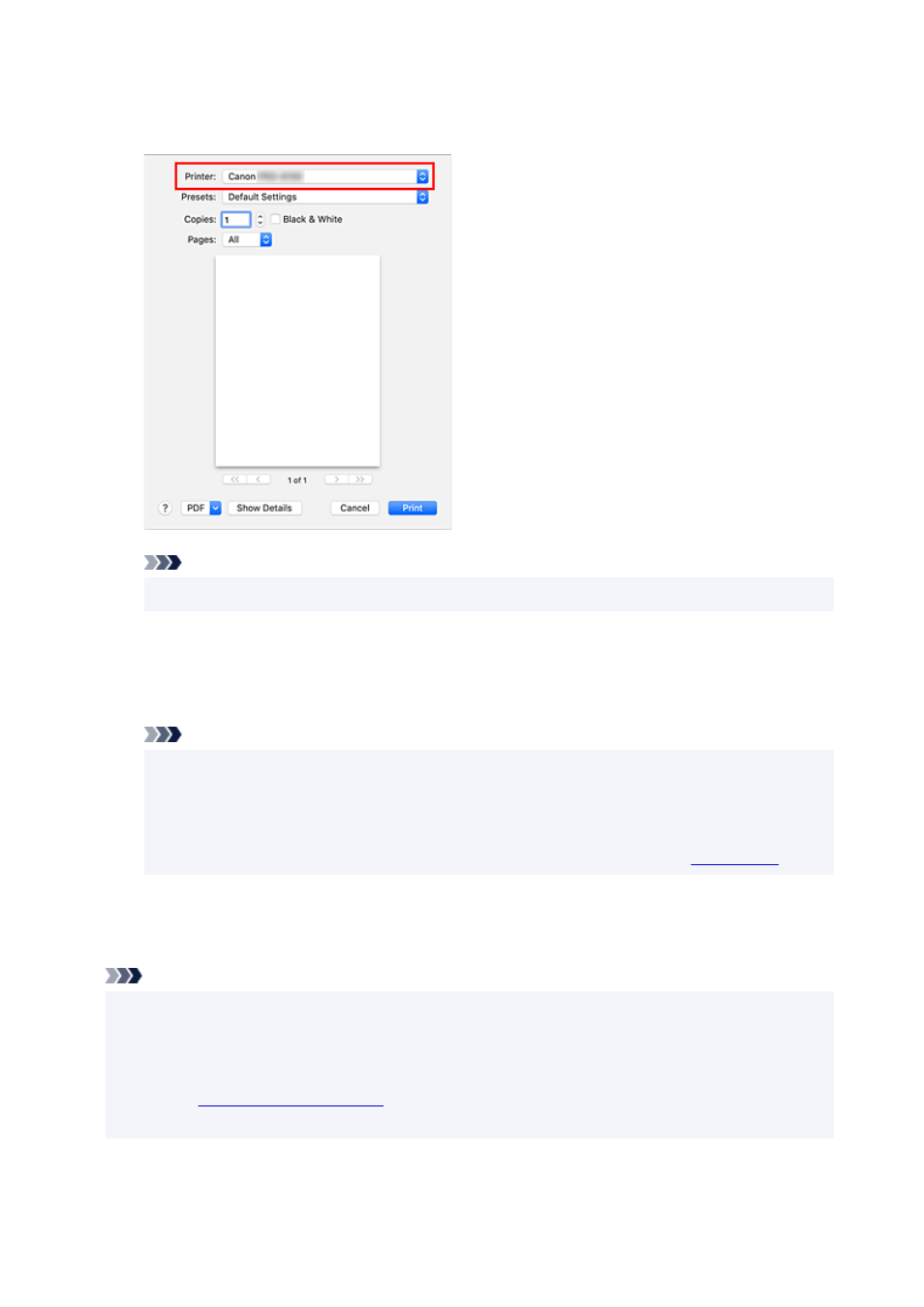
4.
Select printer
4.
Select your model from the
Printer
list in the Print dialog.
Note
• Click
Show Details
to switch the setup window to the detailed display.
5.
Check print settings
5.
Set paper size and other items as needed.
Set paper type from the printer.
Note
• Use the Print dialog to set general print settings such as the layout and the print sequence.
For information about print settings, refer to macOS help.
• You can set
Print quality settings
(
Color mode
,
Print resolution
, and
Print target
),
Paper
settings
(
No Top/Btm Space (Save Paper)
and
Unidirectional printing
), and
Magnification
level for borderless
on the operation panel of the printer. For details, see "
."
6.
Click
6.
The printer prints according to the specified settings.
Note
• It can take the Wi-Fi a few minutes to get connected after the printer turns on. Print after checking
that the printer is connected to the network.
• You cannot use AirPrint if Bonjour settings of printer are disabled. Check
LAN
settings of printer and
enable Bonjour settings.
• Refer to "
" for printing problems when using AirPrint.
• The display of the settings screen may differ depending on the application software you are using.
642